About the deceased donor profile
Intended audience: transplant coordinator transplant physician clinical services coord-csc hla technologist
This article is about deceased donors. See About the living donor profile for information on living donors.
A donor profile contains information about a donor and the organs that are consented for recovery. OATS uses this information to allocate and offer consented organs to the most appropriate recipients from the Ontario waiting list and, in some cases, to recipients on national waiting lists.
Finding a donor profile
There are multiple ways to access a donor’s profile:
Navigating a donor profile
Sidebar
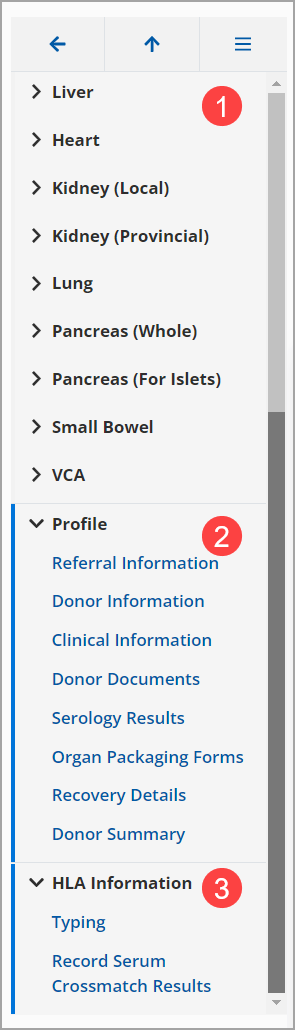
A navigation menu on the left side of the page displays links to:
Organs that that have been consented for donation.
A donor Profile section.
An HLA Information section.
Select any link to jump to that section of the profile.
Icons
Sidebar icons provide additional options for viewing and navigation.
Icon |
Description |
|---|---|
 |
Select the icons to the left of a section’s name to expand or contract the section. |
 |
Select the menu visibility icon to hide or display the sidebar. |
 |
Select the return to previous page arrow to return to the donor list. |
 |
Select the return to top arrow to return to the top of the current page. |
Viewing a donor profile
Donor snapshot
A donor snapshot is shown at the top of the donor’s profile.
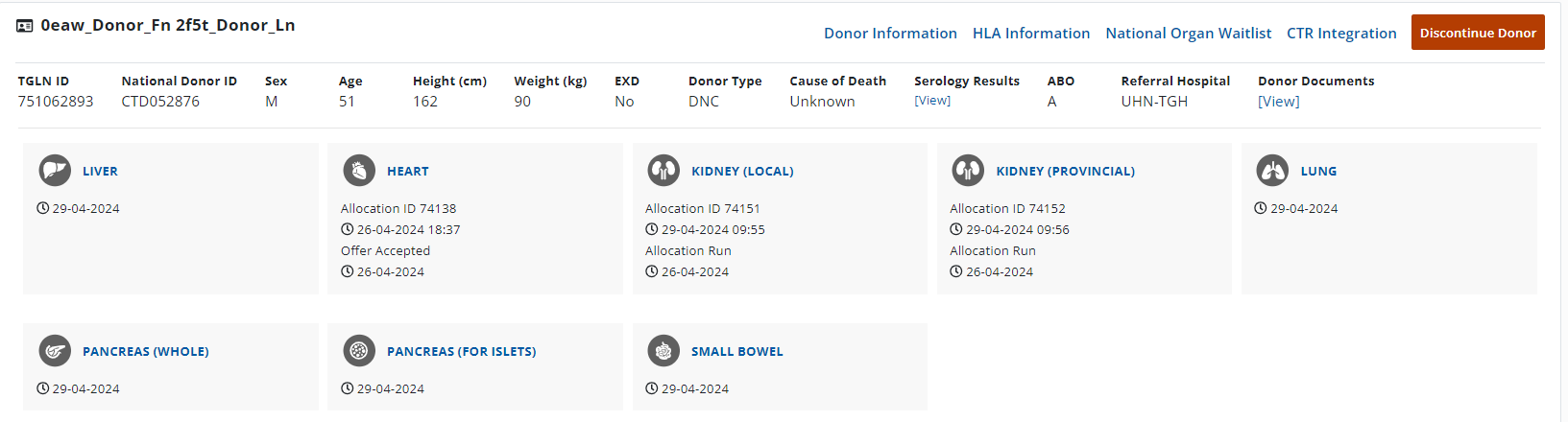
The snapshot includes:
-
All consented organs and their current allocation stage.
Each organ organ appears as a tile and has a link to the organ’s allocation / eOffer page.
-
Key donor information, such as:
TGLN and National Donor IDs.
Demographic and clinical information.
-
Links to:
Donor information.
HLA information.
Serology results.
Donor documents.
Mini snapshot bar
When the user scrolls down the page, the snapshot collapses to a miniature version which is always showing at the top of the page.

The mini snapshot includes:
Home icon: select to go back to the dashboard.
-
Menu icon: select to open the system’s primary navigation menu.
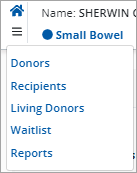
-
All consented organs.
Each organ’s name is a link to the organ’s allocation / eOffer page.
-
Key donor information, such as:
TGLN and National Donor IDs.
Demographic and clinical information.
Links to Donor information.
Global Search icon: select to access system-wide search tool.
Profile icon: select to access support, account administration features, or to log out.
Consented organ sections
Each consented organ has the following sections:
Allocation / eOffer: see Allocation recommendations and Offers and responses.
Checklists: see Checklists.
Profile section
The donor’s profile section includes:
Referral information: see Donor information.
Donation information: see Donor information.
Clinical information: see Donor information.
Donor documents: see Manage donor documents.
Serology results: see Donor information.
Organ packaging forms: see Generate organ packaging forms.
Recovery details: see Manage organ recovery and delivery status.
Donor summary: see Monitor organ recovery outcomes.
Exceptional distribution: see Manage ExD confirmation of consent.
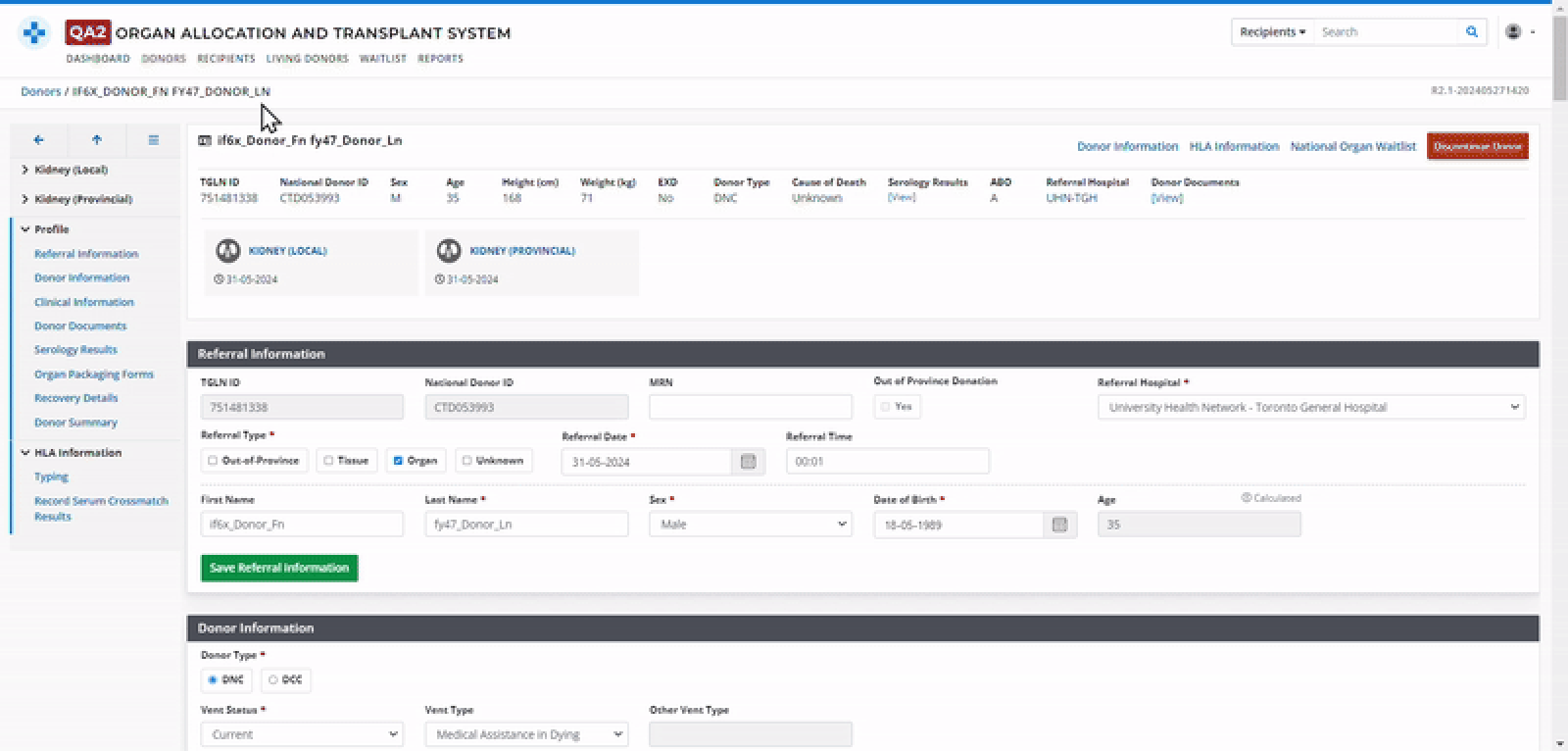 |
HLA information section
The HLA information section includes:
Typing: see Manage HLA typing information.
Record serum crossmatch results: see Record serum crossmatch.
