Manage organ recovery, delivery status
Intended audience: clinical services coord-csc surgical recovery-src transplant coordinator transplant physician
Information about organs' recovery is maintained on OATS to inform transplant programs and CSCs about he status of organ delivery, and for statistical analysis of recovery practices.
Recovery hospitals complete the Organ Donor Surgery Information Form (ODSIF), and submit it to PRC. CSCs enter part of OSDIF data into iTransplant and push it to OATS. Additional information about each organ’s recovery, destination, and delivery status is manually entered into the donor’s profile in OATS, as it becomes available.
Most organ recovery details are managed by CSCs at the PCR, and can be viewed by transplant programs. In addition:
SRCs can enter delivery and receipt information
Transplant Coordinators and Physician/Physicians can enter receipt information.
Importing organ recovery data from iTransplant
A CSC enters certain OSDIF information into iTransplant, then pushes it to OATS. This can be repeated as each time the information in iTransplant is changed.
-
In iTransplant:
Enter the ODSIF information for a donor as it becomes available.
Select the Submit button.
OATS receives the organ recovery data and presents the new information in the donor’s profile under Profile > Recovery Details. Other donor data is not impacted.
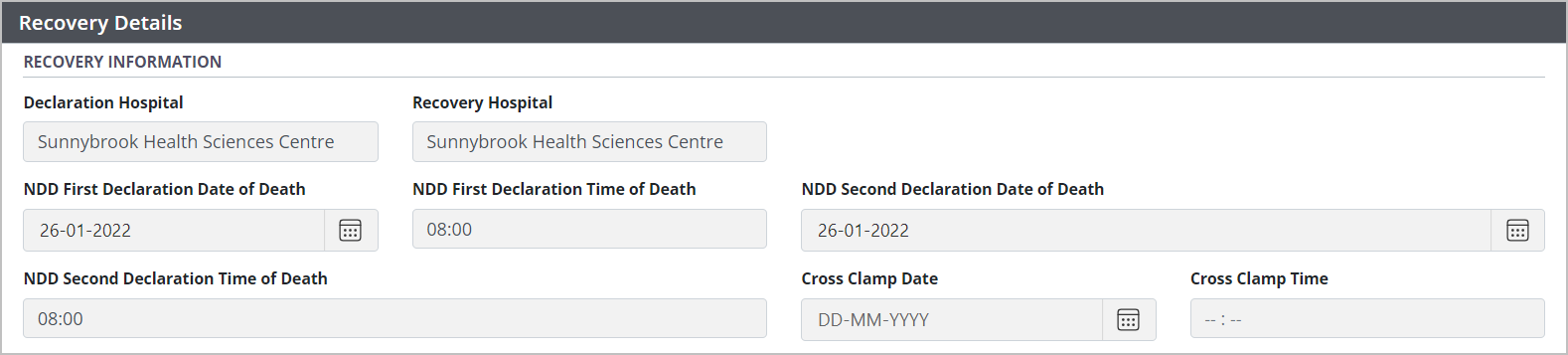
Manually entering organ recovery data
In addition to the Recovery Information pushed by iTransplant, CSCs maintain Organ Recovery Data for each recovered organ.
Go to the donor’s profile and select Profile > Recovery Details.
-
Scroll down to Organ Recovery Data.
A table presents all consented organs, along with information about their recovery and destination.
-
Vessels for Banking are presented in a separate table, below.
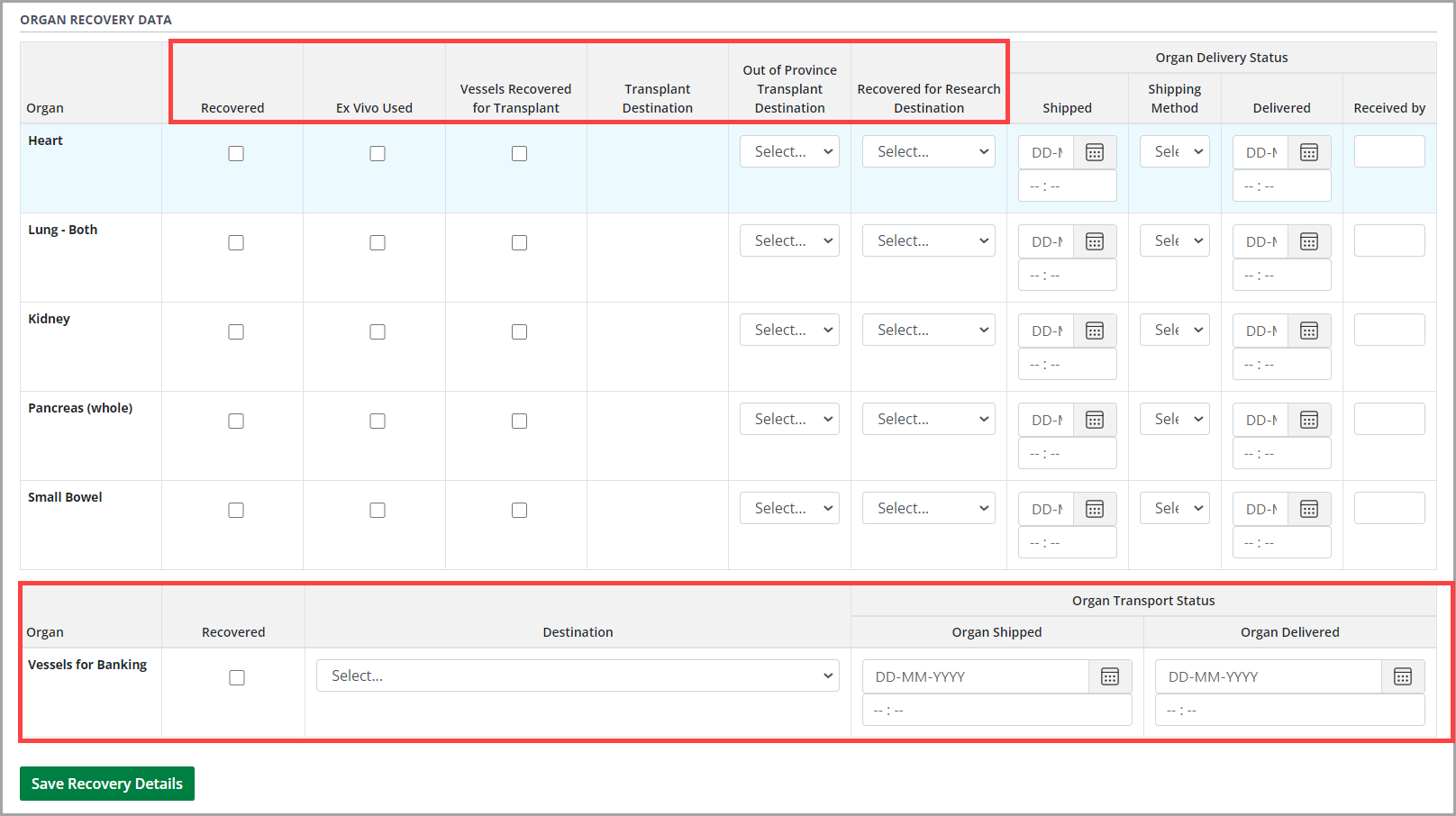
-
For each organ, enter additional information (as applicable).
If the organ was Recovered successfully.
If Ex Vivo was used to keep the organ alive.
The Destination Transplant program (if outside of Ontario).
The Recovered for Research Destination (if donor has consented for research).
For ‘other’ organs, enter the organ’s name.
-
In the Vessels for Banking table:
Select Recovered if the vessels have been recovered.
Select a Destination from the dropdown.
-
Select the Save Recovery Details button.
To cancel, select the return to previous page icon or browse to any other page without saving. Any unsaved information is discarded.
For organs with an out of province transplant destination, the system sends an update to the Canadian Transplant Registry (CTR).
If a kidney has an out of province transplant destination, the system adds one kidney to Ontario’s IPOS kidney net balance (i.e. import vs. export) maintained by CTR. The balance is presented on the dashboard and on kidney allocation recommendation listings.
Managing organ delivery status
For each organ, CSCs, SRCs, Transplant Coordinators or Physician/Physicians log information in real time:
Shipping shipping date, time, and method.
Receipt date and time, and who it is received by.
It is not necessary to log shipping information before logging delivery information.
-
Go to the donor’s profile and select Profile > Recovery Details.
A table presents all consented organs, along with information about their recovery and destination.
-
Vessels for Banking are presented in a separate table, below.
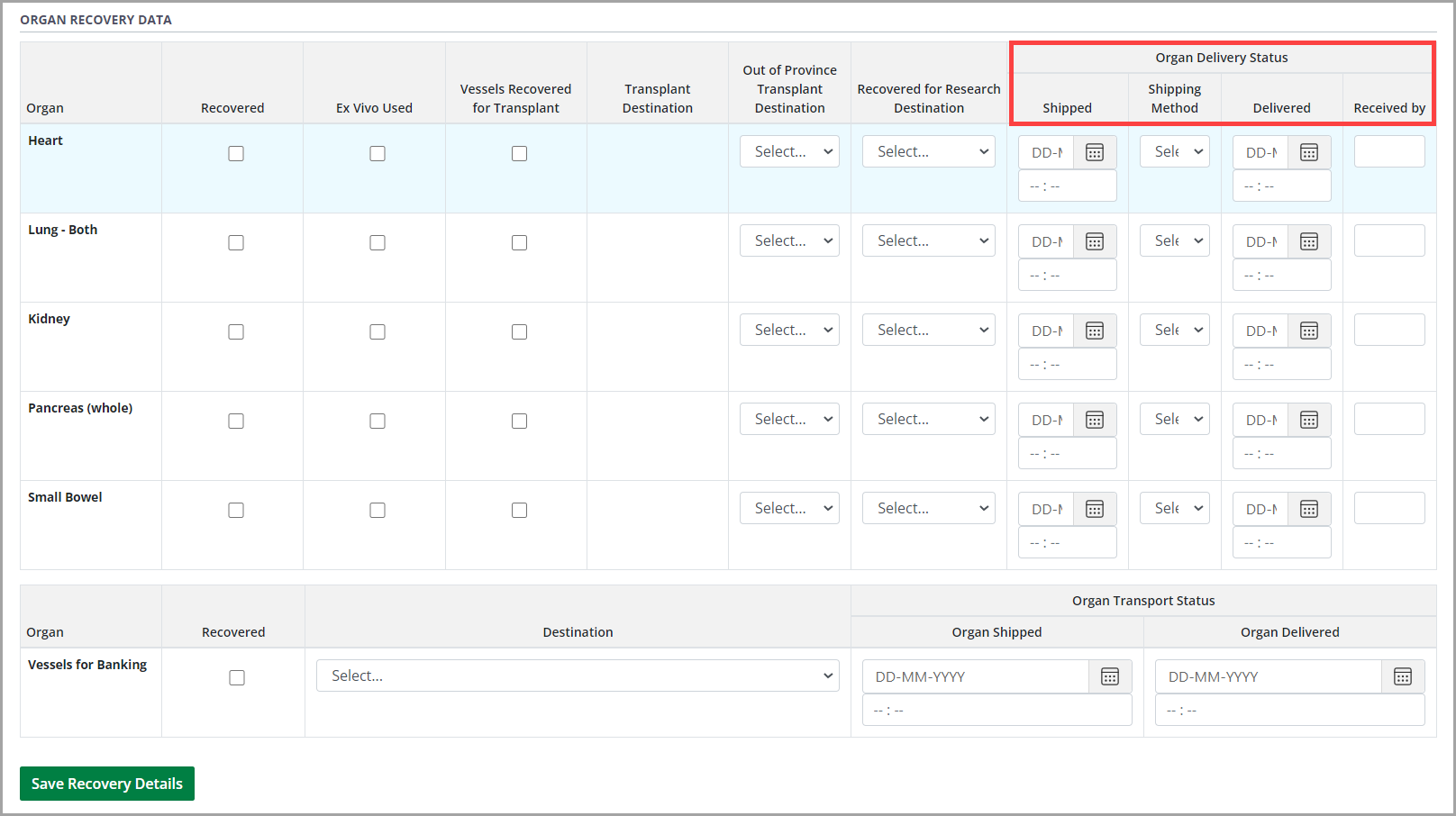
-
For each organ, when the organ is shipped and when it is received:
Enter an Organ Shipped date and time.
Select a Shipping Method.
-
Enter an Organ Delivered date and time.
If entering Organ Delivered information on behalf of a Transplant Coordinator, enter that coordinator’s name in the Received by field.
-
In the Vessels for Banking table, enter the following (as applicable):
Destination.
Organ Shipped date and time.
Organ Delivered date and time.
-
Select the Save Recovery Details button.
To cancel, select the return to previous page icon or browse to any other page without saving. Any unsaved information is discarded.
The system sends notifications to transplant coordinators, physicians, and CSCs, indicating that the organ has been shipped or received.
