Manage deceased donor documents
Intended audience: clinical services coord - csc transplant physicians transplant coordinators
At any time during the donor intake, allocation, and eOffer process, digitized medical documents can be attached to a donor profile by a CSC.
These documents are available to view and download at transplant programs, to help the programs decide whether to accept or decline an offered organ. They can also be shared with CTR to enable cross-province allocations..
Before attaching documents, ensure that all identifying information about the donor has been redacted. This includes changing file names and blacking out sections of documents.
Attaching a document
Only CSCs can attach documents to a donor profile.
To attach a document to a donor profile:
Go to the donor profile, then select Profile > Donor Documents on the sidebar.
Select Attach New Document.
Select the Choose File or Browse button displayed in the Clinical Attachment field.
With your PC’s (or other device’s) file management tools, find and select a target document.
The selected document’s file name appears under Clinical Attachment and under Filename.
-
Enter document information:
Select a Category from the dropdown.
Change the Filename if needed. Be sure the Filename does not include identifying information about the donor.
Enter an optional Description of the file.
Select the Save Document button.
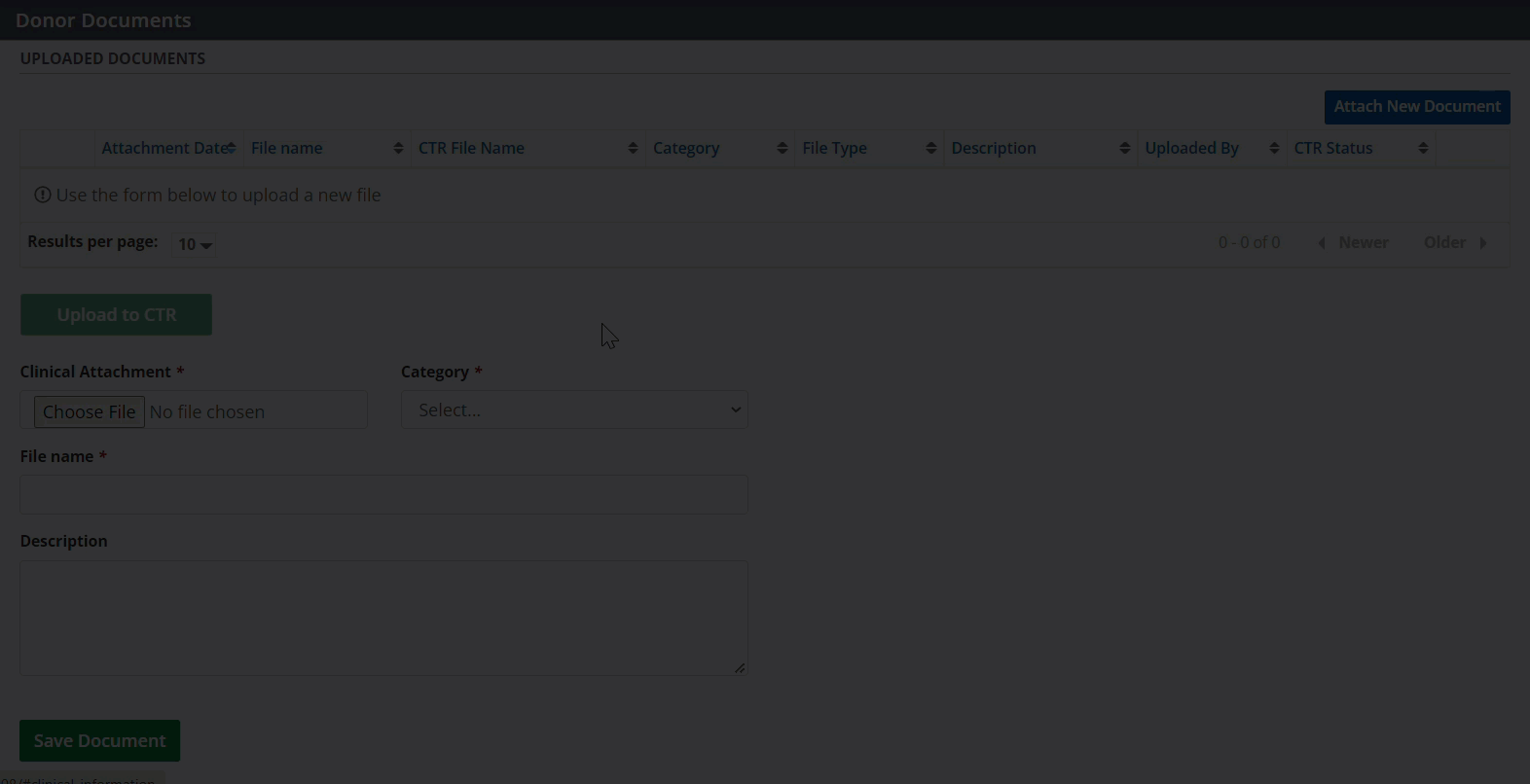 |
The system adds the document as a link in the Uploaded Documents table, along with its Category, Attachment Date, File Name, File Type, Description, and the name of the user who uploaded it.
Authorized users at transplant programs can download the documents.
Editing document details
Only CSCs can edit document details on a donor profile.
To change the information about attached documents:
-
Go to the donor profile, then select Profile > Donor Documents on the sidebar.
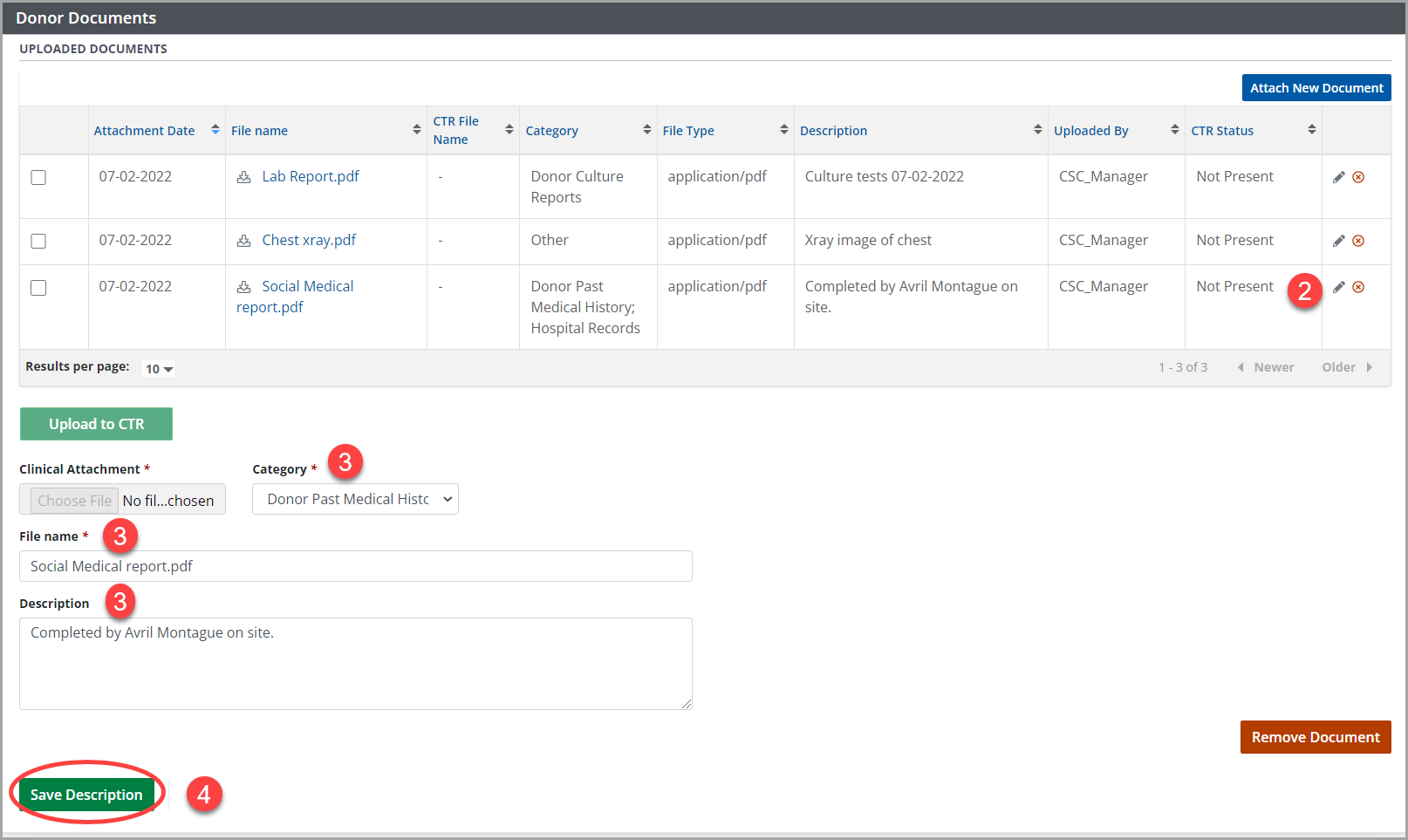
In the Uploaded Documents table, in the row of the document to be edited, select the edit icon (small pencil).
Edit the document’s information as required.
Select Save Description.
The system updates the selected document’s details in the Uploaded Documents table.
Removing a document
Only CSCs can removed documents from a donor profile.
-
Go to the donor profile, then select Profile > Donor Documents on the sidebar.
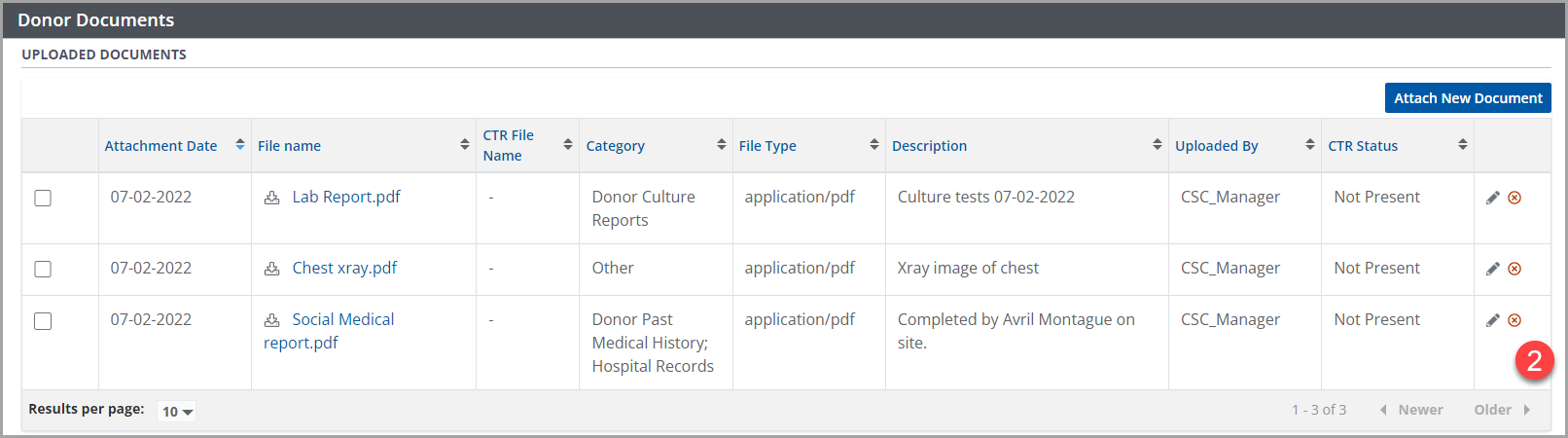
In the Uploaded Documents table, in the row of the document to be removed, select the delete icon (small red x).
-
The system prompts you to confirm the deletion.
Select:OK to continue.
Cancel to return to the previous step.
The system removes the document from the Uploaded Documents table.
The document can be recovered, if necessary, by submitting a service request to the system administrator.
Downloading a document
To download a document that has been posted to OATS.
-
Go to the donor profile, then select Profile > Donor Documents on the sidebar.
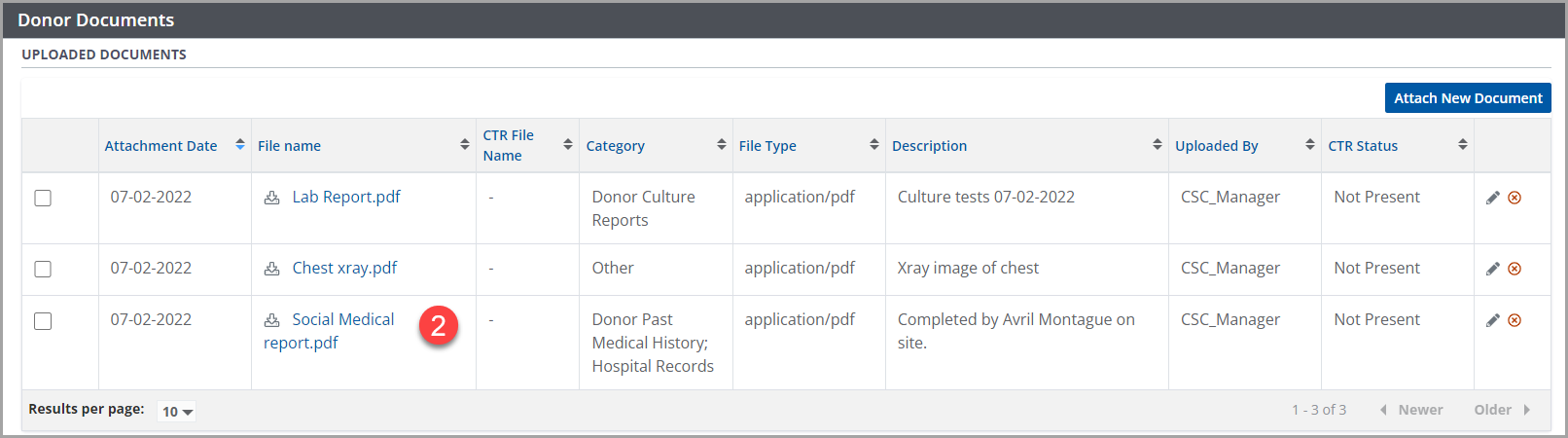 CSC view
CSC view Transplant Centre view
Transplant Centre view In the Uploaded Documents table, in the row of the document to be edited, select the file name (blue hyperlink).
With your PC’s (or other device’s) file management tools, view, print, and/or save the document in an appropriate file location.
Any unauthorized collection, use or disclosure of Personal Information is strictly prohibited and subject to applicable fines and penalties.
