Navigate the deceased donor list
Intended audience: transplant coordinator transplant physician clinical services coord-csc hla technologist
This article is about deceased donors. See Navigate the living donor list for information on living donors.
The donor list is a searchable, sortable, and filterable overview of organ donors.
Manage the list to:
Find and open individual donor profiles.
Create filtered lists of the donors (for example, all DCC donors, or all historical pancreas donors).
By default, the donor list displays high level summary information about each donor, such as TGLN ID, first and last name, age, sex and consented organs.
A personalized view of the list can be created and saved so that only relevant information is displayed.
Viewing, searching, and filtering the donor list
When searching for a specific donor in the list, the easiest method is to type a TGLN ID or Last Name in the box at the top of the column.
If a donor profile cannot be located, it may not exist yet. To create a new profile, see Create and update a donor profile.
Select Donors from the main menu on the top of the page.
-
The donor list shows summary information about all donor profiles you are authorized to view.
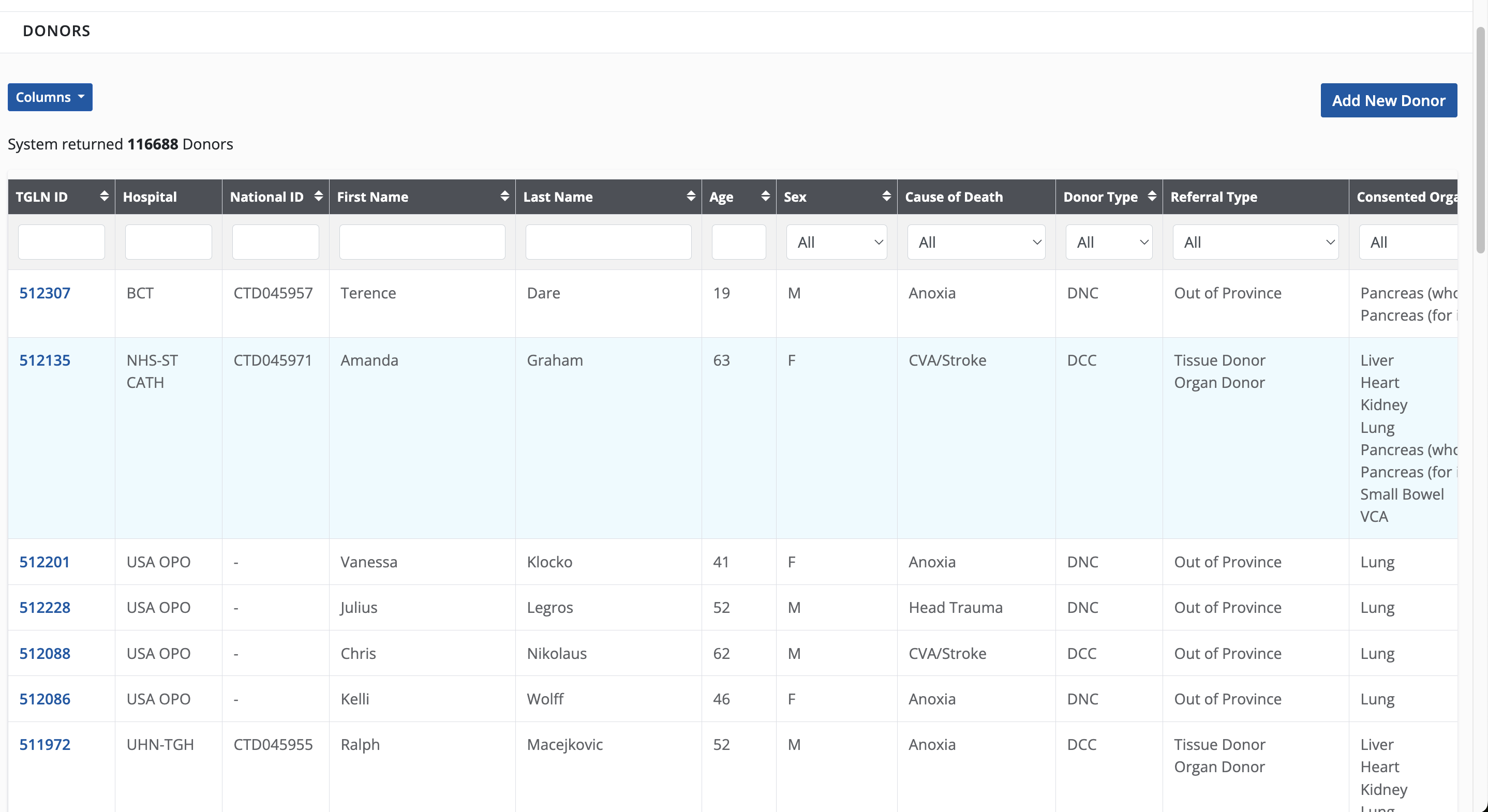
-
To navigate the list:
Scroll through the list.
-
Page through the list:
-
Select the Older or Newer links on the bottom of the list.
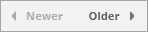
-
Select from the Results per page dropdown on the bottom of the list.
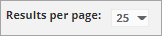
-
Enter a page number into the page [ ] of… field on the bottom of the list, then press the enter key.
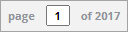
-
-
Sort:
By default, the donor list is sorted by the TGLN ID number, with the highest IDs at the top.
-
Select a column’s name to sort by that column.
-
e.g. Select Last Name to see the list sorted alphabetically by last name.
Select Last Name again to see the names listed in reverse alphabetical order.
An arrow next to the column name indicates that the list is sorted by that column.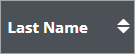
-
-
Filter: enter filter criteria in the blank field below a column’s name to filter the list.
-
To remove the filter, delete the criteria from the field.
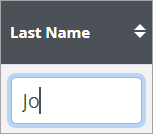
-
-
Filter: select a value from one of the dropdown menus to filter the list by that value.
-
To remove the filter, select All from the dropdown.
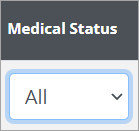
-
Several filters can be combined to isolate donors that meet all the criteria. If multiple filters are applied to the list, it displays entries that meet all selected criteria.
Managing deceased donor list columns
Create and save a personalized view of the list by choosing which columns to display or hide.
-
Select the Columns button.
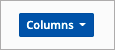
-
The system presents a window of Available Columns.
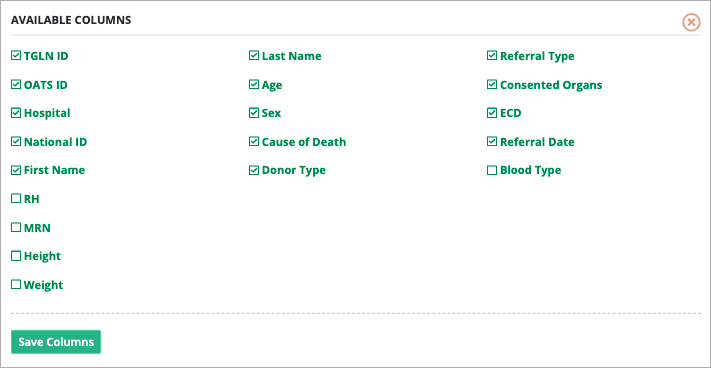
Select and deselect the column options as desired.
Select the Save Columns button.
The donor list displays only the selected columns.
This display is retained for future visits to the donor list and can be changed at any time.
