Record serum crossmatch (XM) results
Intended audience: hla technologist
Serum crossmatch (XM) tests compare actual serum samples from a donor and and from recipients to determine the risk of a donor transplant. Serum crossmatch results are entered by HLA lab technologists, but they can be viewed by other parties with interest in matching consented organs to possible recipients.
Adding serum crossmatch test results
You can add multiple crossmatch tests, recording the details of the serum samples and crossmatch test results, to a donor’s profile.
For each crossmatch test, record:
XM Info: information about the donor’s sample.
Crossmatch Detail: information and test results for each recipient tested against this sample.
Adding donor serum and crossmatch test information
-
Go to the donor’s profile, then select HLA Information > Record Serum Crossmatch Results on the sidebar.
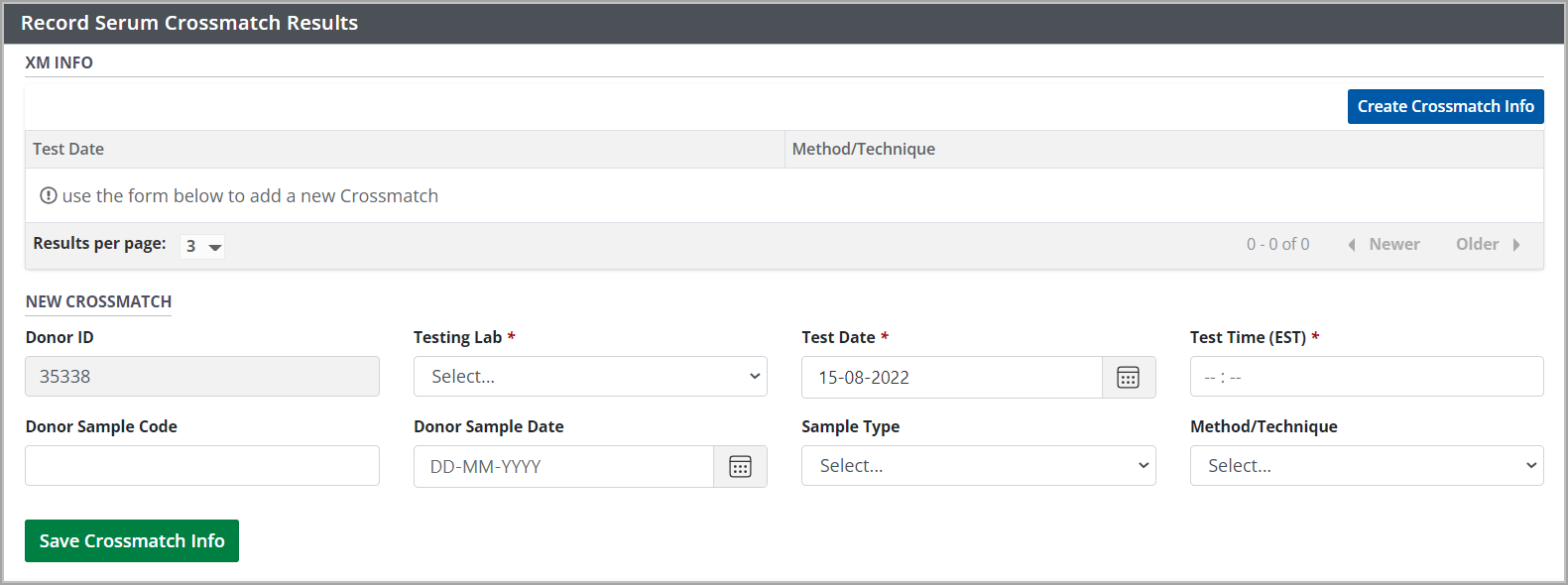
Select the Create Crossmatch Info button.
Under New Crossmatch, select or enter the crossmatch test information:
Select the Save Crossmatch Info button.
The system adds the new crossmatch test information to the XM Info table at the top of this section. You can now add crossmatch results for recipients.
Adding crossmatch results
You may enter multiple crossmatch details for each sample; one for each recipient it was tested against.
-
In the XM Info table, select the sample you want to record crossmatch results for.
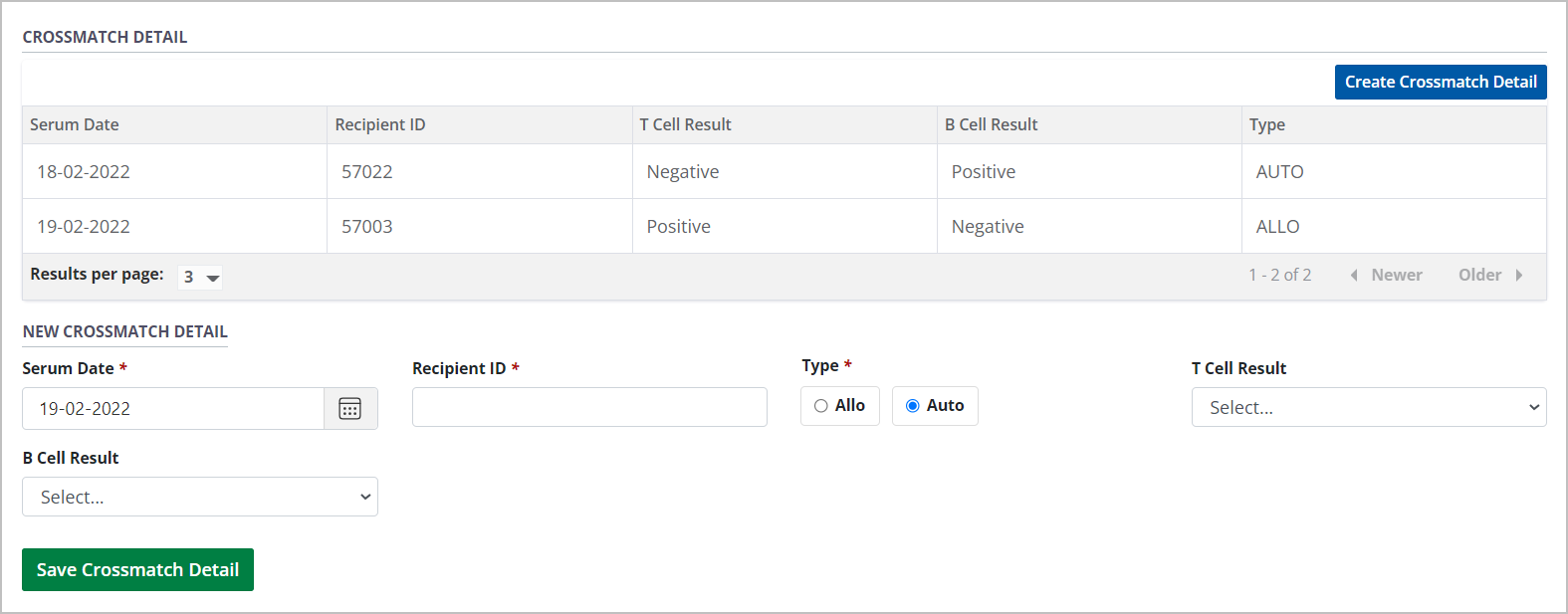
Select the Create Crossmatch Detail button.
-
Enter the information for the crossmatch under New Crossmatch Detail:
Serum Date.
Recipient Client ID (also referred to as the recipient’s TGLN ID).
Type (Allo or Auto).
T Cell Result.
B Cell Result.
-
If you select the Allo crossmatch Type, also select:
Treatment.
Pronase.
DSA.
Select the Save Crossmatch Detail button.
Repeat for each result recorded for the crossmatch test.
The system adds each result to the Crossmatch Detail table at the top of this section.
