Request and complete an active transfer (oatsontario.ca)
Intended audience: transplant program admin recipient coordinator csc manager tgln admin
An Active transfer is initiated by the destination hospital and completed by an authorized user at TGLN.
Setting up the Recipient’s journey(s) or cluster at destination transplant program
Intended audience: transplant program admin recipient coordinator
It is assumed that the originating hospital and destination hospital have contacted each other and agreed to transfer the recipient. The destination hospital will have received a referral package or other supporting health records to facilitate the transfer of care.
At the destination transplant program, the journey(s) and cluster are set up for the recipient.
Follow the steps in Global Search (oatsontario.ca) > Searching for a recipient to find the Recipient’s profile.
Follow the steps in Initiate transplant journey to create a new organ journey that matches the journey(s) being transferred, using the same process as for any new journeys.
Set the referral decision(s).
Set the consultation decision(s).
Set the medical assessment decision(s). Note, a status of To be listed is required to facilitate an active transfer.
If necessary, create clusters of organs.
You can create a cluster that includes organs in addition to those being transferred. For example, if a Kidney journey can be transferred into a Kidney/Pancreas cluster. Likewise, a Kidney/Pancreas cluster can be transferred into a Kidney/Pancreas/Small Bowel cluster.
Requesting an active transfer
Intended audience: transplant program adminrecipient coordinator csc manager tgln admin
Complete the OATS User Support Intake Form to request that the recipient be transferred to your program.
Completing an active transfer
Intended audience: tgln admin
Preconditions.
The journey (or cluster) to be transferred is on the waitlist (but may have a hold or suspension).
The destination hospital has created a matching journey (or cluster) with a medical assessment decision of To be listed.
Ending the originating hospital’s ownership
-
Go to the recipient’s profile at the originating hospital, the select Organ > Waitlist and scroll down to the Transfer Listing section.
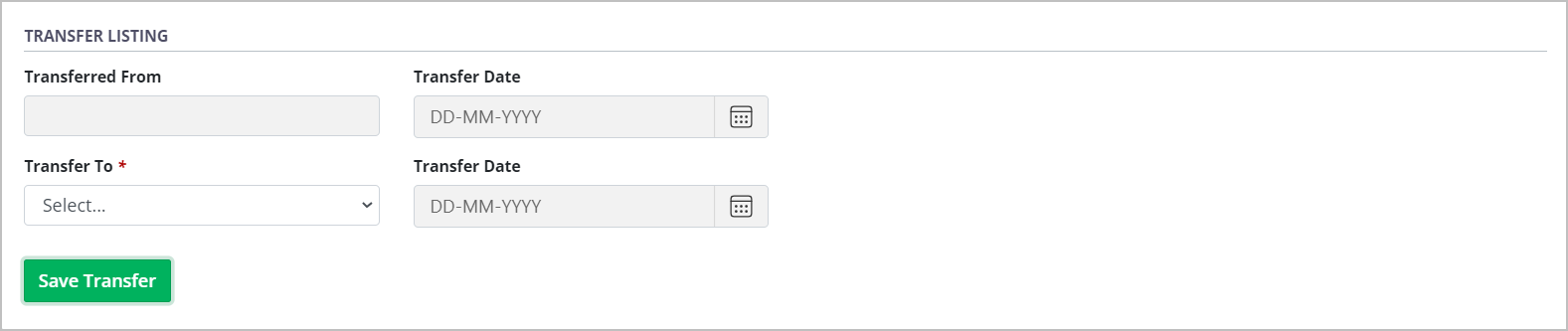
Select the destination hospital in the Transfer To dropdown.
-
Select Save Transfer.
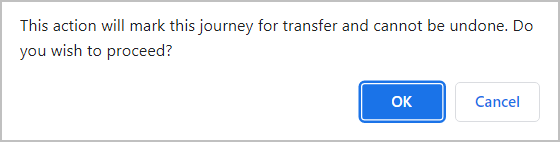
-
In the confirmation pop-up, select OK to continue.
To cancel, select the Cancel button.
Scroll to the Remove from Waitlist section within the Waitlist area.
Remove the recipient from the waitlist.
Make note of the number of days this recipient has spent on the waitlist at the originating hospital.
The Transfer To and its Transfer Date are populated. The system creates a link between the two journeys (or clusters).
Starting the destination hospital’s ownership
-
Go to the recipient’s profile at the destination hospital, the select Organ > Waitlist and scroll down to the Transfer Listing section.
The fields show Transferred From hospital and a Transfer Date.
Scroll to the Waitlist > Medical Status section and select a Medical Status.
Scroll to the Waitlist > Wait Time Override section and add the days spent on the waitlist while the recipient was under the care of the originating hospital.
Notify the destination hospital that the transfer is complete, and request confirmation that all information that has been entered into OATS is correct.
The destination hospital can view (read only) the original journey at the originating hospital. Meanwhile, the originating hospital’s viewing/editing permissions do not change.
The wait time for the journey (or cluster) is updated so the recipient retains their priority for allocations.
The destination hospital can manage the journey (or cluster) going forward.
The originating hospital can see information about the journey (or cluster) up to the date of the transfer, but not see any subsequent information added by the destination hospital.
In the current version of the system, an active transfer cannot be reversed and a new transfer cannot be done except by raising a service ticket to the system support team.
