Manage medical assessment decisions
Intended audience: recipient coordinator transplant program admin
Once an organ referral is accepted, the transplant program’s primary consulting physician performs a medical assessment. Information about the assessment and the assessment decision must be logged so that the recipient can continue, end, or temporarily postpone their transplant journey.
Prerequisite: A Referral Accepted decision must be logged before any medical assessment decisions can be entered.
If a medical assessment decision is logged before a consultation decision is entered, the system automatically sets the consultation decision to Consultation completed.
How medical assessment decisions affect the transplant journey:
Recipient to be listed: the journey can continue to the waitlist phase.
Further treatment / testing required: makes the journey inactive, but does not terminate it.
Recipient not eligible for transplant: terminates the journey.
Assessment cancelled: terminates the journey.
Recipient proceeding with living donor transplant: the journey can skip the waitlist phase and go directly to the transplant surgery phase.
For more detail about each phase of the transplant journey, see About transplant journeys.
Adding a medical assessment
Multiple medical assessment decisions can be added to an organ transplant journey over time, until a final decision (Recipient not eligible for transplant or Assessment cancelled) is saved, or the journey is added to the waitlist.
-
Go to the recipient’s profile, then select Organ > Medical Assessment on the sidebar for the organ you want to update.
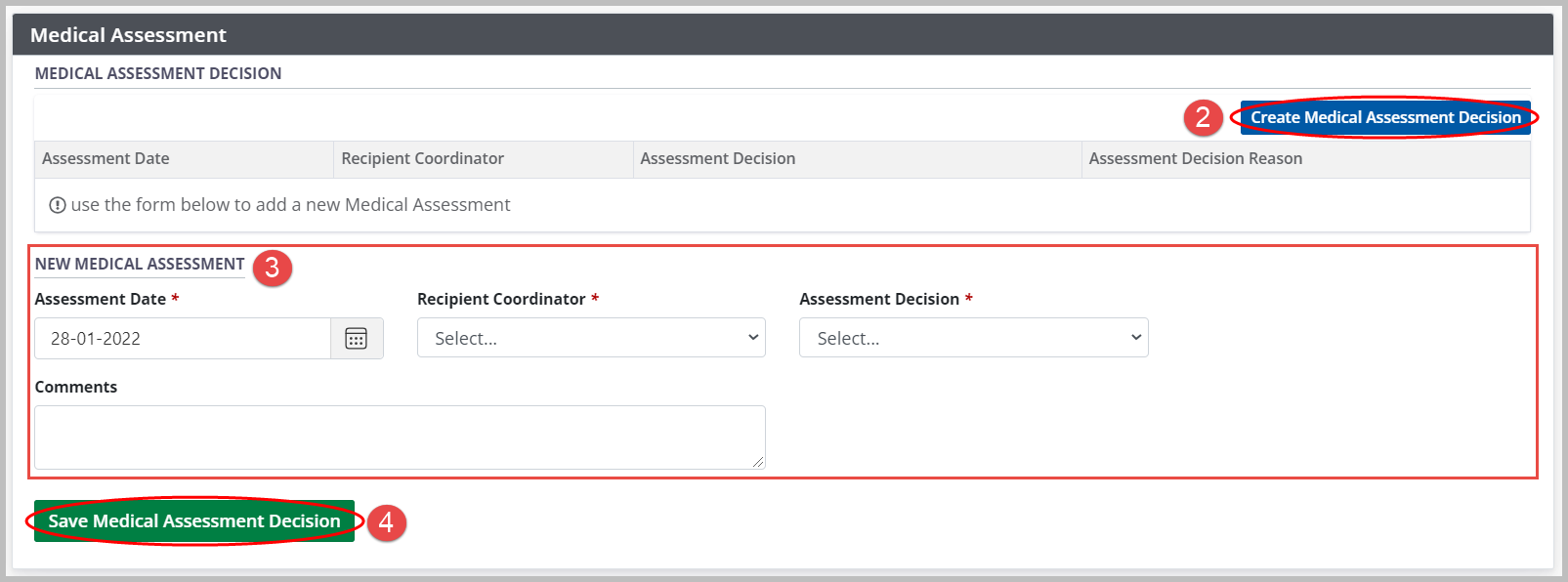
Select the Create Medical Assessment Decision button.
-
Enter required information in the New Medical Assessment fields.
If the decision is Recipient not eligible for transplant, Further treatment / testing required, or Assessment cancelled, select a Reason from the dropdown menu that appears.
-
If the decision is Further treatment / testing required and the Reason is Other:
Enter a treatment or test that is required for the recipient in the Other Reason field that appears.
-
If the decision is Recipient not eligible and the Reason is Recipient does not meet listing criteria:
-
Select an Absolute Contraindication and/or a Relative Contraindication from the dropdown menus that appear.
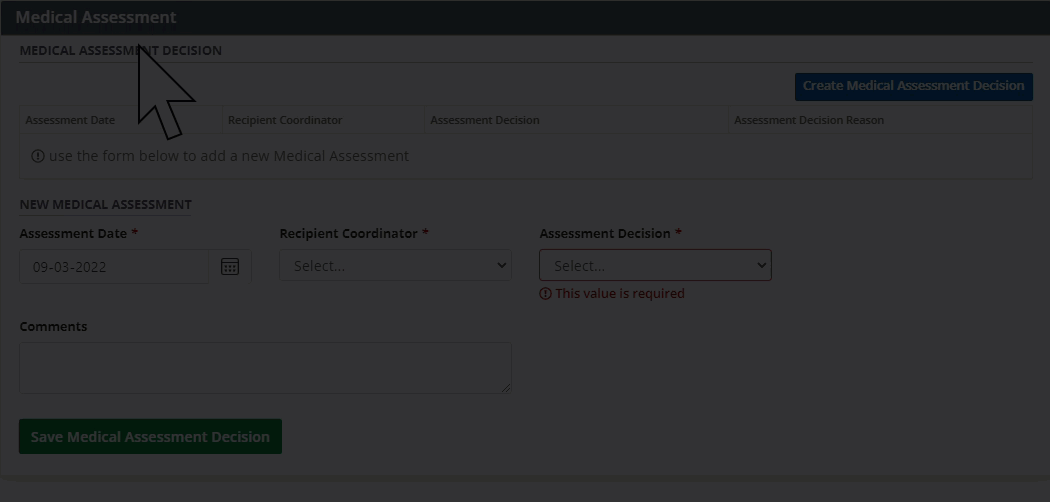
-
-
Select the Save Medical Assessment Decision button.
To cancel, select the return to previous page icon or browse to any other page without saving. Any unsaved information is discarded.
-
If the decision is Recipient not eligible for transplant, Assessment cancelled, or Recipient proceeding with living donor transplant the system prompts you to confirm your decision (these are final decisions and cannot be amended).
Select:OK to continue.
Cancel to edit the decision.
-
If the decision is Recipient to be listed, the system reviews the rest of the recipient’s profile and highlights all missing information. If there are any omissions from mandatory data, an error message is presented under the Assessment Decision field:
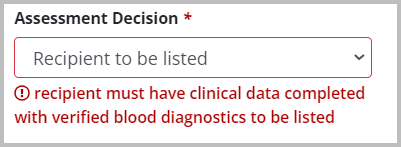
Enter missing information as prompted by the system, then select the Save button for the relevant section.
Once all missing information has been saved, return to the Medical Assessment section and submit the Recipient to be listed decision again.
The system adds the new decision to the Medical Assessment Decision table.
The system updates the journey status for the organ. You can see the journey phase (Assessment) and the status:
in the recipient list,
on the status bar in the recipient’s profile,
In the left navigation Profile > Referrals and Transplants,
On your dashboard.
Viewing and editing historical medical assessment decisions
All medical assessment decisions made for this journey, along with the recipient’s Total Wait for Assessment, are displayed in the Medical Assessment Decision table.
As long as the journey is not on the waitlist, the most recent decision can be edited (provided it is Recipient to be listed, Further treatment / testing required, or Recipient proceeding with living donor).
-
Go to the recipient’s profile, then select Organ > Medical Assessment on the sidebar for the organ you want to update.
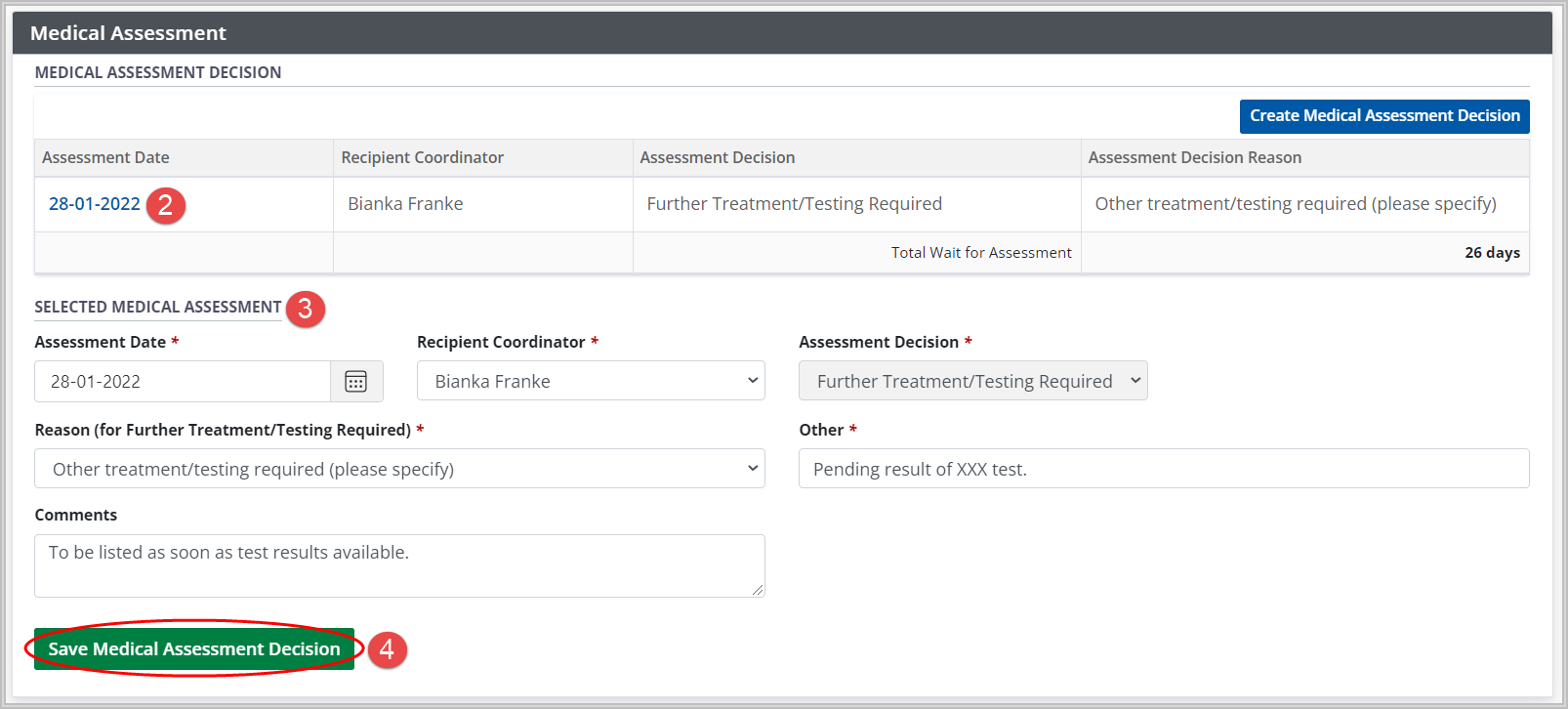
Select any decision from the table of historic assessments to see its details presented in the Selected Medical Assessment fields below.
-
If this is the most recent Recipient to be listed, Further treatment / testing required, or Recipient proceeding with living donor entry, edit the information as required.
The Assessment Decision field cannot be edited. To log a different decision, select the Create Medical Assessment button.
-
Select the Save Medical Assessment button.
To cancel, select the return to previous page icon or browse to any other page without saving. Any unsaved information is discarded.
The system updates the selected medical assessment decision.
Total Wait for Assessment
Total Wait for Assessment is the number of days elapsed between the referral accepted date (as recorded in the Referral Decision section) and the final medical assessment decision date. If a final medical assessment decision hasn’t been made, it shows the days elapsed between the referral accepted date and today.

The system calculates the Total Wait Time for Assessment for reporting and analysis by TGLN and transplant programs, with the intent to reduce overall wait time.
