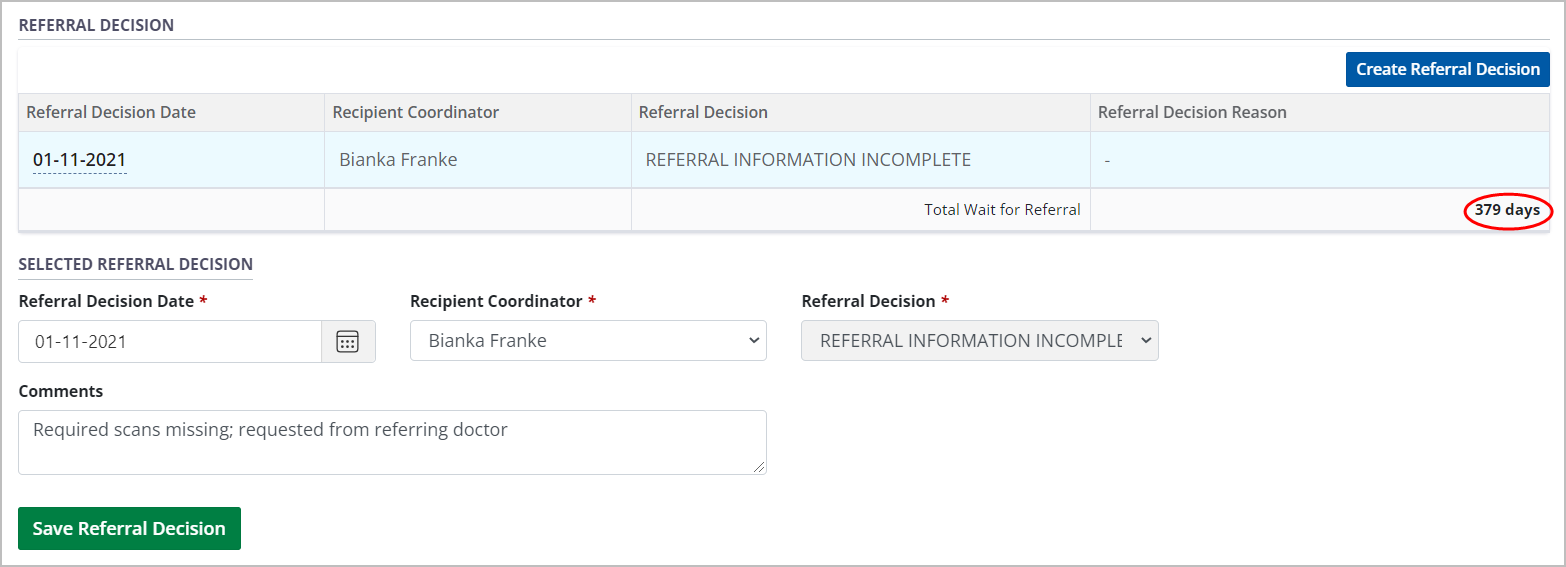Manage referral decisions
Intended audience: recipient coordinator transplant program admin
Once a recipient’s transplant journey is initiated and the referral details are saved, a referral decision must be logged.
How referral decisions affect the transplant journey:
Referral Accepted: allows the transplant journey to continue to the consultation phase.
Referral Information Incomplete: the journey stays active but cannot continue to the consultation phase.
Referral Deferred: the journey stays active but cannot continue to the consultation phase.
Referral Declined: terminates the transplant journey.
Referral Cancelled: terminates the transplant journey.
More than one referral decision can be entered over time (for example, Referral Information incomplete followed by Referral Deferred, followed by Referral Accepted.) See About transplant journeys.
This page describes the usual process for entering a referral decision. This process may be skipped in the case of Urgent Listings.
Adding a referral decision
Referral decisions can be added to the transplant journey until a final decision (Referral Accepted, Referral Declined, or Referral Cancelled) is reached.
-
Go to the recipient’s profile, then select Organ > Referral on the sidebar for the organ you want to update. Scroll to the Referral Decision section.
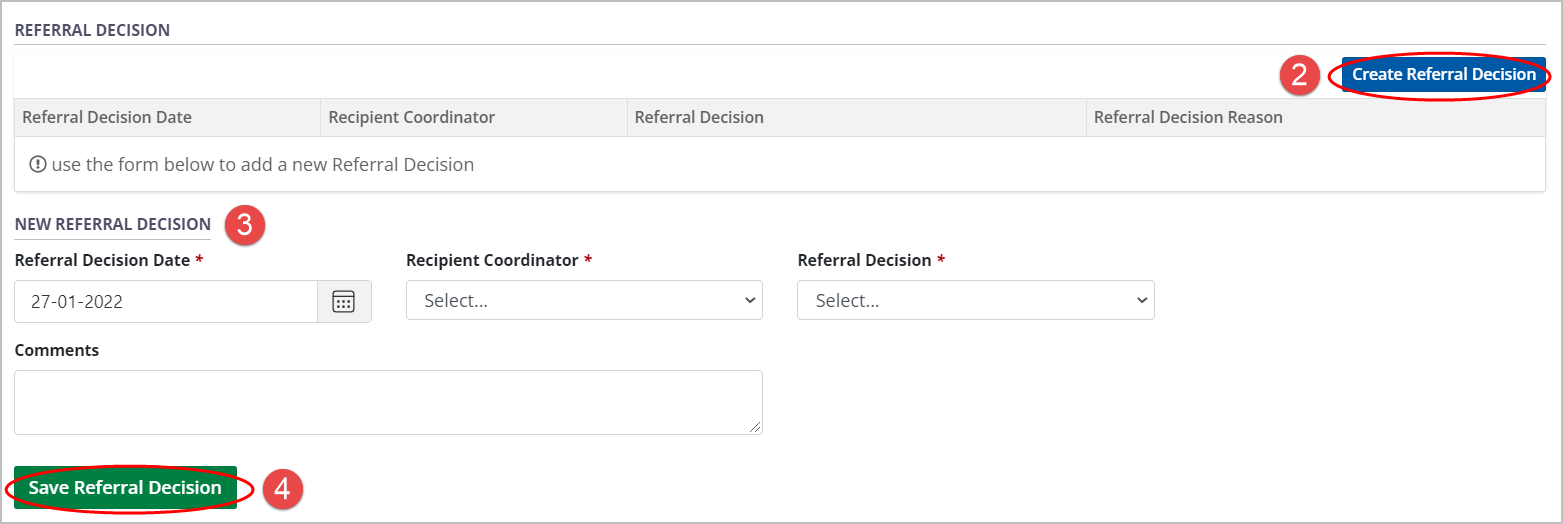
Select the Create Referral Decision button.
-
Enter required information in the New Referral Decision fields.
Enter the Referral Decision Date (this is the date the decision was made, not the date it is being entered.)
Select a name from the Recipient Coordinator list.
Select a Referral Decision.
-
If the selected Referral Decision is Referral Declined or Referral Cancelled, select a Reason from the dropdown.
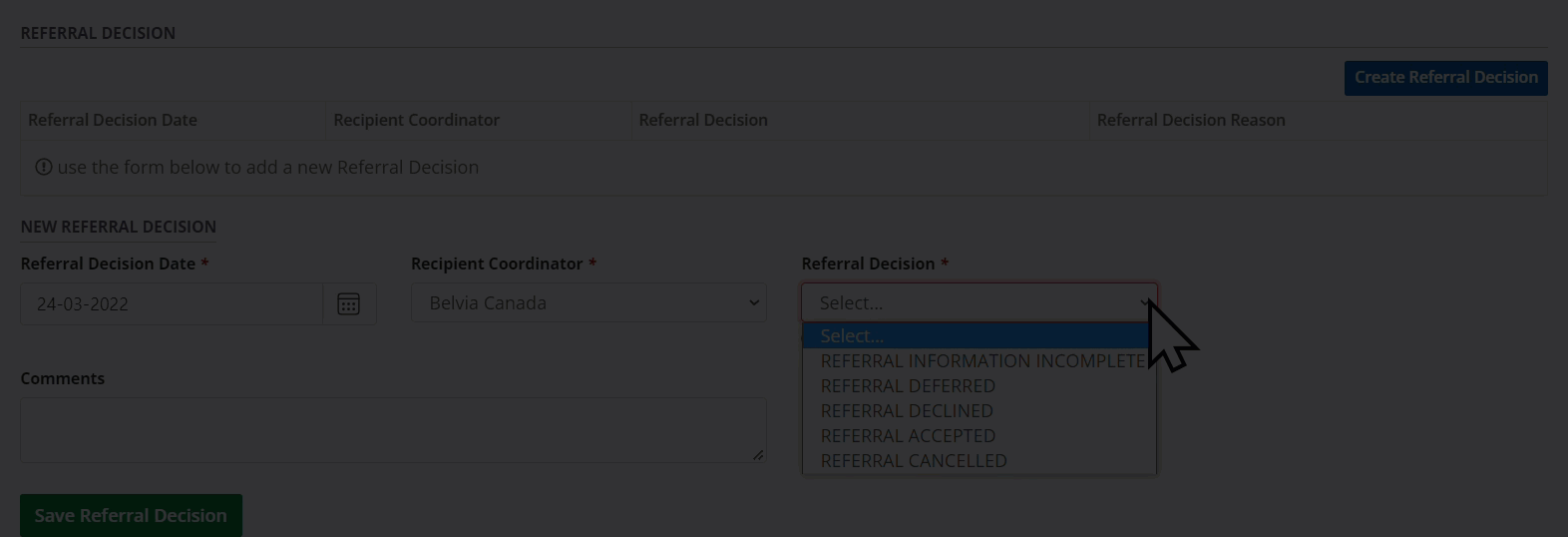
Provide an optional Comment.
-
Select the Save Referral Decision button.
To cancel, select the return to previous page icon or browse to any other page without saving. Any unsaved information is discarded.
-
If the decision is Referral Declined, Referral Cancelled, or Referral Accepted the system prompts you to confirm the decision (these are final decisions and cannot be changed).
Select:OK to continue.
Cancel to edit the decision.
-
If the decision is Referral Accepted, the system reviews the entire recipient’s profile and highlights missing mandatory information in the recipient’s profile.
Enter missing mandatory information as prompted by the system, then select the Save button for the relevant section.
Once you have entered and saved all missing information, return to the Referral Decision section, and select the Save Referral Decision button again.
The system presents the referral decision as a new row in the Referral Decision table.
The system updates the journey status for the organ. You can see the journey phase (Referral) and status:
in the recipient list,
on the status bar in the recipient’s profile,
In the left navigation Profile > Referrals and Transplants,
On your dashboard.
Viewing and editing historical referral decisions
The Referral Decision table includes all referral decisions made for this journey.
You can edit the details (Date, Recipient Coordinator, Comments) of the most recent decision provided it is Referral Information Incomplete or Referral Deferred. Decisions of Accepted, Declined, or Cancelled cannot be edited.
-
Go to the recipient’s profile, select Organ > Referral on the sidebar for the organ you want to update, and scroll to the Referral Decision section.
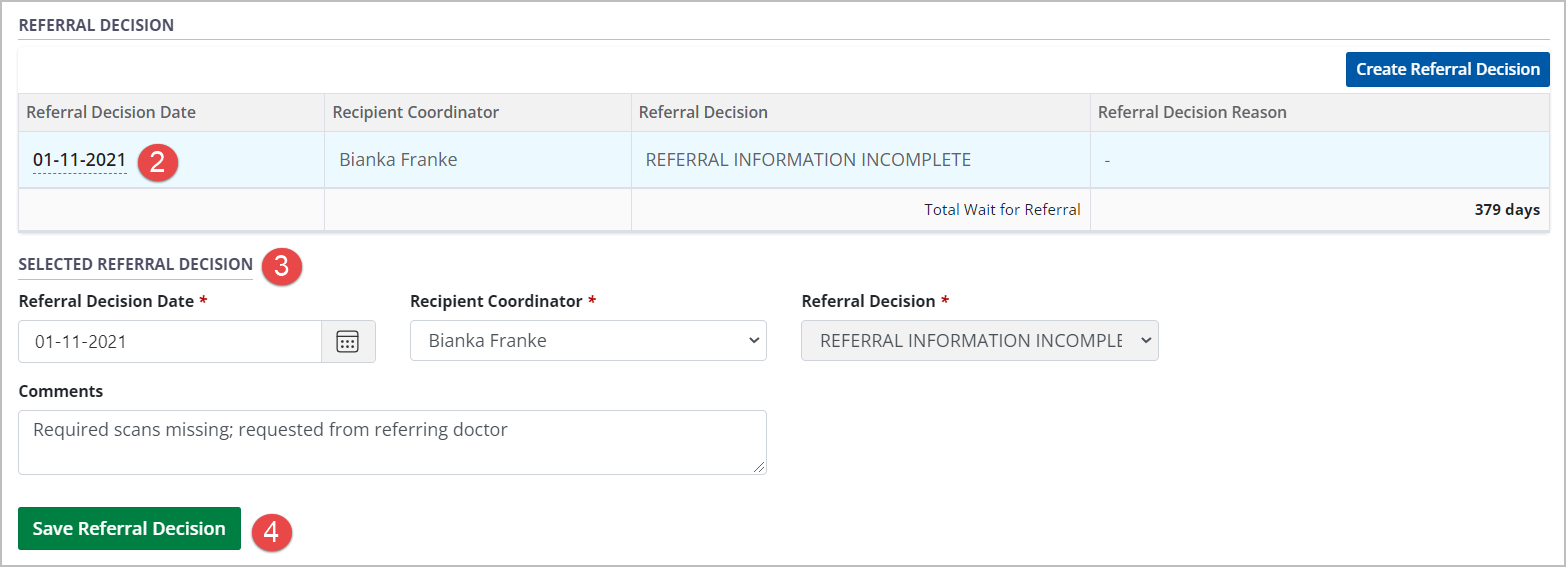
Select any decision from the table of historical Referral Decisions to see its details presented in the Selected Referral Decision fields below.
-
If this is the most recent entry, edit the information as required (only applies to Referral Information Incomplete or Referral Deferred decisions).
The Referral Decision field cannot be edited.
-
Select the Save Referral Decision button.
To cancel, select the return to previous page icon or browse to any other page without saving. Any unsaved information is discarded.
The system updates the selected referral decision.
Copying referral decisions
If two or more journeys are linked, you can copy referral decisions from one to the other without re-typing the information.
Pre-requisite: Two or more journeys must have been linked under one referral ID, and referral decision must be saved for one of the journeys.
-
Go to the recipient’s profile, then select Organ > Referral on the sidebar (where Organ is the subject journey) and scroll to the Referral Decision section.
The system presents Copy From Organ buttons for each journey that has been linked to a common Referral ID.
Select the Copy From Organ that has the completed referral decision.
Make changes to the referral decision, if required.
-
Select the Save button for the journey you have just updated.
To cancel, select the return to previous page icon or browse to any other page without saving. Any unsaved information is discarded.
The system updates the referral decision with the information copied from the source journey, plus any changes you made.
Total wait for referral
Total Wait for Referral is the number of days elapsed between the referral received date (as recorded in Referral Details) and the final referral decision date. If a final referral decision hasn’t been entered and saved, it shows the days elapsed between the referral received date and today.