Respond to offers - for CSCs
Intended audience: clinical services coord - csc
CSCs can respond to organ offers on behalf of Ontario transplant programs and out of-province organ procurement organizations (OPOs), if required.
This article is written for CSCs who are responding to offers.
To learn how a transplant coordinator or transplant physician can respond to offers, see Respond to offers - transplant programs.
Viewing eOffer responses
The eOffer Responses section is a ranked list of all active offers for this organ, presented underneath an allocation recommendation (see About the eOffer interface for an overview). It can be scrolled left or right to view all columns.
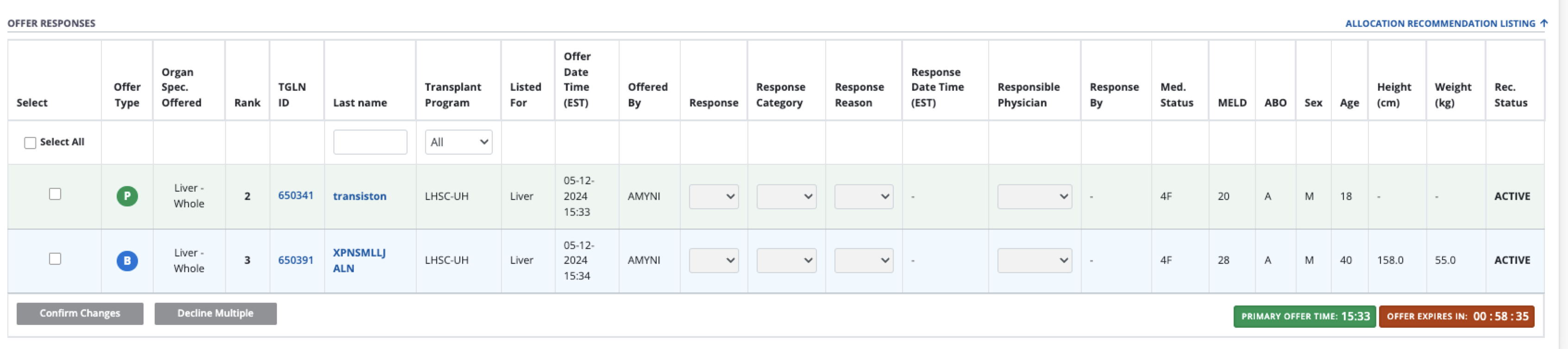
Responding to an offer
Go to the donor’s profile, then select Organ > Allocation/eOffer on the sidebar (for the consented organ).
Scroll to the Offer Responses section.
-
Scroll, search, or filter the list to locate the recipient whose offer you want to respond to.
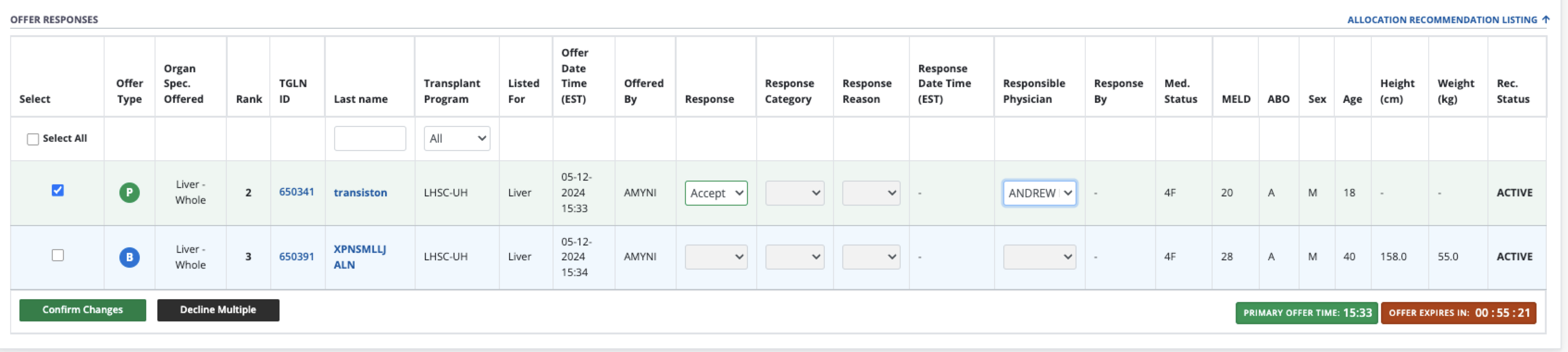
-
To see information about the fit between donor and selected recipient,:
Review the details in the recipient row on the eOffer list.
Select the recipient’s last name to see the recipient-donor comparison window.
Review donor documents attached to the donor profile.
-
Click the offer using the box under the Select column.

-
Enter response details:
Select a Response.
Select a Response Category, if applicable.
Select a Response Reason, if applicable.
-
Select a Responsible physican.
This is only required when accepting a primary offer for Ontario recipients.
Select the Confirm Changes button.
You must respond to offers in the order they appear on the eOffer list. If a lower-ranking offer is responded to before a higher-ranking one, a message appears in the Allocation controls area (at the top of the section).
The system automatically:
Adds a notification to PRC, visible on CSC’s dashboards.
For accepted primary offers: updates the recipient’s waitlist status to Transplant in progress.
For accepted and declined primary offers to Ontario IPOS KIdney or High Status Heart (HSH) recipients: sends an electronic update to the CTR.
Accepting an exceptional distribution (ExD) offer
CSCs can accept an ExD organ, and provide a reason for acceptance, on behalf of a transplant program. However, the recipient’s physician still needs to provide confirmation of consent after the transplant.
After step 6 in the process above:
-
The system presents an exceptional distribution confirmation window.
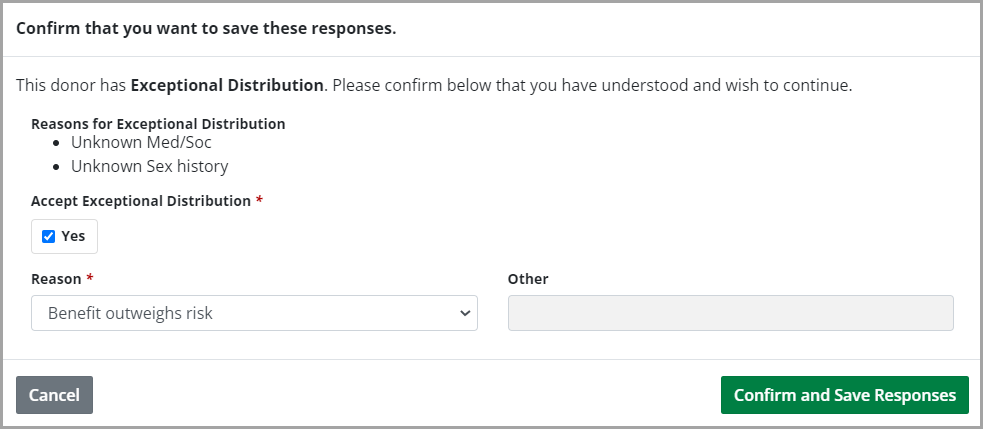
Select Yes under Accept Exceptional Distribution.
Select a Reason from the dropdown.
Provide addition detail if Reason is Other.
-
Select the Confirm and Save Responses button.
Select the Cancel button to close the window without accepting the ExD offer.
In addition to the automatic actions noted above for a primary offer, the system will prompt the responsible physician to confirm that the recipient consented to receive this ExD organ, after the transplant is complete.
Declining multiple offers
In some situations, the CSC knows that no primary or backup offer will be accepted (for example, if the transplant physician is unavailable.) To save time, the coordinator can decline multiple offers in one step.
Go to the donor’s profile, then select Organ > Allocation/eOffer on the sidebar (for the consented organ).
-
Click Select all of the offers to be declined.
Alternatively, filter the list, then select Select all matching rows.
Select the Decline Multiple button.
-
The system presents a Decline multiple offers window.
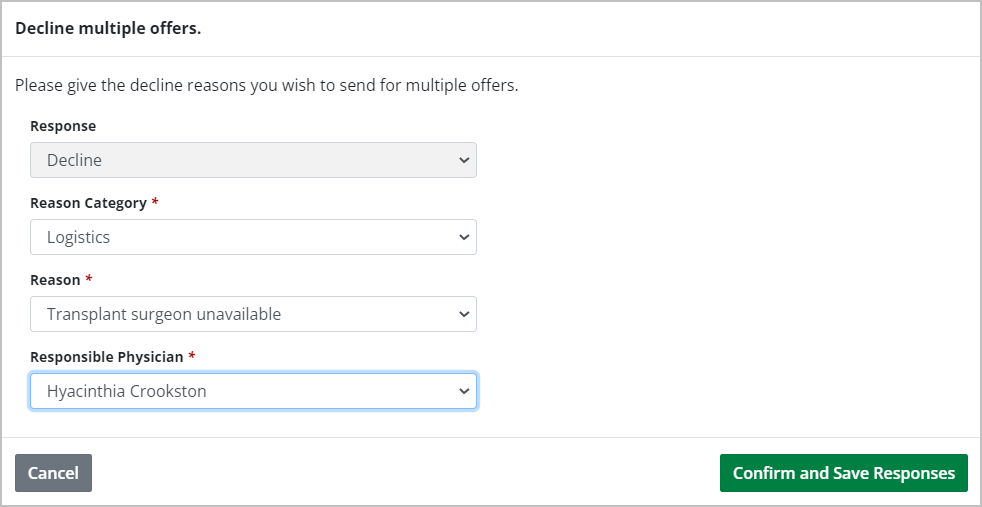
-
Select:
Reason Category.
Reason.
Responsible Physician.
-
Select the Confirm and Save Responses button.
Select the Cancel button to close the window without declining the offers.
The system:
Adds a notification to PRC, visible on CSC’s dashboards.
Marks all selected offers as Declined with the same reason category, reason, and responsible physician.
Sends a notification to PRC for each offer.
For declined primary offers to Ontario IPOS KIdney or High Status Heart (HSH) recipients, sends an electronic update to the CTR.
Responses for organs with multiple primary offers
If an organ has multiple primary offers (e.g., right and left lung have been offered to two different recipients), at least one of these primary offers must be accepted and the other offer(s) must be accepted, declined or discontinued before:
The organ’s allocation stage changes to Offer Accepted.
The post-allocation checklist can be completed.
If one primary offer is accepted, and the other primary offer is either pending (no response) or accepted with conditions, the organ’s allocation stage remains as Offering.
