Respond to offers - for transplant programs
Intended audience: transplant coordinator transplant physician
Transplant programs learn that primary and/or backup offers have been made via a notifications sent to the program, and also from offer widgets presented on users' dashboards. Once notified, the program uses OATS to assess the fit between donor and candidate recipient, and to indicate interest in the offered organ.
Responding to offers is an urgent matter. The sooner a response is made, the sooner the CSC can take next steps for the consented organ. For primary offers, transplant programs have a limited amount of time to respond to the offer, as indicated by the offer timer. Transplant Programs can respond to backup offers in advance, to save time if one of them becomes a primary offer.
Transplant programs can respond:
Accept, to indicate that the consented organ can be used by the target recipient.
Accept with condition, to indicate interest, to request additional donor information, and to extend the offer timer.
Decline, to indicate that the consented organ cannot be used by the target recipient.
PRC continuously monitors responses so that they can:
Schedule the organ recovery process, if an offer is accepted.
Help obtain additional information, if an offer is accepted conditionally.
Offer the organ to the next best candidate, if an offer is declined.
Accessing eOffers
The eOffer interface may be accessed via:
A link in the offer notification.
A link on the offer widget on the dashboard.
-
The main donor list.
Select Donors from the main menu to see the list, then filter by donor ID.
eOffer response interface
The eOffer Responses section of the donor profile is a ranked list of all candidate recipients for this organ (see About the offer interface for an overview). For a given consented organ, it shows all offers and offer responses in progress, for all transplant programs. Note: you can scroll left and right to see all the columns that the system presents different columns, based on the organ being offered.
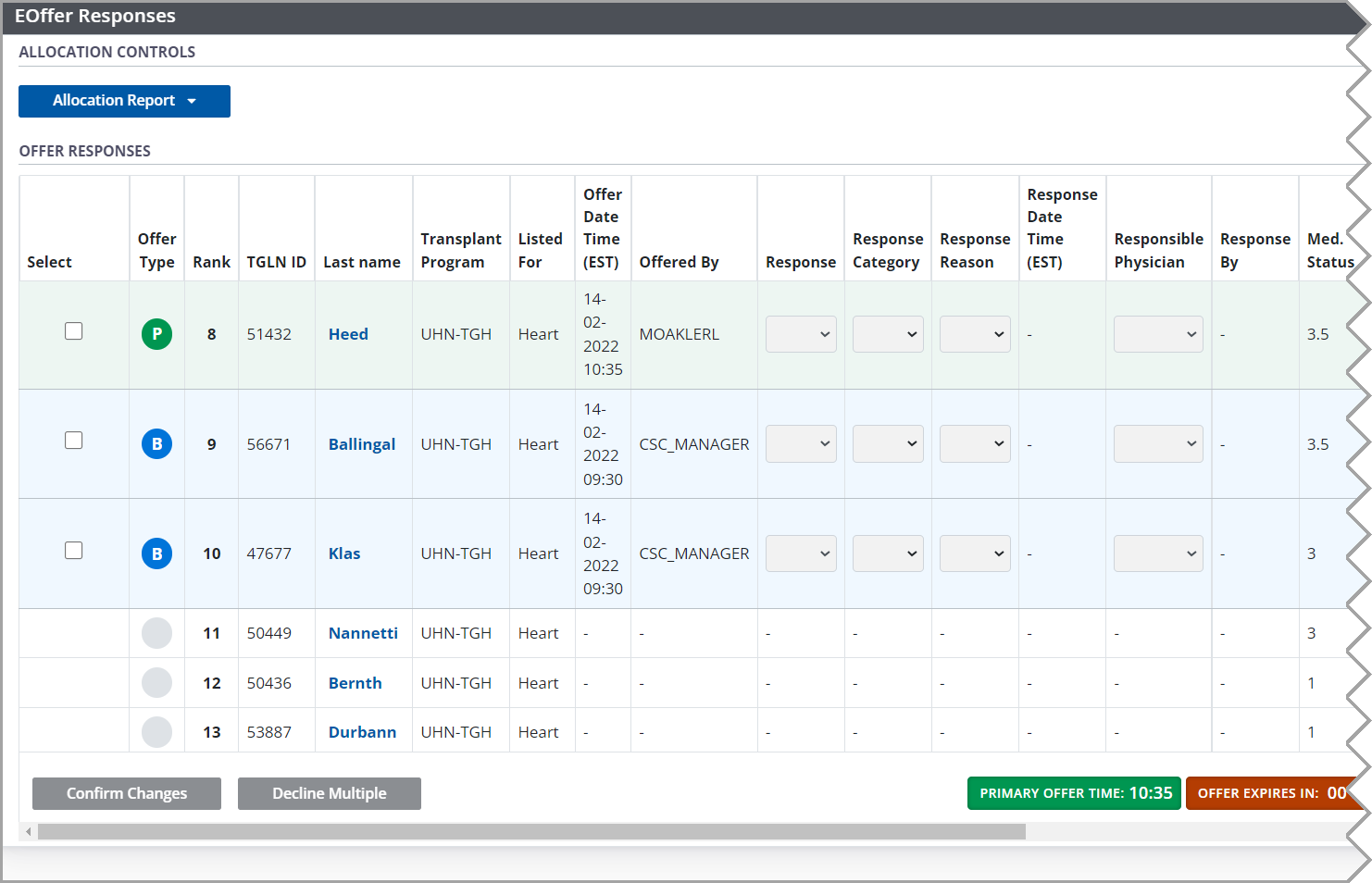
eOffer timer
For pending primary offers, an offer timer is displayed on the bottom right of the eOffer Responses section (on the Organ > Allocation/eOffer page).

In green: the time the primary offer was made.
-
In red: time remaining before the primary offer expires.
The timer begins when the program first views the offer, or 20 minutes after the offer is sent, whichever happens first.
If this is a negative number, the offer is considered expired.
Responding to an offer
Go to the donor’s profile, then select Organ > Allocation/eOffer on the sidebar (for the offered organ).
-
Scroll, search, or filter the list to locate the recipient whose offer you want to respond to.

-
To help asses the fit between donor and selected recipient,:
Review the details in the recipient row on the eOffer list.
Select the recipient’s last name to see the Recipient-Donor Comparison window.
Review donor documents attached to the donor profile.
Review donor HLA.
-
For the offer being responded to, click the box in the Select column. (Note: you must respond to offers in the order they are presented.)

-
In the selected row, enter response details:
Select a Response.
Select a Response Category, if applicable.
Select a Response Reason, if applicable.
-
Select a Responsible Physician.
This is only required when accepting a primary offer for Ontario recipients.
If you are logged in as a physician the field is already populated with your name.
Select the Confirm Changes button at the bottom of the page.
You must respond to offers in the order they appear on the eOffer list. If a lower-ranking offer is responded to before a higher-ranking one, a message appears in the Allocation controls area (at the top of the section).
The system automatically:
Sends a notification to the PRC.
For accepted primary offers: updates the recipient’s waitlist status to Transplant in progress.
For accepted and declined primary offers to Ontario IPOS Kidney or High Status Heart (HSH) recipients: sends an electronic update to the CTR.
Accepting an exceptional distribution (ExD) offer
If the offer is for an exceptional distribution organ, then after step 6 in the process above:
-
The system presents an exceptional distribution confirmation window.
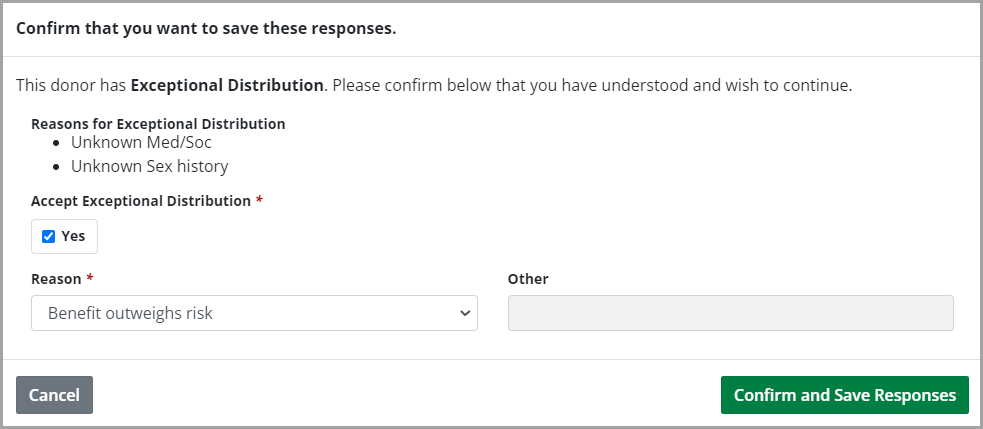
Select Yes under Accept Exceptional Distribution.
Select a Reason from the dropdown.
Provide addition detail if Reason is Other.
-
Select the Confirm and Save Responses button.
Select the Cancel button to close the window without accepting the ExD offer.
In addition to the automatic actions noted above for a primary offer, the system will prompt the responsible physician to confirm that the recipient consented to receive this ExD organ, after the transplant is complete.
Declining multiple offers
In some situations, the Transplant Coordinator knows that no primary or backup offer will be accepted (for example, if the transplant physician is unavailable.) The coordinator can decline multiple offers in one step.
Go to the donor’s profile, then select Organ > Allocation/eOffer on the sidebar (for the consented organ).
-
Click Select all of the offers to be declined.
Alternatively, filter the list, then select Select all matching rows.
Select the Decline Multiple button.
-
The system presents a Decline multiple offers window.
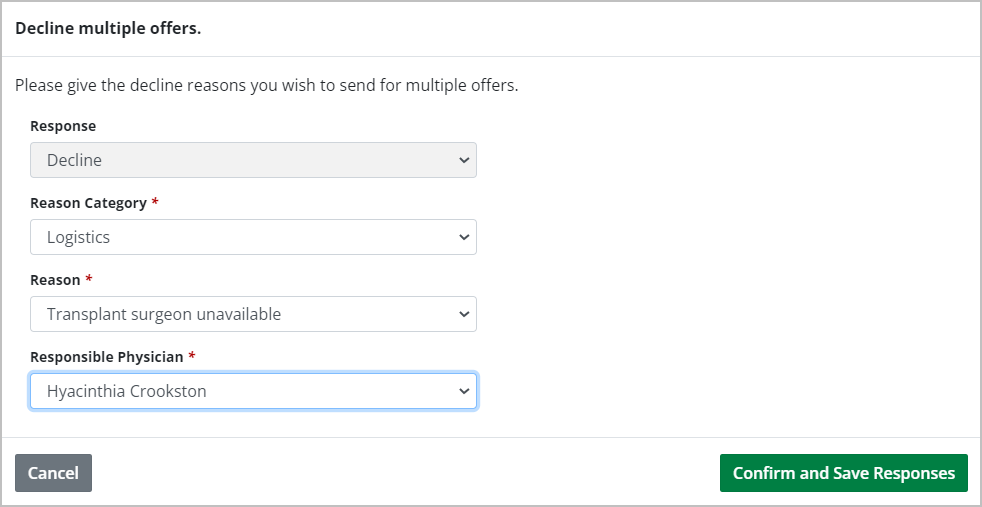
-
Select:
Reason Category.
Reason.
Responsible Physician.
-
Select the Confirm and Save Responses button.
Select the Cancel button to close the window without declining the offers.
The system:
Marks all selected offers as Declined with the same reason category, reason, and responsible physician.
Sends a notification to PRC for each offer.
For declined primary offers to Ontario IPOS Kidney or High Status Heart (HSH) recipients, sends an electronic update to the CTR.
