About the recipient-donor comparison window
Intended audience: clinical services coord - csc transplant coordinator transplant physician
Details about recipients who have been included in an allocation recommendation listing can be viewed directly from the allocation recommendation:
Demographic and medical information about the recipient.
A side-by-side comparison of recipient and donor demographic information and serology results.
A side-by-side comparison of recipient and donor HLA values.
This system feature provides transplant programs easy access to critical information about the donor and proposed recipient when deciding whether to accept a consented organ.
Opening the recipient-donor comparison window
Go to the donor’s profile, then select Organ > Allocation/eOffer on the sidebar.
-
Scroll to the allocation recommendation listing.
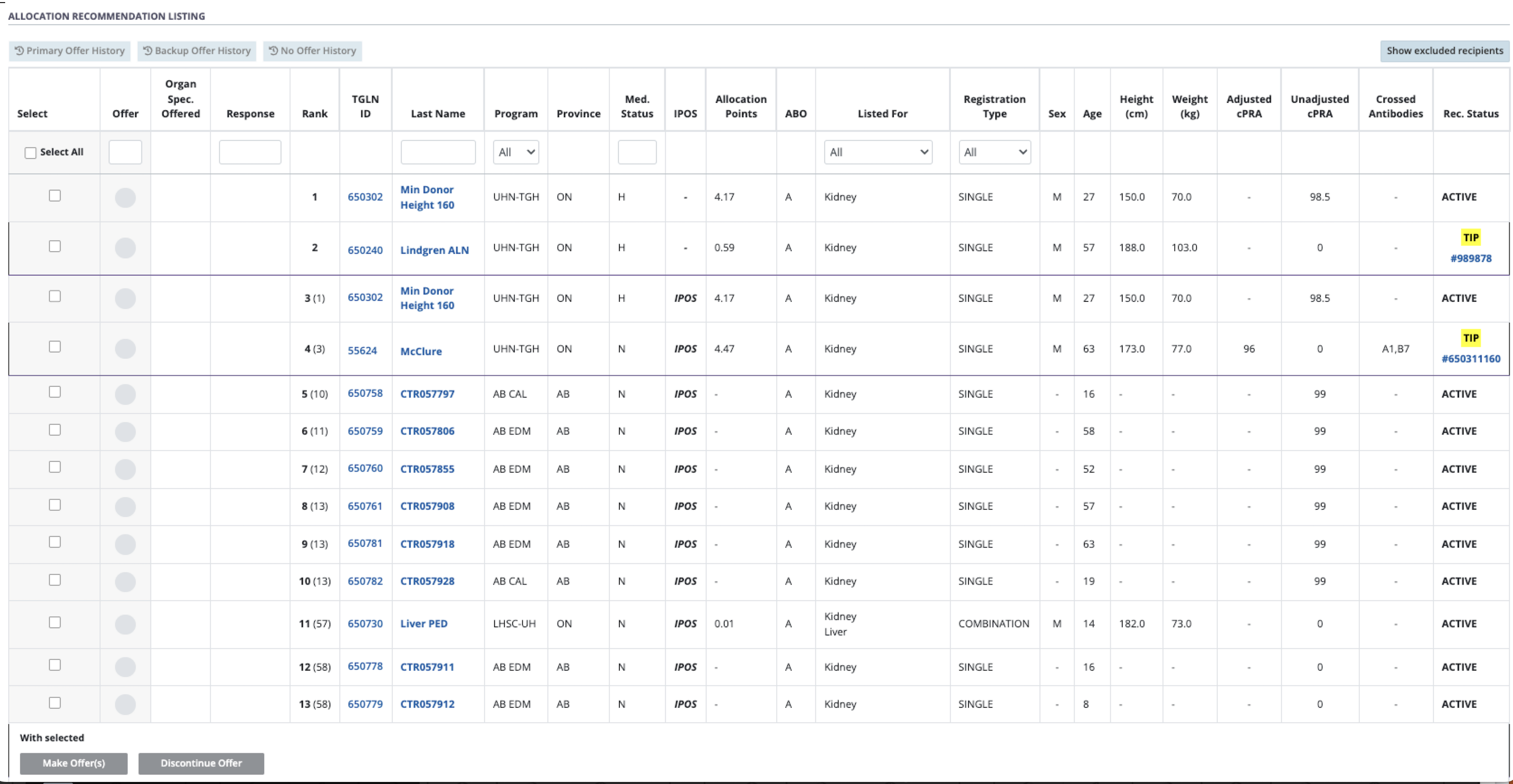
Select the Last Name of a recipient on the list.
-
The system presents the Recipient Information window with five options across the top.

Select the tab you want to view (see details below) or link you want to follow.
To close the window, select the x on the upper right or press escape on your keyboard.
Recipient details tab
Select the Recipient Details tab to see an overview of recipient information organized into sections:
Recipient: name, TGLN and CTR IDs, diagnosis, required organs, medical status, waitlist status.
General Information: demographic and general clinical information.
Virology: results from various test markers.
Patient HLA Comments if any.
Donor Acceptance Comments if any.
Referred Organ(s): a list of all active organ transplant journeys for this recipient.
Cumulative PRA.
VXM: the recipient’s virtual crossmatch (VXM) with the donor.
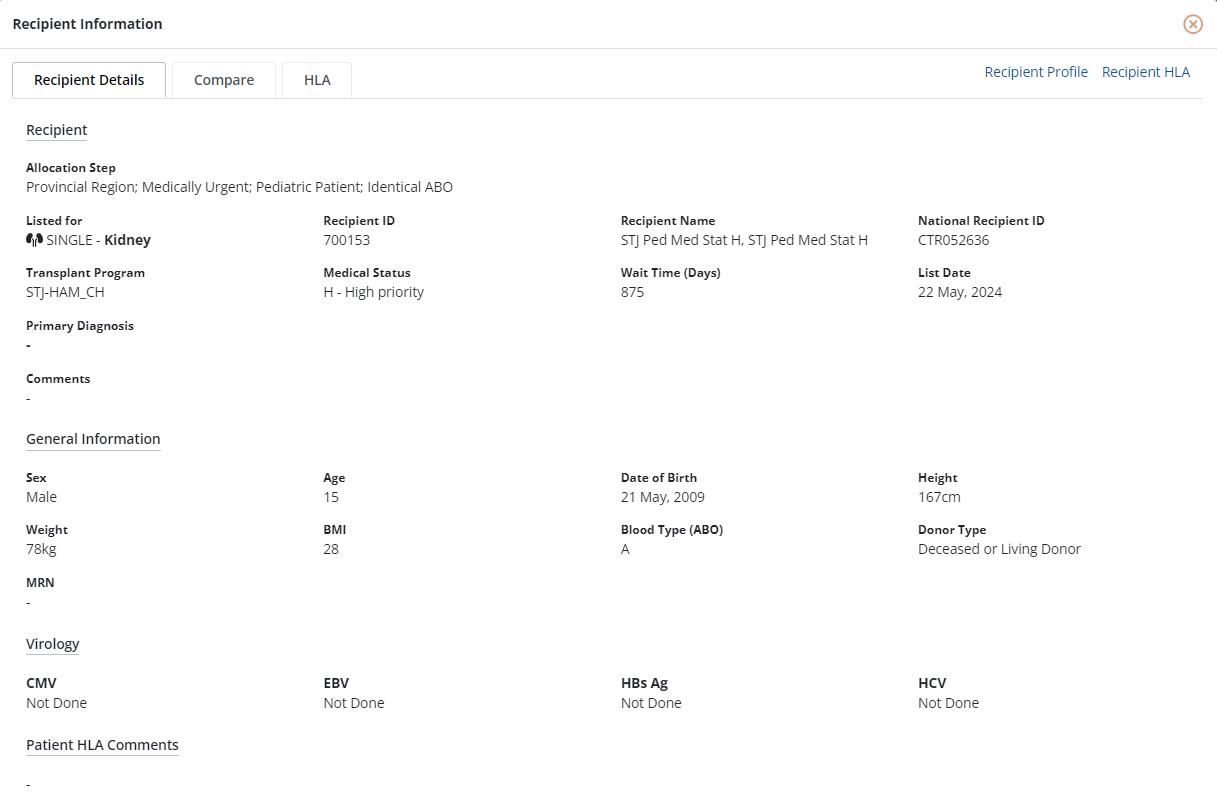
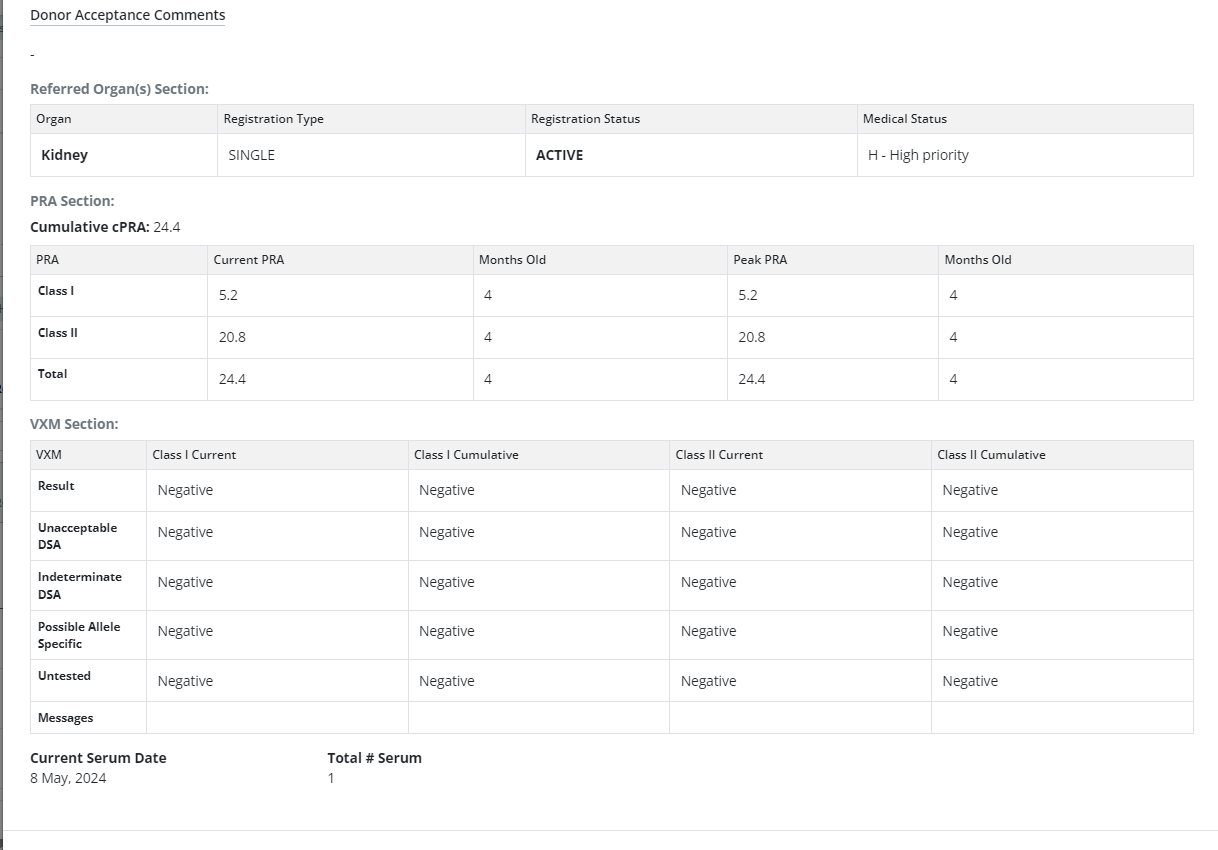
Compare tab
Select the Compare tab to see a side-by-side comparison of recipient and donor information, including:
Demographics.
Virology/Serology Value(s).
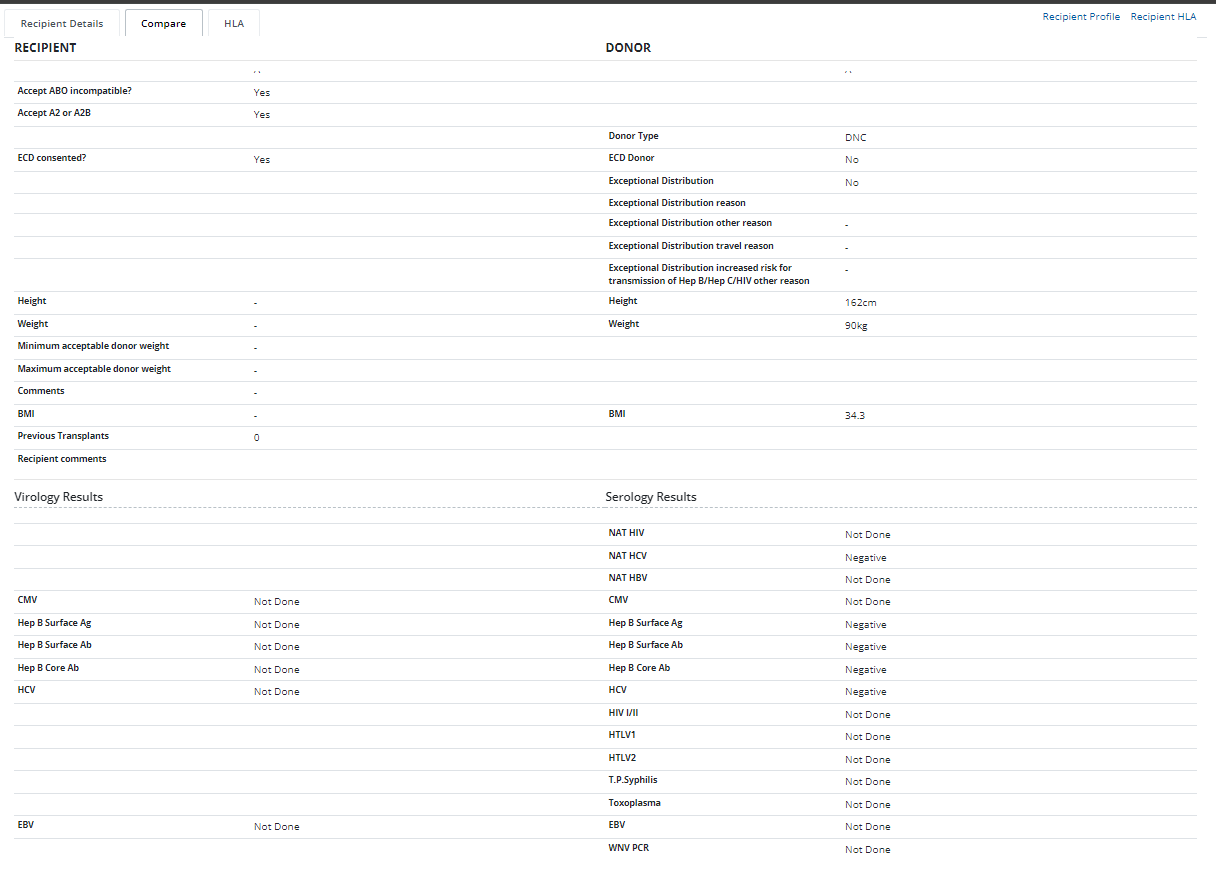
HLA tab
Select the HLA tab to see a side-by-side comparison of recipient and donor HLA typing and antibodies.
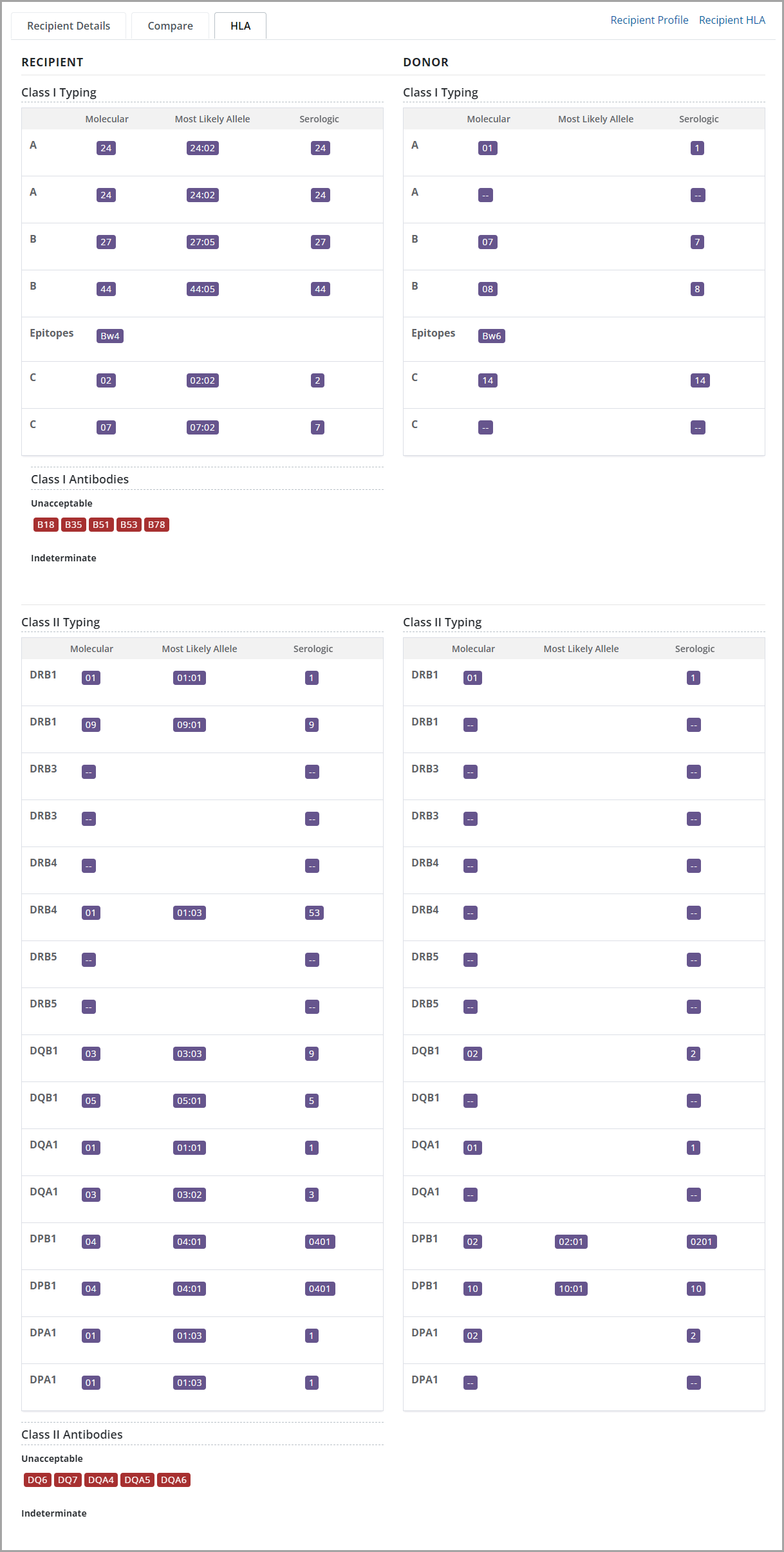
Recipient profile link
Select the Recipient profile link on the upper right corner of the window to open the recipient’s profile in a new browser tab.

Recipient HLA link
Select the Recipient HLA link on the upper right corner of the window to open the recipient’s HLA information in a new browser tab.

