Manage liver specific information
Intended audience: recipient coordinator transplant program admin
For recipients who require a liver transplant, provide liver specific details in the system. This critical information is used to select and rank the recipient when a donated liver is allocated.
Enter liver specific information when:
Setting up the liver transplant journey, based on the recipient's referral package.
New test results and information about the recipient’s liver health become available (at any time during the transplant journey).
Allocation Score
The system calculates an Allocation Score based on the recipient’s severity of liver disease. The worse the liver’s health, the greater the Allocation Score, and the higher the recipient will be rank on liver allocations.
Viewing Allocation Score
Go to the recipient’s profile, then select Liver > Liver Specific Details on the sidebar.
-
The Allocation Score section is presented.
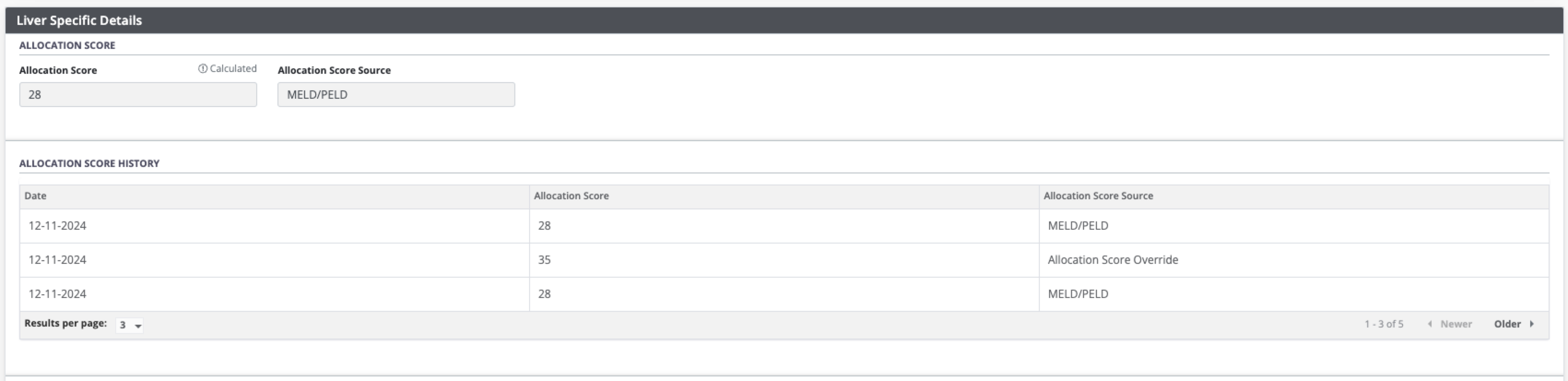
The current Allocation Score is a calculated field and cannot be edited.
A table shows any history of Allocation Score calculations.
Managing the Allocation Score
The system calculates the Allocation Score based on the information entered in the following sections of Liver Specific Details:
MELD test results (for recipients 12 or older)
PELD test results (for paediatric recipients)
HCC test results (including HCC therapies)
Exception diseases
See individual help topics for specific sections of the Liver form.
For information about overriding an Allocation Score, see Special Case Committee (SCC) Overrides.
Alcohol-Associated Liver Disease (ALD) patients
If a recipient is participating in alcohol rehabilitation during a liver transplant journey, record when the recipient enters and exits the Alcohol-Associated Liver Disease program.
See full help topic.
Adding or updating Other Liver Details
Additional information related to the recipient’s liver journey can be entered in the General Comments box at the end of the Liver Details section.
Go to the recipient’s profile, then select Liver> Liver Specific Details on the sidebar.
-
Scroll to the Other Liver Details section.

The General Comments are populated with any previously saved information.
-
Enter any general comments about the liver transplant journey in the General Comments field.
These comments appear in the Allocation Report and the Waitlist Report for transplant programs to view.
These comments will appear in any clustered journeys.
-
Select the Save Liver Specific Details button.
-
To cancel, select the return to previous page icon or browse to any other page without saving. Any unsaved information is discarded.
-
The system updates the recipient’s profile with the General Comment you entered.
