Create and update a recipient profile
Intended audience: recipient coordinator transplant program admin clinical services coord-csc
A recipient profile stores information about a recipient that allows them to be referred and added to the waitlist for one or more organ transplants. Creating the recipient’s profile is the first step in initiating their transplant journey.
The information for a recipient profile is typically included in the referral package.
You do not have to fill out the entire profile. After mandatory fields (marked with * ) are entered, you can save and come back at any time to add more information.
Adding a recipient profile
Select Recipients from the main menu on the top of the page.
-
Once in the recipient list, select the Add New Recipient button.
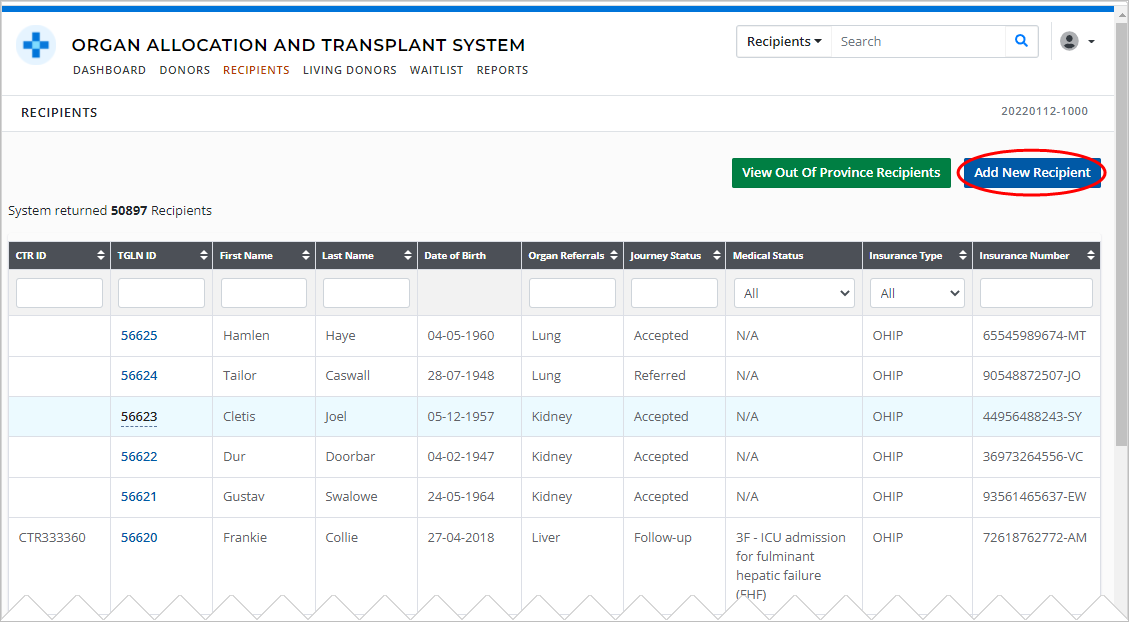
The system presents a blank recipient profile page.
-
Enter the recipient’s information in each of the following sections:
-
Select the Save Recipient button on the bottom of the page.
To cancel, select the return to previous page icon or browse to any other page without saving. Any unsaved information is discarded.
Potential duplicates: If any three of the First Name, Last Name, Date of Birth, and Blood Type match an existing recipient, the system prompts you to contact their recipient coordinator to confirm you are not creating a duplicate profile.
Select Cancel if you want to confer with another coordinator. The information you have entered is deleted.
Select Continue to proceed.
If the recipient already exists in the system, and has an open journey for the organ you want to list them for, you can initiate a transfer. If the recipient already exists in the system but does not have an open journey for this organ, you can access their profile and initiate a new organ journey.
The system assigns the recipient a TGLN ID and logs the Registration Date and Time. At this point, you can continue adding information to the profile and initiate transplant journeys for which the recipient has been referred.
Editing a recipient profile
Update a recipient’s profile when new information is available. For example, the profile may have been created with minimal information, but is missing information that is required to proceed with a referral or wait listing.
Go to the recipient profile.
Scroll to the section you need to update, or select the section name on the sidebar.
Enter or edit information in the fields, as required.
-
Select the Save button for the section you have just updated.
To cancel, select the return to previous page icon or browse to any other page without saving. Any unsaved information is discarded.
The system updates the recipient’s profile with the information you have entered.
