Manage demographics
Intended audience: recipient coordinator transplant program admin
Recipient demographics include basic identifying information about a recipient.
Enter demographics when:
You create the recipient’s profile, based on the recipient's referral package.
You obtain new demographic information, at any time during the transplant journey.
Adding demographics
On a new recipient profile, you add demographic information in the blank form.
Select Profile > Demographics on the sidebar.
If this is an urgent situation, select Urgent Recipient. The system will require fewer recipient details in order to place the recipient on the wait list.
-
Enter mandatory and non-mandatory recipient information.
Mandatory fields are marked *.
White fields are available for editing.
Gray fields are locked from editing.
Some fields determine whether other fields are available. For example, OHIP is selected for Insurance Type, then the Insurance Number becomes available.
Scroll down and continue adding mandatory profile information.
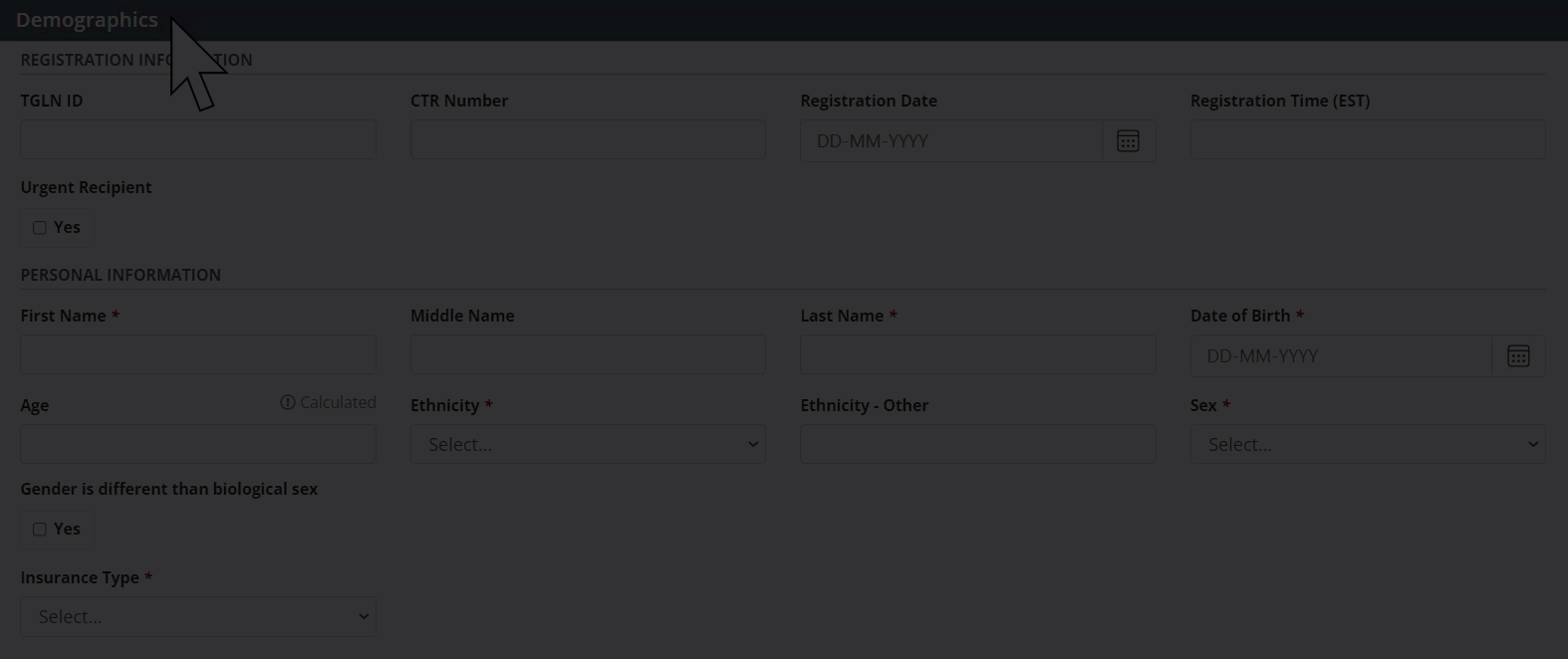 |
The system retains demographic information until you complete other mandatory information and select Save Recipient at the bottom of the profile.
Viewing and editing demographics
You can edit the demographic details of a previously created recipient profile.
Go to the recipient’s profile, then select Profile > Demographics on the sidebar.
-
Update fields, as required.
White fields are available for editing; gray fields are locked.
-
Select the Save Demographics button.
To cancel, select the return to previous page icon or browse to any other page without saving. Any unsaved information is discarded.
The system updates the recipient’s profile with the information you have entered.
