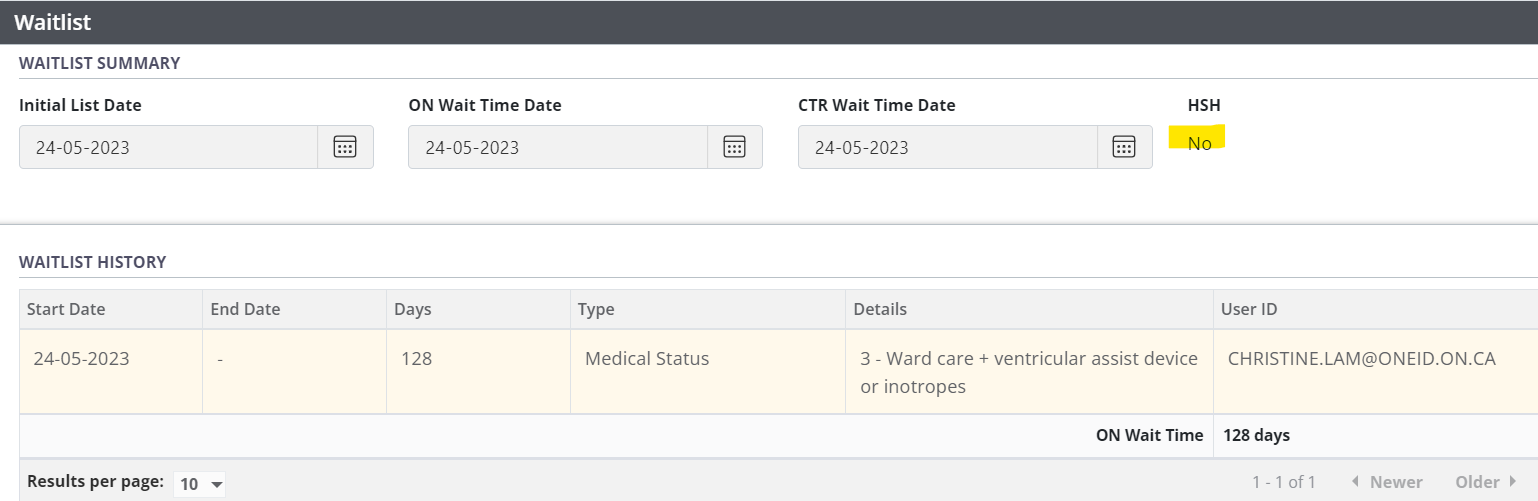Add a recipient to a waitlist
Intended audience: recipient coordinator tranplant program administrator clinical services coord - csc
A recipient is added to an organ waitlist to begin accruing wait time toward organ allocation and to be included in allocations for that organ.
A recipient is added to the waitlist after a they have been registered and their referral for transplant has been accepted.
See Urgent Listings for an accelerated method for adding a recipient to the waitlist.
Pre-requisites and conditions
A Consultation decision of Completed and an Assessment decision of Recipient to be listed have been entered in the transplant journey.
See additional general and organ-specific (including PAK and Staged Kidney) prerequisites and constraints.
Adding a recipient to a waitlist
Go to the recipient’s profile, then select Organ > Waitlist on the sidebar for the organ you want to update.
-
Scroll past the Cluster section and the Waitlist History, if necessary, to Waitlist Decisions.

Select a Medical Status from the dropdown.
The options for Medical Status are specific to the organ being listed.
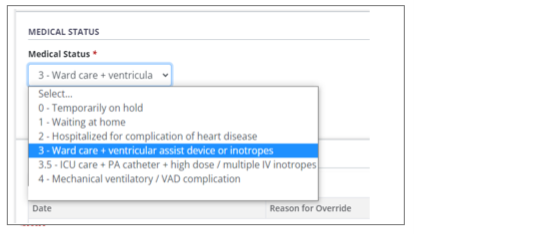
Select the Add to Waitlist button.To cancel, select the return to previous page icon or browse to any other page without saving. Any unsaved information is discarded.
-
The system prompts you to confirm that the recipient should be waitlisted.
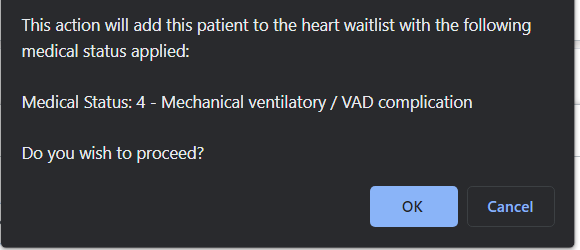
-
Select either:
OK to continue
Cancel to return to the previous step.
About Medical Status
The Medical Status option 0 - Temporarily on hold is not selectable when adding a recipient to the waitlist. To waitlist a recipient and place them on medical hold, see Adding a recipient to a waitlist with a medical hold, below.
For kidney and pancreas journeys, a Medical Status of High Priority can only be selected by TGLN’s Special Case Committee approval. See SCC overrides.
The system:
Adds the recipient to the organ waitlist, so the recipient can be included in allocations and can accumulate wait time.
Applies any automatic holds or suspensions (e.g., if a liver referral is missing current sodium MELD test results).
Presents a waitlist history table at the top of the Waitlist section for this organ, with details of the recipient's medical status and any holds or suspensions that have been applied.
Finalizes the Medical Assessment status (once a journey is waitlisted, the Medical Assessment decision cannot be changed.)
Adding a recipient to a waitlist with a medical hold
You can simultaneously add a recipient to the waitlist and place that recipient on medical hold (if the recipient is not available for surgery).
Go to the recipient’s profile, then select Organ > Waitlist on the sidebar for the organ you want to update.
-
Scroll past the Cluster section and the Waitlist History, if necessary, to Waitlist Decisions.

Select a Medical Status from the dropdown.
The options for Medical Status are specific to the organ being listed.
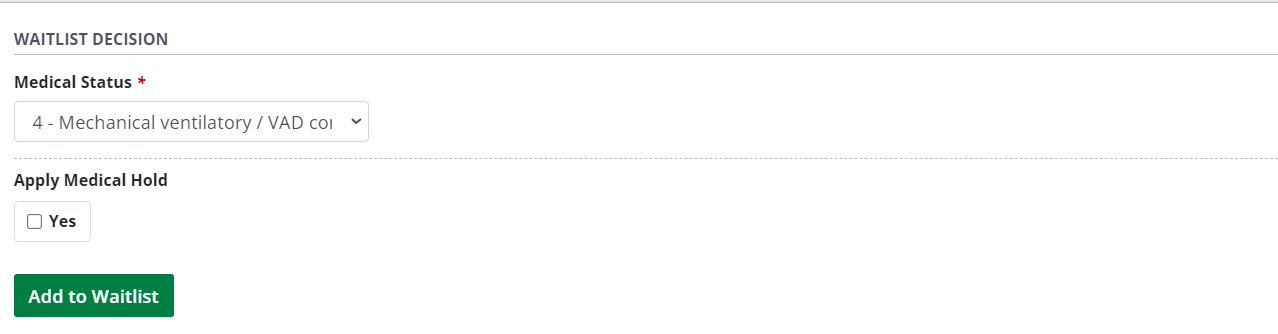
Select Yes under Apply Medical Hold.
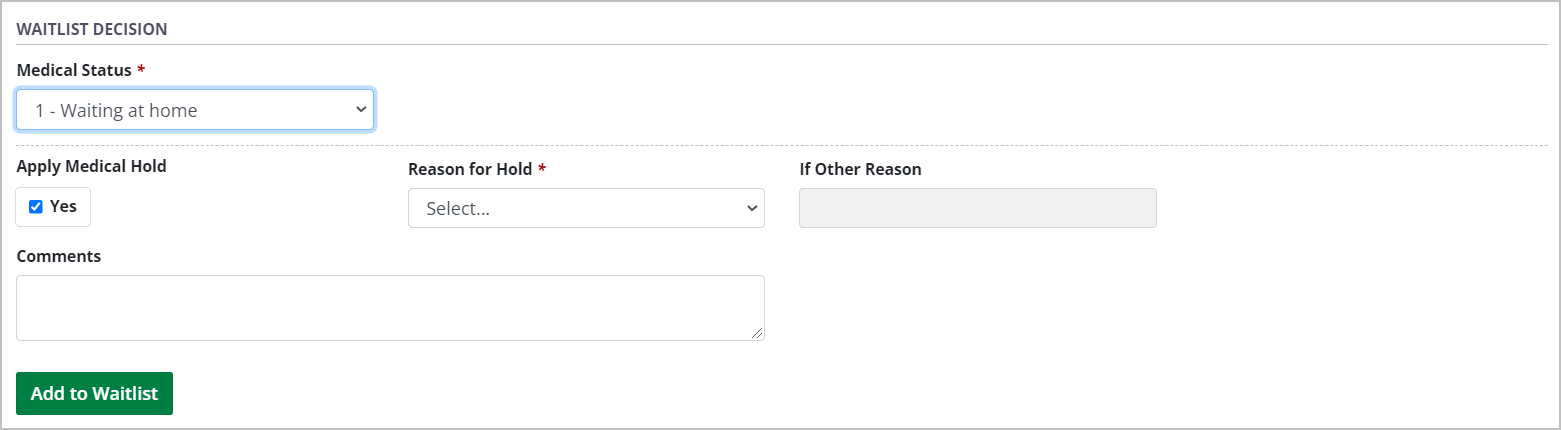
The system presents additional fields for medical hold information.
Select a Reason for Hold from the dropdown and enter Comments as required.
-
Select the Add to Waitlist button.
To cancel, select the return to previous page icon or browse to any other page without saving. Any unsaved information is discarded.
-
The system prompts you to confirm that the recipient should be waitlisted.
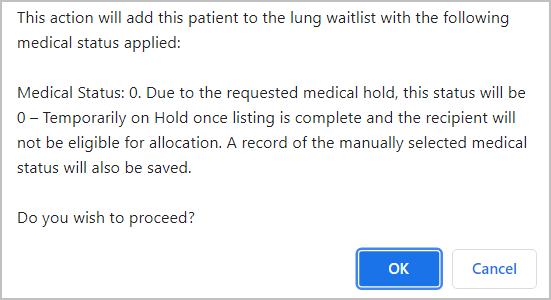
-
Select either:
OK to continue
Cancel to return to the previous step.
The system:
-
Adds the recipient to the organ waitlist with a medical hold applied.
-
Regarding allocations:
The recipient is not included in allocations for the indicated organ until the hold is removed.
-
Regarding wait time:
If the recipient journey is for a heart, the system places the journey on Heart Suspension and wait time is not accrued.
If the journey is for other organs, wait time is accrued until the hold is removed (or until the referral is suspended by the system by the system after 120 days).
-
Regarding HSH recipients:
The HSH flag will not appear for patients on a medical hold. Under the Recipient Waitlist Summary, HSH eligibility will be shown as "No" (Refer to Screen Shots Below).
-
Applies any automatic holds or suspensions (e.g., if a liver referral is missing current sodium MELD test results).
Presents a waitlist history table at the top of the Waitlist section for this organ, with details of the recipient's medical status, the medical hold, and any holds or suspensions that have been applied.
Finalizes the Medical Assessment status (once a journey is waitlisted, the Medical Assessment decision cannot be changed.)
HSH flag will not appear for patients on a medical hold :