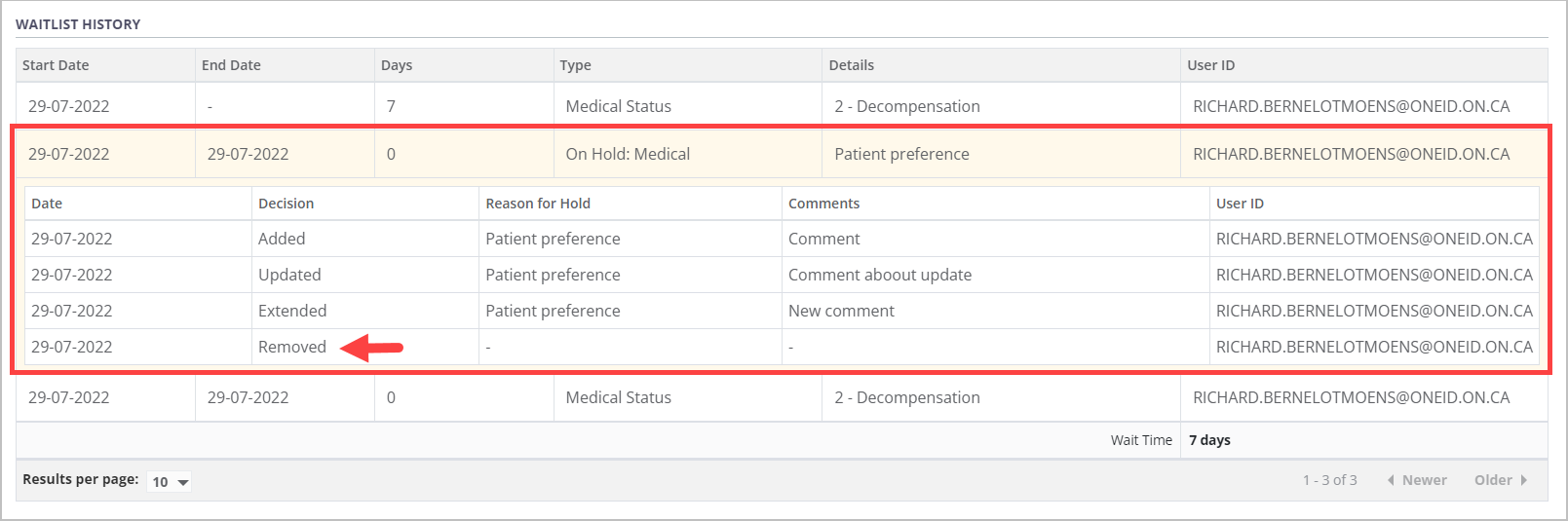Manage a medical hold
Intended audience: recipient coordinator transplant program admin
Once a recipient has been added to an organ waitlist, their transplant journey may be placed on temporary medical hold. A journey on medical hold is excluded from allocations but continues to accrue wait time (unless the journey is for a heart).
The recipient’s medical hold must be reviewed within 120 days to avoid the journey being automatically placed on Medical Suspension. Once a review is conducted, the medical hold can be extended or removed.
How medical holds affect the transplant journey:
A transplant journey on medical hold is not included in allocations for the indicated organ until the hold is removed.
Placing a medical hold on a clustered transplant journey places the medical hold on all other journeys in the cluster.
Placing a heart transplant journey on medical hold immediately triggers a Heart Suspension. This prevents the journey (and any clustered journeys) from accruing wait time or being included in allocations.
If a recipient journey (excluding heart journeys) is on medical hold for more than 120 days without extension, the system puts the journey on Medical Suspension and it does not accrue wait time until the medical hold is removed or extended.
Placing a recipient journey on temporary medical hold
-
Go to the recipient’s profile, then select Organ > Waitlist on the left navigation for the organ transplant journey you want to update. Scroll past the waitlist history to the Medical Status section.
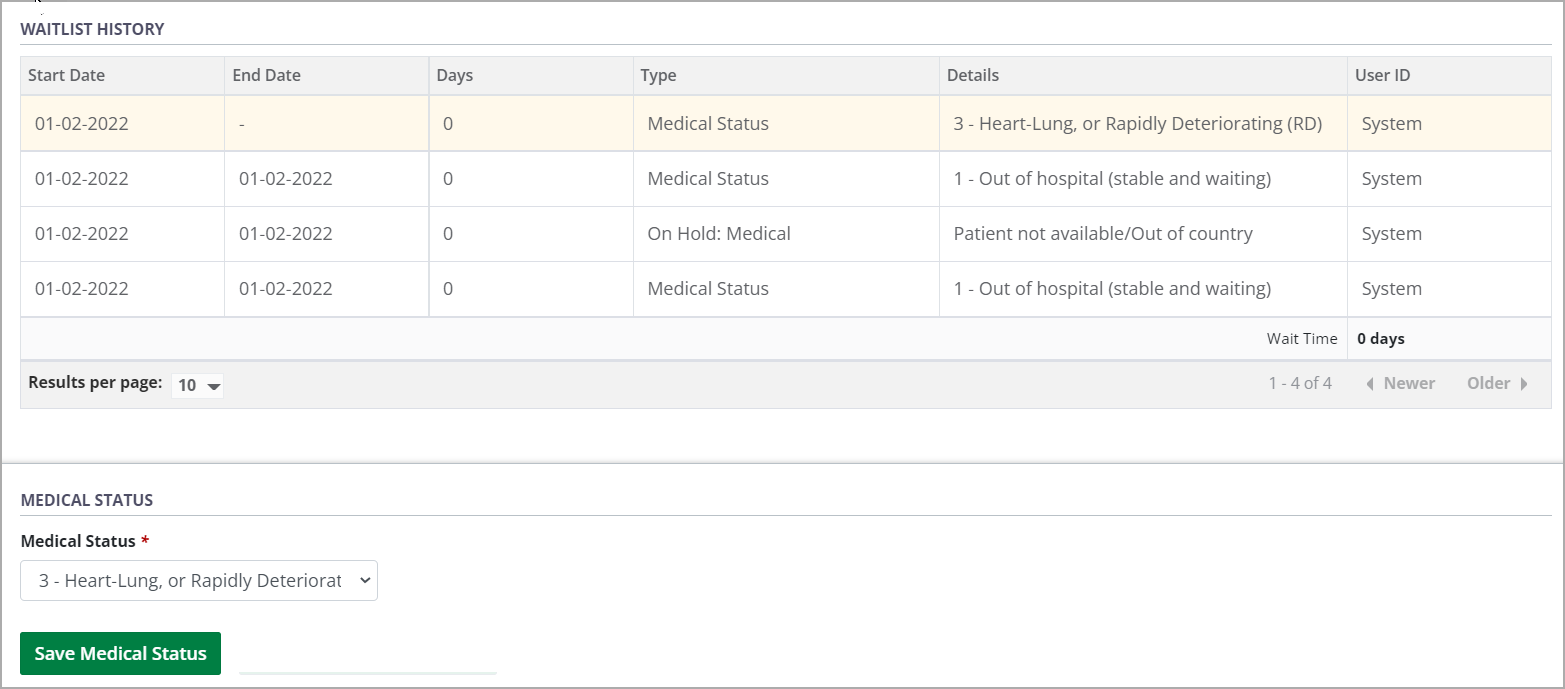
-
In the Medical Status field, select 0 - Temporarily on hold.
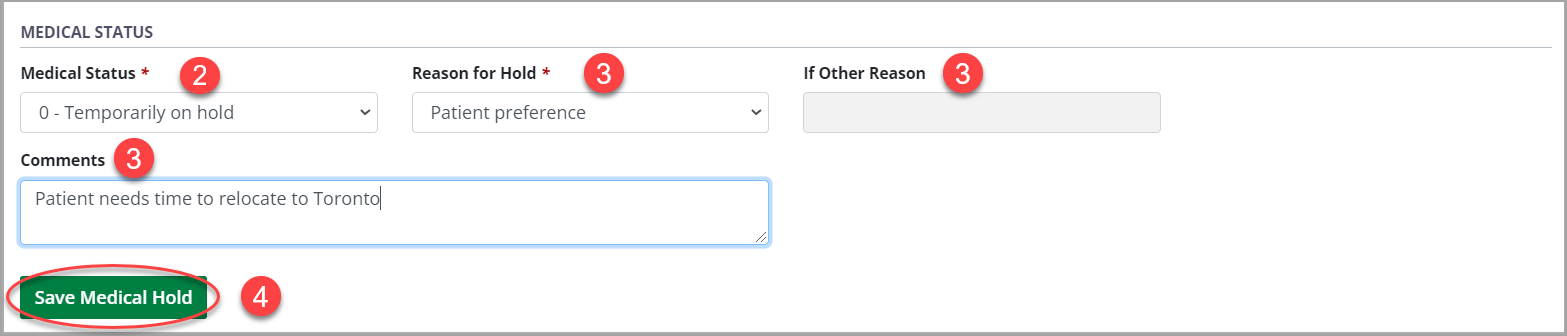
Enter the relevant medical hold information in the fields that appear: Reason for Hold, If Other Reason (if applicable) and Comments.
-
Select the Save Medical Hold button.
To cancel, select the return to previous page icon or browse to any other page without saving. Any unsaved information is discarded.
-
The system prompts you to confirm that this journey will be placed on medical hold.
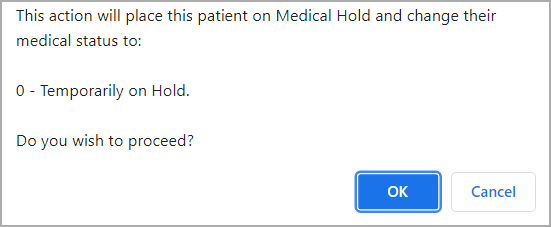
-
Select:
OK to continue.
Cancel to return to the previous step.
The system adds the new medical hold to the journey, ends the previous medical status, and updates the waitlist history table.
If this journey is part of a cluster, the system applies the hold to all other journeys in the cluster.
If this is a heart journey, the system applies a heart suspension to the journey.
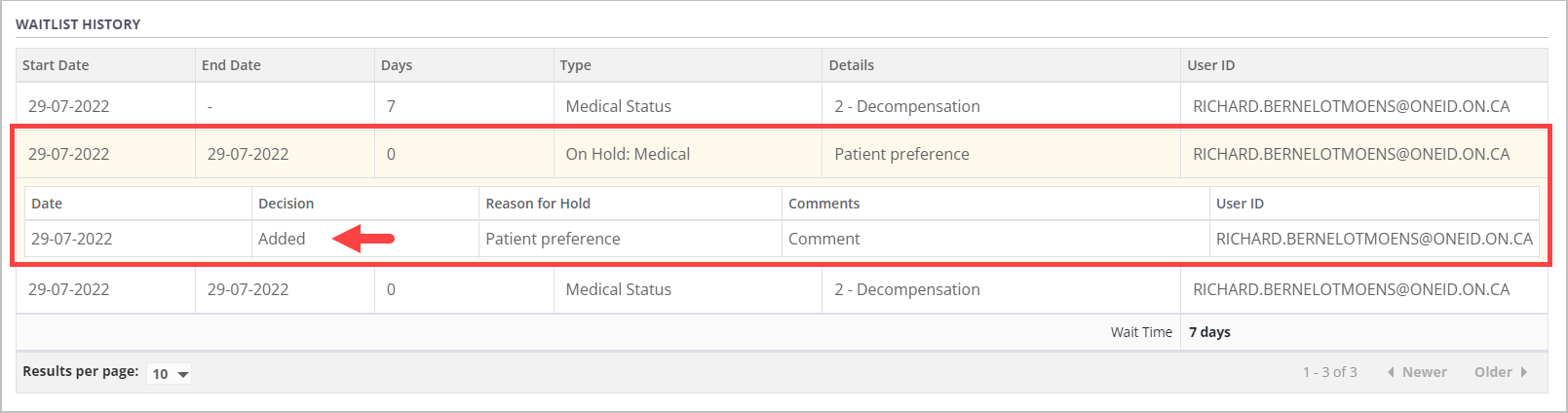
Viewing and editing medical hold information
You can update the Reason for Hold and Comments fields for a currently active medical hold. Inactive medical holds that were previously saved are read-only and locked for editing.
Details of changes made to the medical hold over time can be viewed by selecting the expandable medical hold row within the waitlist history table.
Go to the recipient’s profile, then select Organ > Waitlist on the left navigation for the organ transplant journey you want to update.
-
Scroll past the waitlist history to the current Medical Hold.

If the medical hold is currently active, edit the Reason for Hold, If Other Reason (if applicable) or Comments as necessary.
-
Select the Save Medical Hold button.
To cancel, select the return to previous page icon or browse to any other page without saving. Any unsaved information is discarded.
The system updates the medical hold for the journey, and updates the waitlist history table.
If this journey is part of a cluster, the system updates the hold to all other journeys in the cluster.
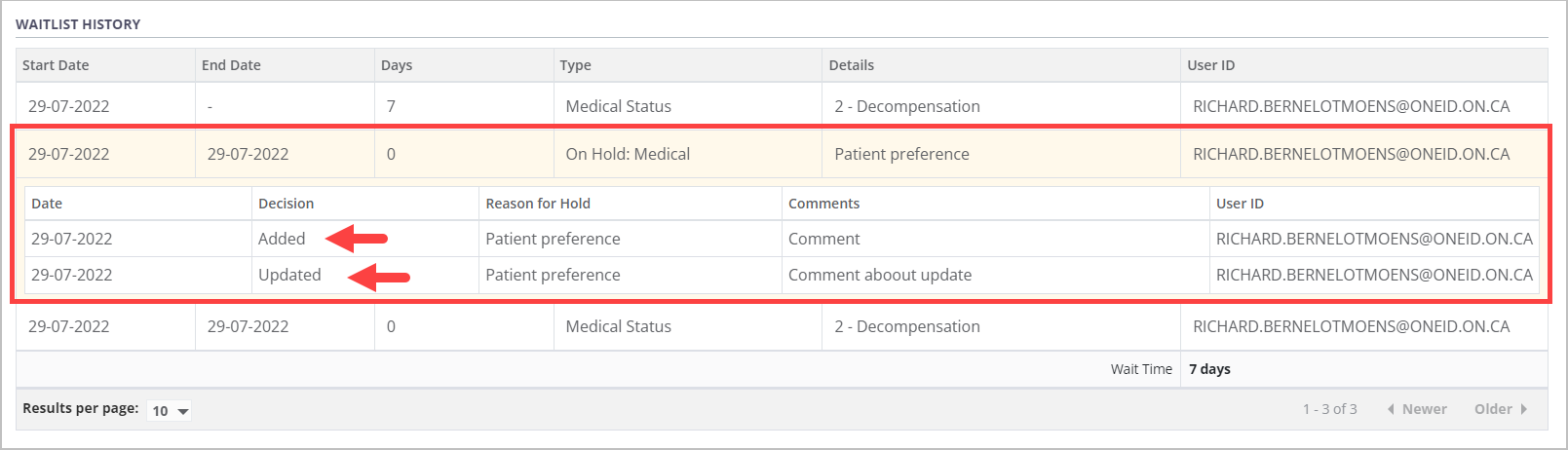
Changing the medical hold information, including the Reason for Hold, does not create a new medical hold and does not reset the 120-day counter toward medical suspension.
You cannot edit medical hold information and remove or extend the hold in the same action. If you need to edit, extend, and/or remove a medical hold all at once, you will need to enter and save more than one medical hold entry. You should ensure all medical holds are completed in chronological order.
Extending a medical hold
To reset the 120-day counter towards medical suspension, you can extend a current medical hold to change the Extended Date and Expiry Date of the hold.
Go to the recipient’s profile, then select Organ > Waitlist on the left navigation for the organ transplant journey you want to update.
Scroll past the waitlist history to the current Medical Hold.
-
In the Medical Hold form, select the Extend Hold option.

The system locks the Medical Status and Reason for Hold dropdowns to prevent editing.
Enter or edit Comments as necessary.
-
Select the Save Medical Hold button.
To cancel, select the return to previous page icon or browse to any other page without saving. Any unsaved information is discarded.
The system:
Extends the medical hold with a new expiry date.
If this journey is part of a cluster, applies the hold to all other journeys in the cluster.
Removes a medical suspension if the journey had been on hold for more than 120 days.
Refreshes the waitlist history table. When you select the medical hold to expand it, you see a new row with a Decision of Extended.
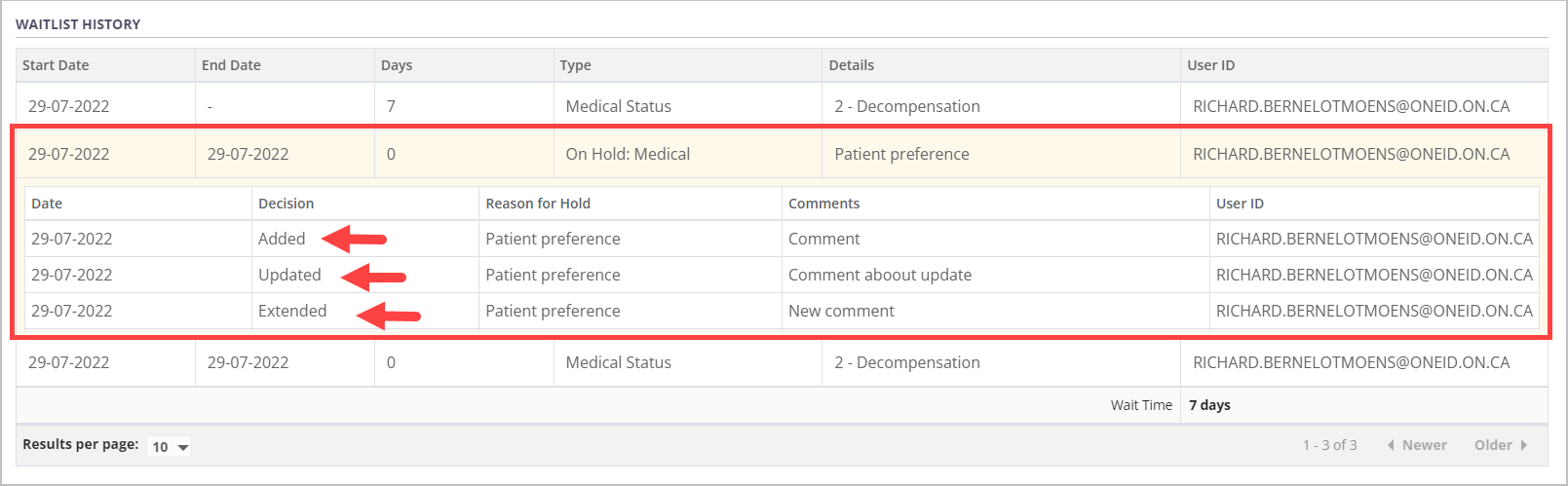
Removing a medical hold
You can remove a medical hold once the conditions of the hold no longer apply. Removing a medical hold also removes any associated medical suspension or heart suspension.
Go to the recipient’s profile, then select Organ > Waitlist on the left navigation for the organ transplant journey you want to update.
-
In the Medical Hold fields, select the Remove Hold option.

Select a new Medical Status.
-
Select the Save Medical Status button.
To cancel, select the return to previous page icon or browse to any other page without saving. Any unsaved information is discarded.
-
The system prompts you to confirm that this journey will be removed from medical hold.
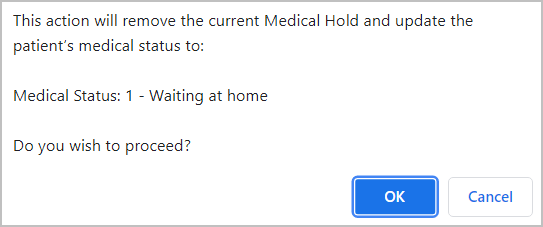
-
Select:
OK to continue.
Cancel to return to the previous step.
The system:
The system adds the new medical status to the journey and ends the previous medical hold with today’s date.
Removes medical suspension if the journey had been on hold for more than 120 days.
Updates all other journeys, if this journey is part of a cluster.
Refreshes the waitlist history table. When you select the medical hold to expand it, you see a new row with a Decision of Removed.