Manage transplant details for out-of-province recipients
Intended audience: clinical services coord - csc
If an organ is allocated to an out of province recipient, transplant confirmation and operating room information (if available) are entered by the CSC..
This activity updates the recipient’s status to Transplant Complete from Transplant in progress.
There are two scenarios with different methods for recording transplant details for out of province recipients.
The recipient has a profile on the system (e.g., high-status heart, liver or IPOS Kidney patient).
The recipient was added to the allocation manually and does not have a profile on the system (e.g., open out-or-province offer)..
Scenario 1 – Recipient has a profile in OATS
Adding transplant details to an OOP recipient profile
When an out-of-province recipient’s transplant confirmation and operating room information are provided to the CSC, the CSC will update the information in OATS.
Pre-requisites.
The allocated organ must be marked as Delivered in the donor Recovery Details table. For out-of-province recipients, this is done by a CSC.
The OOP recipient must have a profile in OATS.
Navigate to the out of province recipient profile (see About out-of-province recipient profiles.)
-
Select Organ > Transplant Details on the sidebar at the left side of the page.
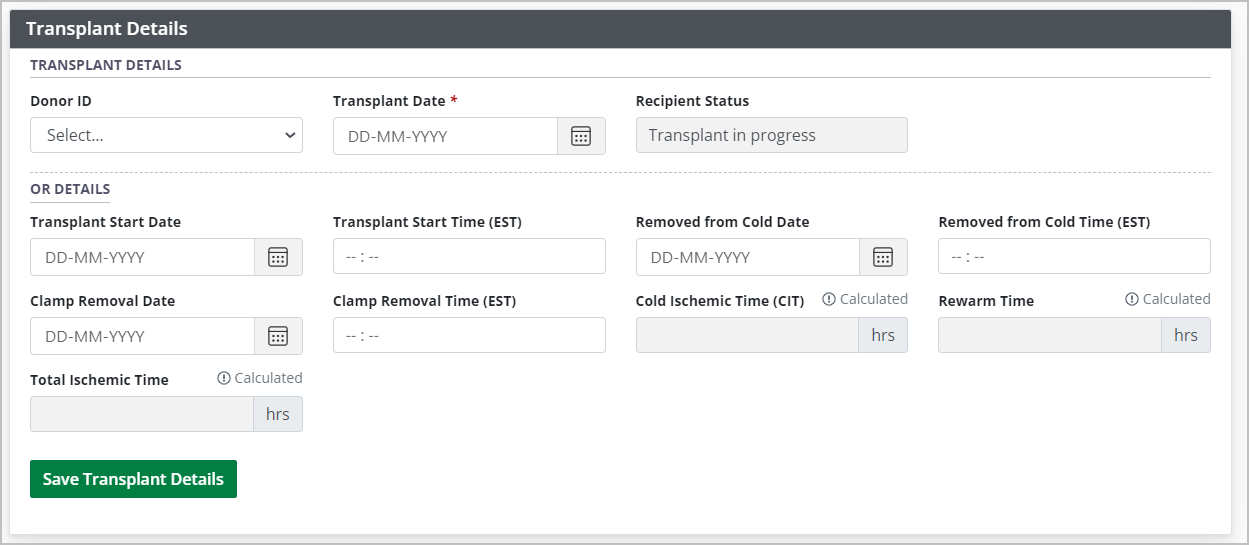
-
In the Transplant Details fields:
Select the donor’s Donor ID from the dropdown.
Enter a Transplant Date.
-
If available, enter operating room data in the OR Details fields.
These fields vary, depending on the organ.
“Transplant Type” is a mandatory field for Kidney, Lung and Liver.
If you select a Transplant Type, other fields become mandatory.
-
Select the Save Transplant Details button.
To cancel, select the return to previous page icon or browse to any other page without saving. Any unsaved information is discarded.
The system records the transplant details and performs updates in other areas:
The system updates the Recipient’s Journey Status to Transplant Complete.
The system updates the donor summary to indicate the organ has been transplanted successfully.
Editing transplant details on an OOP recipient profile
In case of corrections to operating room details, previously recorded transplant details can be updated.
-
Go to the recipient’s profile, then select Organ > Transplant Details on sidebar on the left side of the page.
-
The Transplant Details and OR Details fields are populated with previously saved information.

-
-
Update operating room data in the OR Details fields as required.
These fields vary, depending on the organ.
“Transplant Type” is a mandatory field for Kidney, Lung and Liver.
If Transplant Type is selected, other fields are mandatory.
-
Select the Save Transplant Details button.
To cancel, select the return to previous page icon or browse to any other page without saving. Any unsaved information is discarded.
The system records the updated transplant details.
Clearing transplant details on an OOP recipient profile
To erase all transplant information and return the recipient to the waitlist:
Select the Clear Transplant Data option.

Scenario 2 – Recipient does not have a profile in OATS
When there are no suitable recipients identified on an allocation for a transplantable organ, the CSC can offer the organ out of province. This is referred to as an “open offer”. The CSC manually records the offer to and acceptance by the OPO in the Allocation/eOffer screens in OATS, as described in Add recipient to an allocation recommendation.
(link to the Adding an out-of-province recipient’s OPO to an allocation recommendation and Make offers to out-of-province recipients and OPOs Help Page
Pre-requisites.
The allocated organ must be offered by an OPO in the Allocation/eOffer screens. This is done by a CSC.
The OOP recipient must not have a profile in OATS (e.g., an IPOS Kidney replacement).
Recording OOP transplant details
After the consented organ has been offered and accepted, you can add transplant details based on information provided by the OPO.
Navigate to the donor profile, Organ Allocation / eOffer, for the Organ that has been accepted by the OPO.
-
Scroll to the bottom of the allocation recommendation to see the primary offer has been accepted by the OPO..
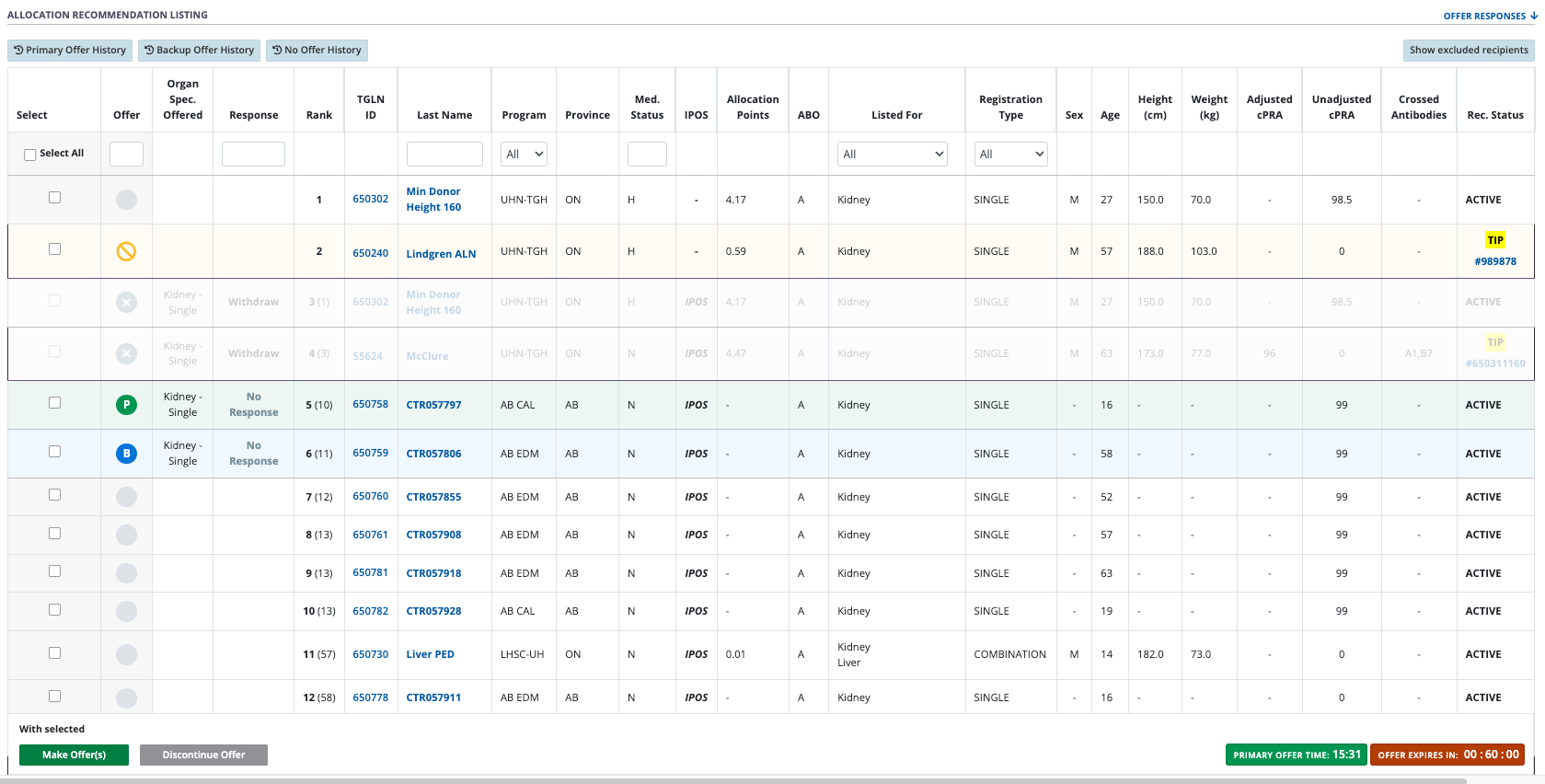
-
Select the Transplant Details button.
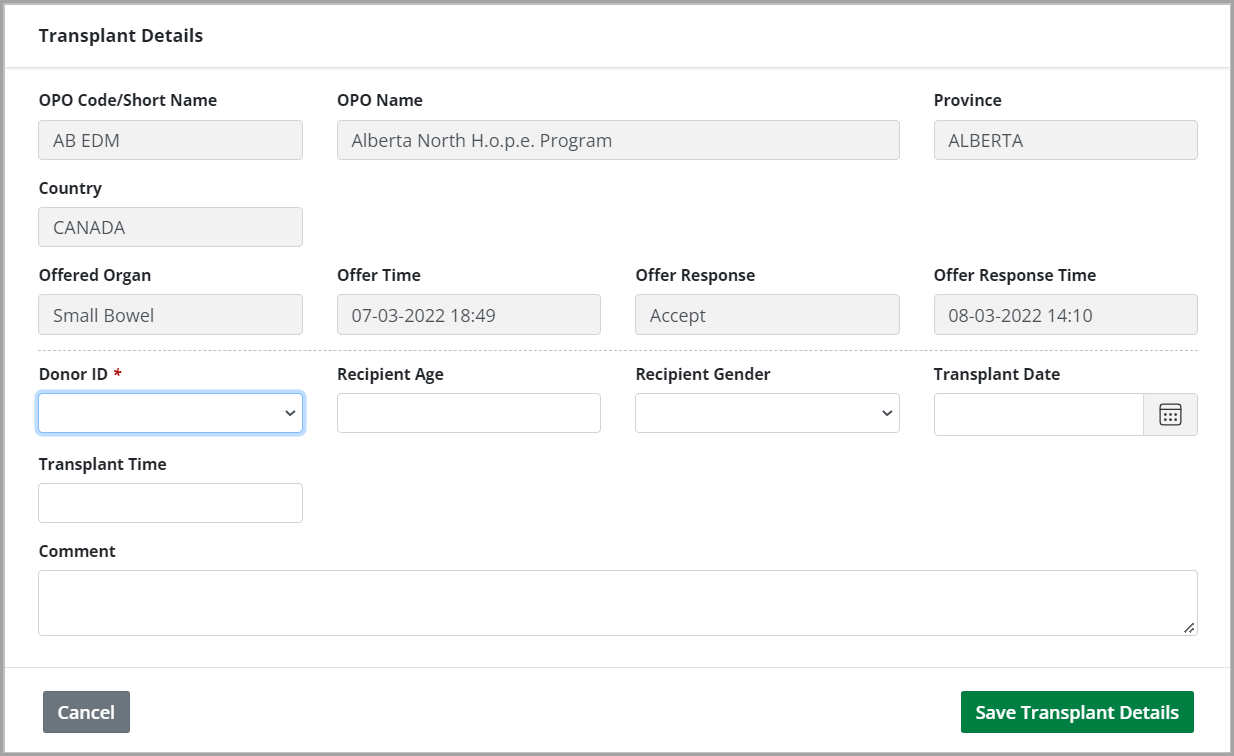
-
In the pop up that appears, provide minimal recipient details:
Recipient Age.
Recipient Gender.
Donor ID.
Transplant Date.
Transplant Time.
Select Save Transplant Details.
The system records the transplant details and performs updates in other areas:
The system updates the donor summary to indicate the organ has been transplanted successfully.
