Manage transplant details
Intended audience: transplant coordinator clinical services coord - csc
Transplant confirmation and operating room information is provided by transplant programs (on the so-called cooler sheet) and must be entered into the recipient’s profile.
This updates the recipient’s status to Transplant Complete and supports future analysis.
Adding transplant details
A recipient’s transplant details can be recorded once the transplant confirmation and/or operating room data (e.g. a handwritten cooler sheet) are available.
Pre-requisite. The consented organ must be marked as received at a transplant hospital. See Manage organ recovery and delivery status.
-
From the Donor Summary table, select the recipient ID.
-
Alternatively, go to the recipient’s profile, then select Organ > Transplant Details on the sidebar.
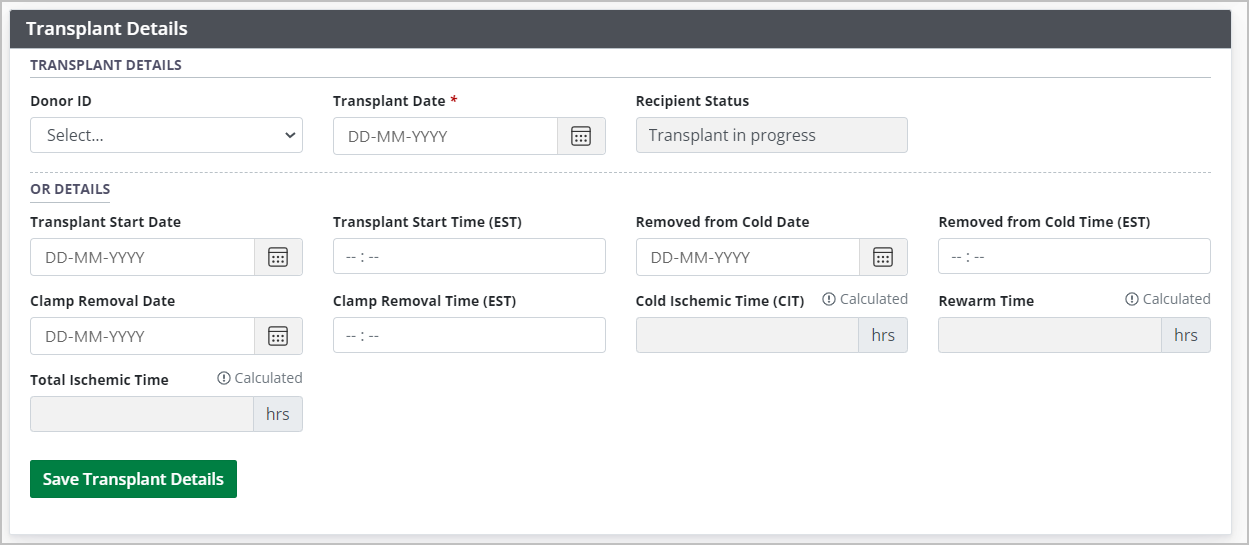
-
-
In the Transplant Details fields:
Select the donor’s Donor ID from the dropdown.
Enter a Transplant Date.
-
Enter operating room data in the OR Details fields.
These fields vary, depending on the organ.
“Transplant Type” is a mandatory field for Kidney, Lung and Liver.
-
Select the Save Transplant Details button.
To cancel, select the return to previous page icon or browse to any other page without saving. Any unsaved information is discarded.
The system updates the donor summary to indicate the organ has been transplanted successfully.
The system updates the Recipient’s Journey Status to Transplant Complete.
If the recipient received a heart, and they had a previously implanted VAD/LVAD, the system automatically discontinues their VAD/LVAD and applies a Discontinued Reason of Recipient Transplanted.
Editing transplant details
In case of corrections to operating room details, previously recorded transplant details can be updated.
-
Go to the recipient’s profile, then select Organ > Transplant Details on the sidebar.
-
The Transplant Details and OR Details fields are populated with previously saved information.
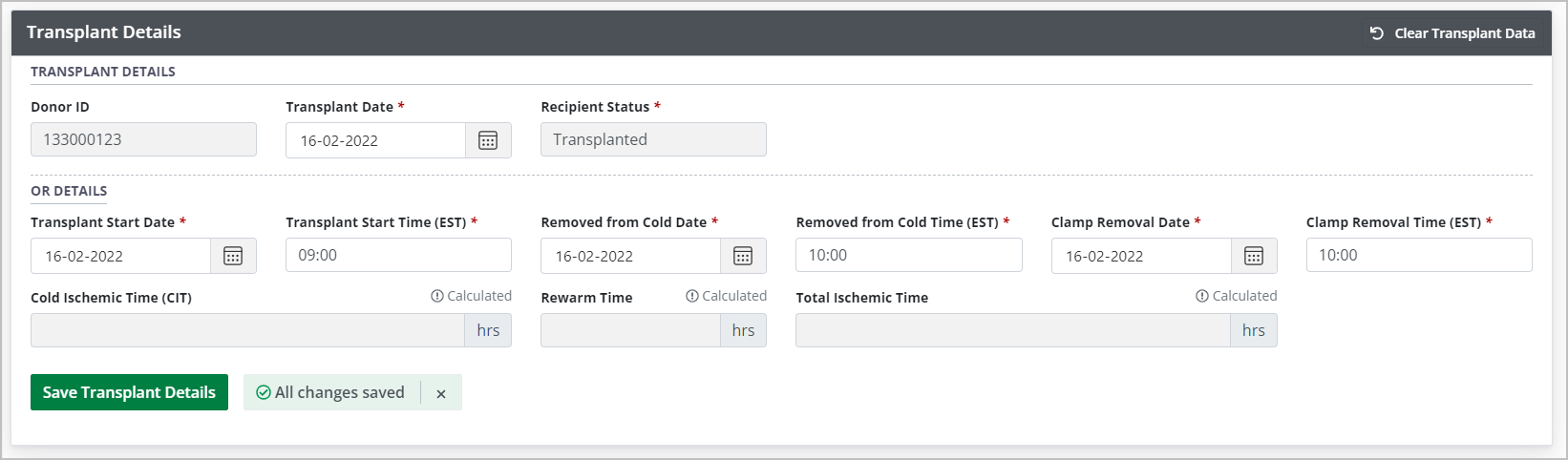
-
-
Update operating room data in the OR Details fields as required.
These fields vary, depending on the organ.
“Transplant Type” is a mandatory field for Kidney, Lung and Liver.
-
Select the Save Transplant Details button.
To cancel, select the return to previous page icon or browse to any other page without saving. Any unsaved information is discarded.
Clearing transplant details
To erase all transplant information and return the recipient to the waitlist:
Select the Clear Transplant Data option.

