Add a recipient to an allocation recommendation
Intended audience: clinical services coord - csc
After an allocation recommendation is run, CSCs can add additional recipients to the bottom of the recommendation. This includes:
Ontario recipients who are on the waiting list and eligible for transplantation.
Out-of-province organ procurement organizations (OPOs), on behalf of their waiting recipients.
Adding an Ontario recipient to an allocation recommendation
In special situations, the transplant team at TGLN may advise that a specific recipient should be added to an allocation recommendation, even if the allocation algorithm would normally not include them.
Pre-requisite: The recipient to be added must be on the waitlist and eligible (i.e., not on hold or suspended).
Go to the donor’s profile, then select Organ > Allocation / eOffer on the sidebar.
-
Scroll to the Allocation Controls section.

-
Select the Add Recipient To Allocation button.
The system presents an Add Recipient to Allocation Recommendation window.
-
Enter the recipient’s TGLN ID in the Recipient ID field.
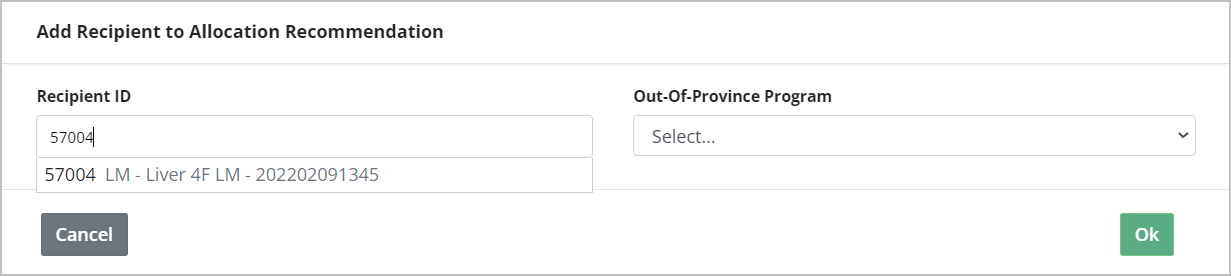
Select the OK button.
-
The system presents additional recipient information and asks for confirmation that this recipient is to be added to the allocation recommendation.
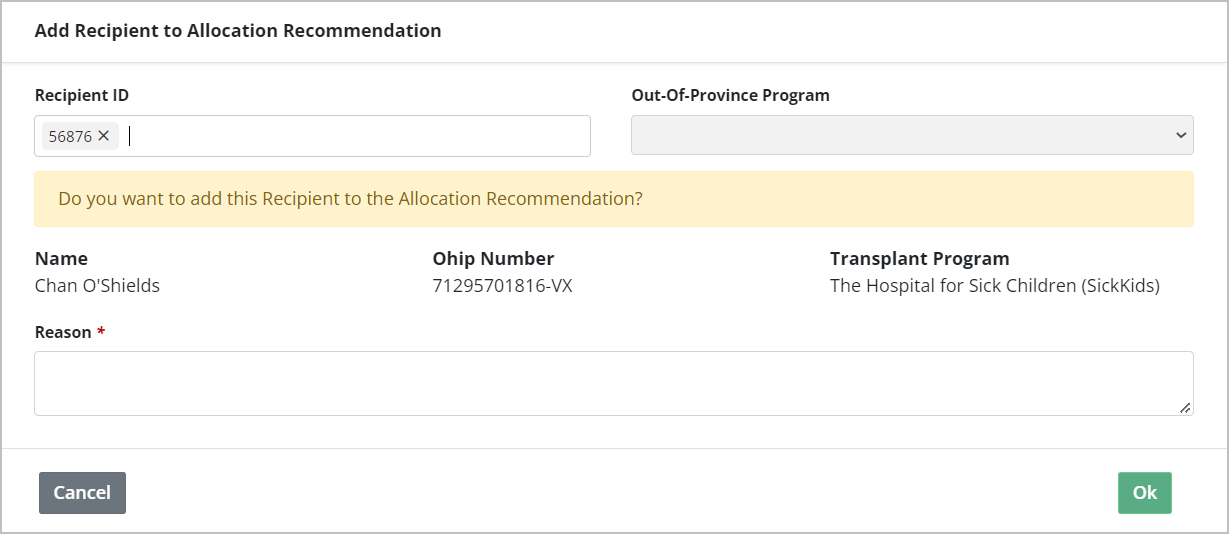
Enter a Reason.
-
Select the OK button.
Select the Cancel button to close the window without adding the recipient to the allocation recommendation listing.
The system:
Adds the recipient to the bottom of the allocation recommendation listing.
Runs a virtual cross match between the new recipient and the donor (if HLA data is available) and flags any antibody / antigen mismatch.
Adds a Special Considerations note under Allocation Details, indicating that a recipient was added manually.
Adding an out-of-province recipient’s OPO to an allocation recommendation
If there are no eligible Ontario recipients, the organ can be sent to an out-of-province recipient.
In this situation, identify suitable recipients (based on the Canadian Transplant Registry’s National Organ Waitlist) and contact provincial Organ Procurement Organizations (OPOs) to discuss the viability of the donation.
If a recipient can be found, add the recipient's OPO to the allocation recommendation.
Go to the donor’s profile, then select Organ > Allocation / eOffer on the sidebar.
-
Scroll to the Allocation Controls section.

-
Select the Add Recipient To Allocation button in the Allocation Controls section.
-
The system presents an Add Recipient to Allocation Recommendation window.
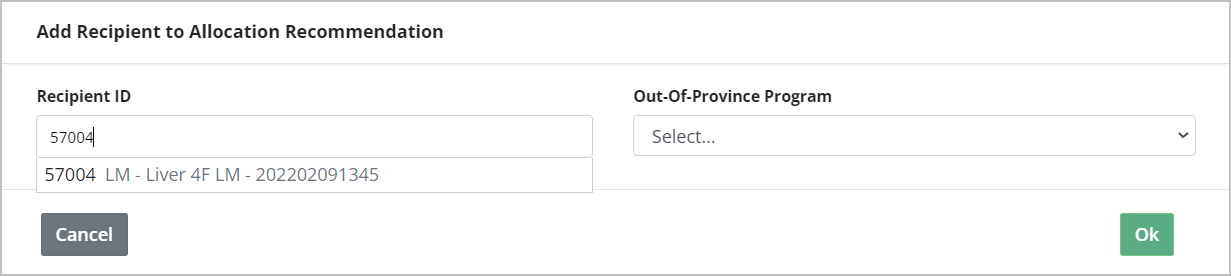
-
Select the Out-Of-Province Program from the dropdown.
Select the OK button.
-
The system asks for confirmation that this OPO is to be added to the allocation recommendation.
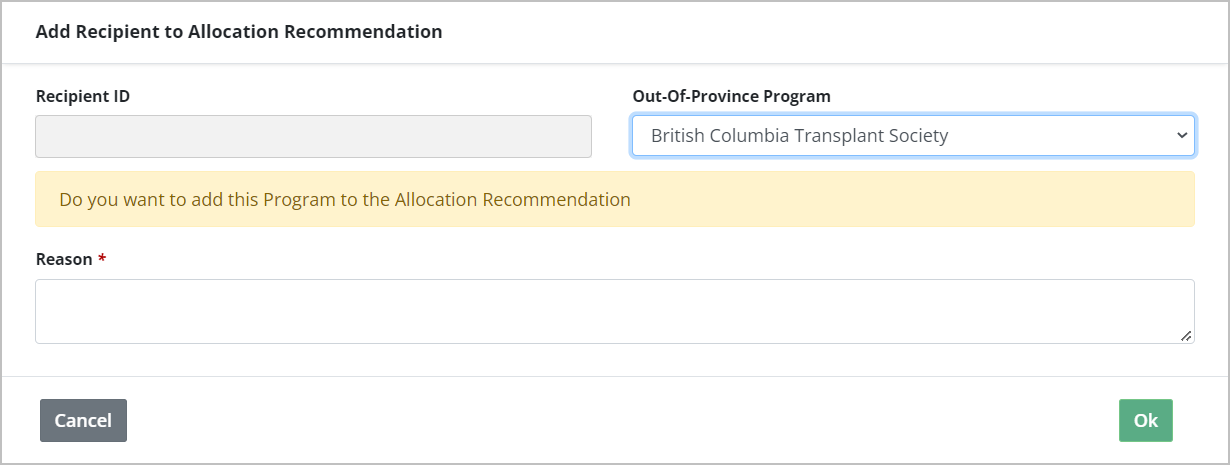
Enter a Reason.
-
Select the OK button.
Select the Cancel button to close the window without adding the OPO to the allocation recommendation listing.
The system:
Adds the OPO to the bottom of the allocation recommendation listing.
Adds a Special Considerations note under Allocation Details, indicating that an OPO was manually added.
