Manage referral details
Intended audience: recipient coordinator transplant program admin
Once a transplant journey has been initiated, provide additional information about the referral and the referring physician.
Adding referral details
Go to the recipient’s profile, then select Organ > Referral on the sidebar for the organ you want to update.
Enter mandatory and optional information under Referral Details.
-
Enter mandatory and optional information under Referring Physician Details.
Referring Physician Details must be saved before a Referral Accepted decision can be submitted (unless this journey is an urgent listing).
-
Select the Save Referral Details button.
To cancel, select the return to previous page icon or browse to any other page without saving. Any unsaved information is discarded.
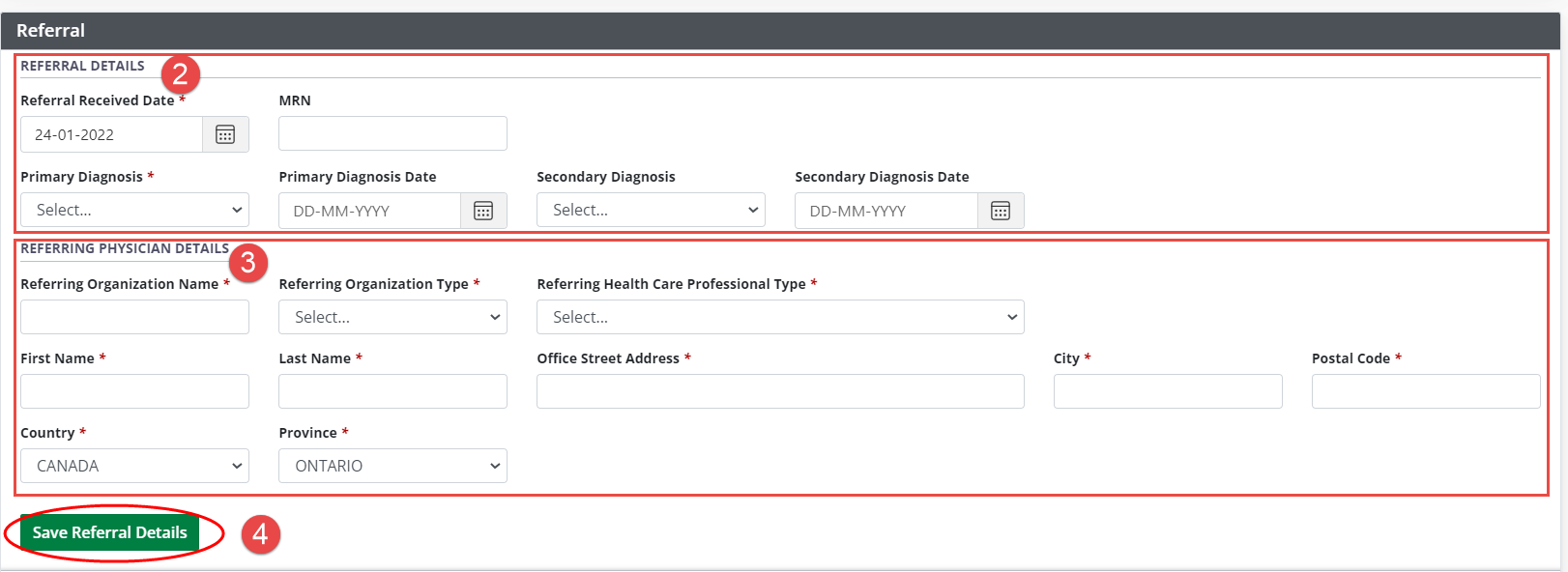
The system updates the referral details with the information you entered.
Viewing and editing referral details
You can edit the referral details of a previously created journey.
-
Go to the recipient’s profile, then select Organ > Referral on the sidebar (where Organ is the subject journey.)
The system presents the referral details screen with any previously entered information.
Edit the existing information as required.
-
Select the Save Referral Details button.
To cancel, select the return to previous page icon or browse to any other page without saving. Any unsaved information is discarded.
The system updates the referral details with the information you changed.
Copying referral details
If two or more journeys are linked, you can copy referral details from one to the other without re-typing the information.
Pre-requisites: Two or more journeys must have been linked under one referral ID, and referral details have been saved for one of the journeys.
-
Go to the recipient’s profile, then select Organ > Referral on the sidebar. The system presents Copy From Organ buttons for each journey that has been linked to a common Referral ID.
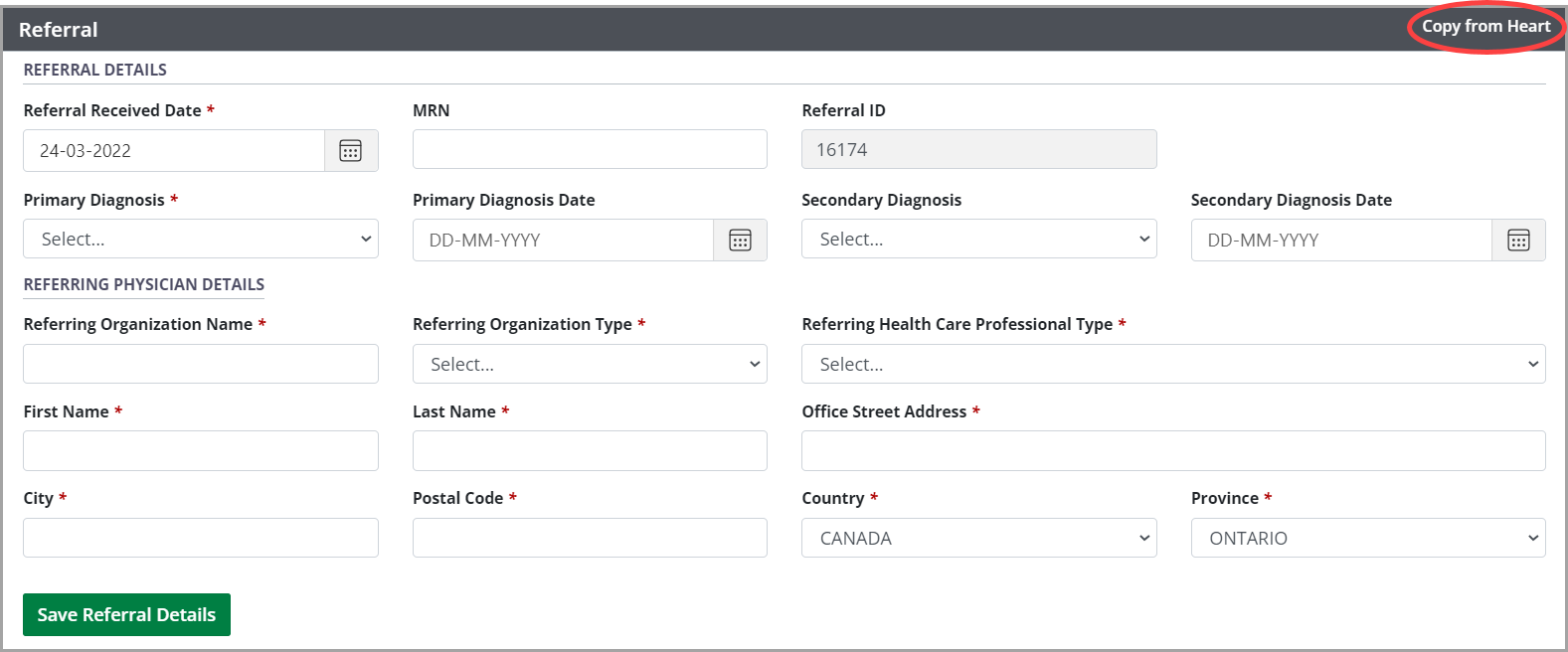
Select the Copy From Organ that has complete referral details.
Make changes to the referral details, if required.
-
Select the Save Referral Details button for the journey you have just updated.
To cancel, select the return to previous page icon or browse to any other page without saving. Any unsaved information is discarded.
The system updates the referral details with the information copied from the source journey, plus any changes you made.
