View and edit serum crossmatch (XM) results
Intended audience: hla technologist recipient coordinator clinical services coord-csc transplant physician
Serum crossmatch (XM) tests compare actual serum samples from a donor and recipient to determine the risk of a donor transplant. Serum crossmatch results can be edited by HLA lab technologists, and they can be viewed by other parties with an interest in matching donors with recipients.
Viewing serum crossmatch test results
A donor can have multiple crossmatch tests, each one against one or more candidate recipients.
-
Donor crossmatch test 1
Crossmatch details for Recipient 5
Crossmatch details for Recipient 8
Crossmatch details for Recipient 19
-
Donor crossmatch test 2
Crossmatch details for Recipient 16
Crossmatch details for Recipient 21
etc.
For each crossmatch test, you can view and edit:
XM Info: information about the donor’s sample.
Crossmatch Detail: information and test results for each recipient tested against this sample.
Viewing and editing serum crossmatch test results
You can view the details of all tests, and HLA technologists can edit the most recent test.
-
Go to the donor’s profile, then select HLA Information > Record Serum Crossmatch Results on the left sidebar.
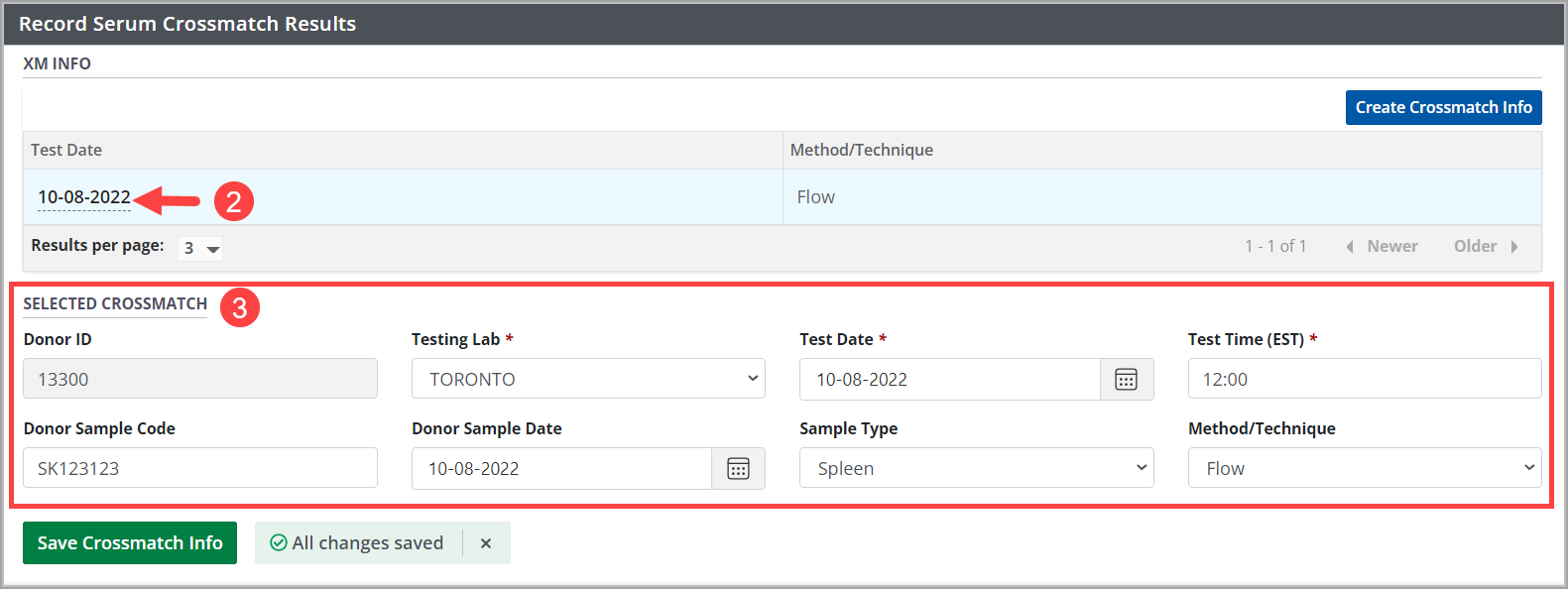

Select any test from the XM Info table.
-
The system reveals:
Test and donor sample details in the Selected Crossmatch fields.
All recorded crossmatch results for this test in the Crossmatch Detail table.
-
If this is the most recent test, you can edit the test and donor sample information.
Edit the information under Selected Crossmatch as required.
Select the Save Crossmatch Info button.
To edit individual test results between the donor and a recipient select a result from the Crossmatch Detail table.
The system reveals the New Cross Match detail.
If this is the most recent crossmatch detail, you can edit the test results.
The system saves any changes you have made, and updates the XM Info and Crossmatch Detail tables.
