Share deceased donor documents with Canada Transplant Registry (CTR)
Intended audience: clinical services coord - csc
In addition to adding and removing documents directly to a donor profile, documents can be shared with CTR.
Upload documents to CTR (Ontario donors only)
Remove documents from both OATS and CTR (Ontario donors only)
Download from CTR (Out of Province donors only)
Shared documents can be accessed at Organ Procurement Organizations (OPOs), to help the organization decide whether to accept or decline an offered organ.
Uploading documents to CTR (Ontario donors only)
Before sharing documents with CTR, ensure that all identifying information about the donor has been redacted. This includes changing file names and blacking out sections of documents.
-
Go to the donor profile, then select Profile > Donor Documents on the sidebar.
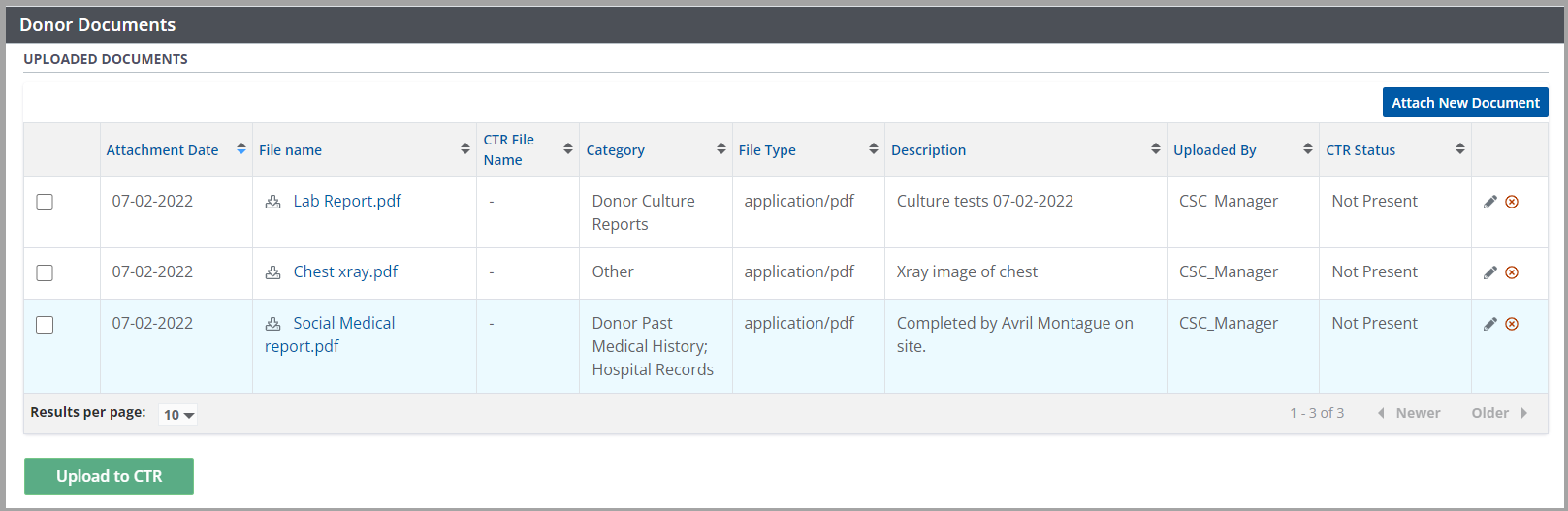
The system identifies documents that are present or not present in CTR (i.e., have previously been uploaded).
Using the tick boxes, select one or more donor documents from the list.
Select the Upload to CTR button.
-
The system prompts you to confirm that existing files (if any) will be overwritten in CTR.

-
Select:
OK to continue.
Cancel to return to the previous step.
The system uploads the selected files to CTR, and displays a status next to each file name:
Uploaded to CTR
Failed upload to CTR
For any document that failed, repeat the upload process.

Removing documents from CTR (Ontario donors only)
Go to the donor profile, then select Profile > Donor Documents on the sidebar.
In the Uploaded Documents table, in the row of the document to be removed, select the edit icon (small red x).
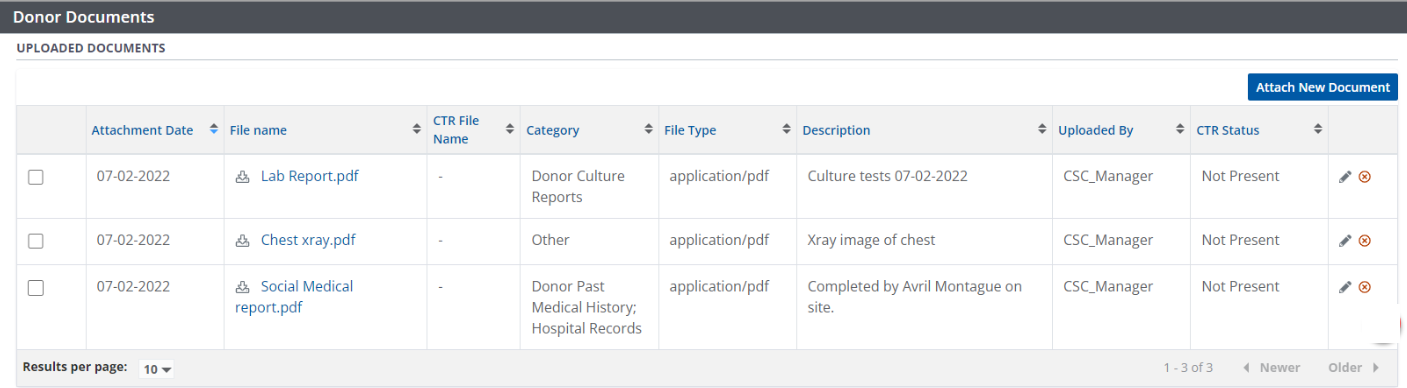
-
The system prompts you to confirm the deletion.

-
Select:
OK to continue.
Cancel to return to the previous step.
The system removes the document from the Uploaded Documents table and from CTR.
Downloading documents from CTR (out-of-province donors only)
When an out-of-province donor profile is created in OATS, the system automatically contacts CTR and downloads all existing documents for that donor.
In addition, CSCs can pull updated documents from CTR at any time after the out-of-province donor’s profile is created.
-
Go to the out-of-province donor’s profile, then select Profile > Donor Documents on the sidebar.
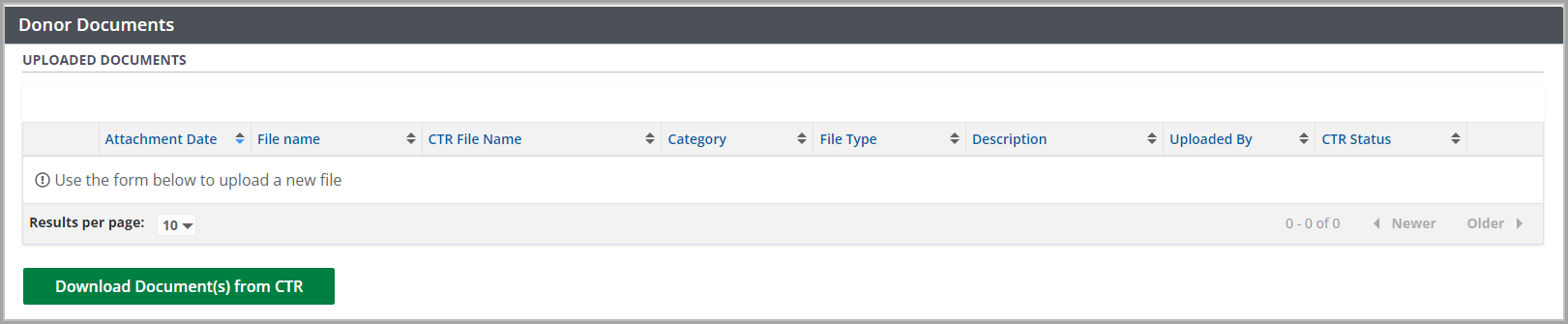
Select the Download Document(s) from CTR button.
-
The system prompts you to confirm that existing files in OATS (if any) will be overwritten.

-
Select:
OK to continue.
Cancel to return to the previous step.
The system updates all CTR documents in the Uploaded Documents table.
