Run a predefined report
Intended audience: all
OATS includes a number of predefined reports that can be run and downloaded to your PC or other device.
The type of reports and the data they show depend on your role and location.
Precondition: Your browser must be set to allow pop-ups from the OATS web site. Update your browser’s security settings, or consult your local IT support, to enable pop-ups.
Running a report
-
Select Reports from the main menu.
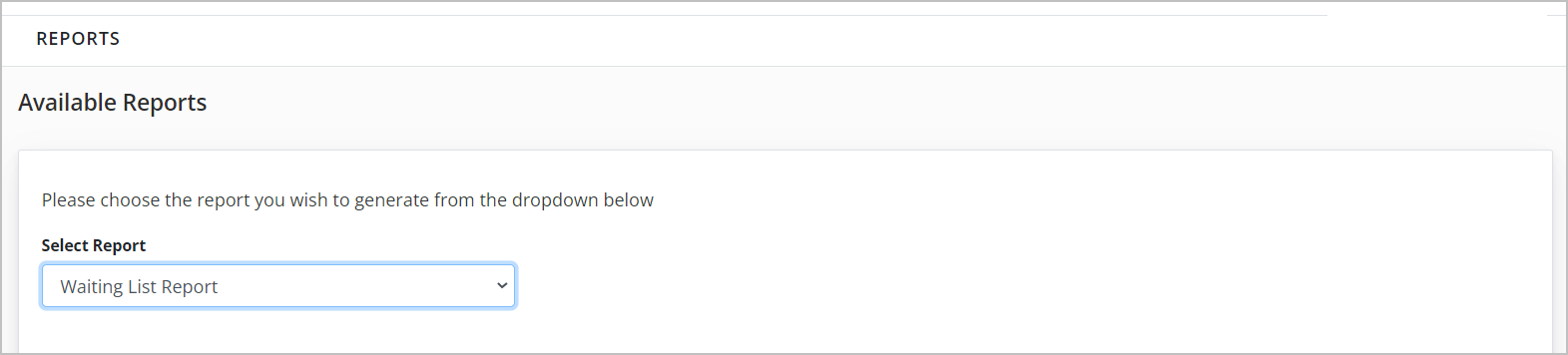
-
Select the type of report you want to run from the Reports dropdown
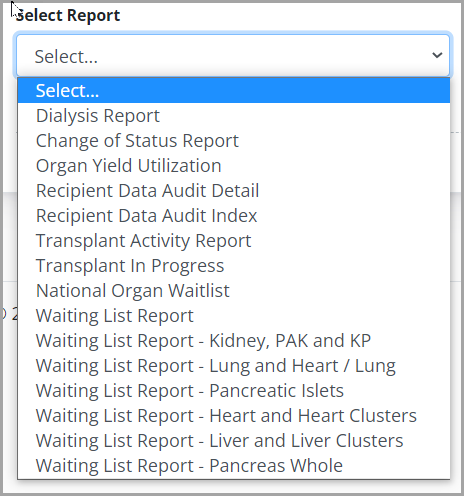
-
To focus the report on information relevant to your needs, enter any filters you want to apply to the report. The available filters are different for each report type. Mandatory filters are marked with red asterisks.
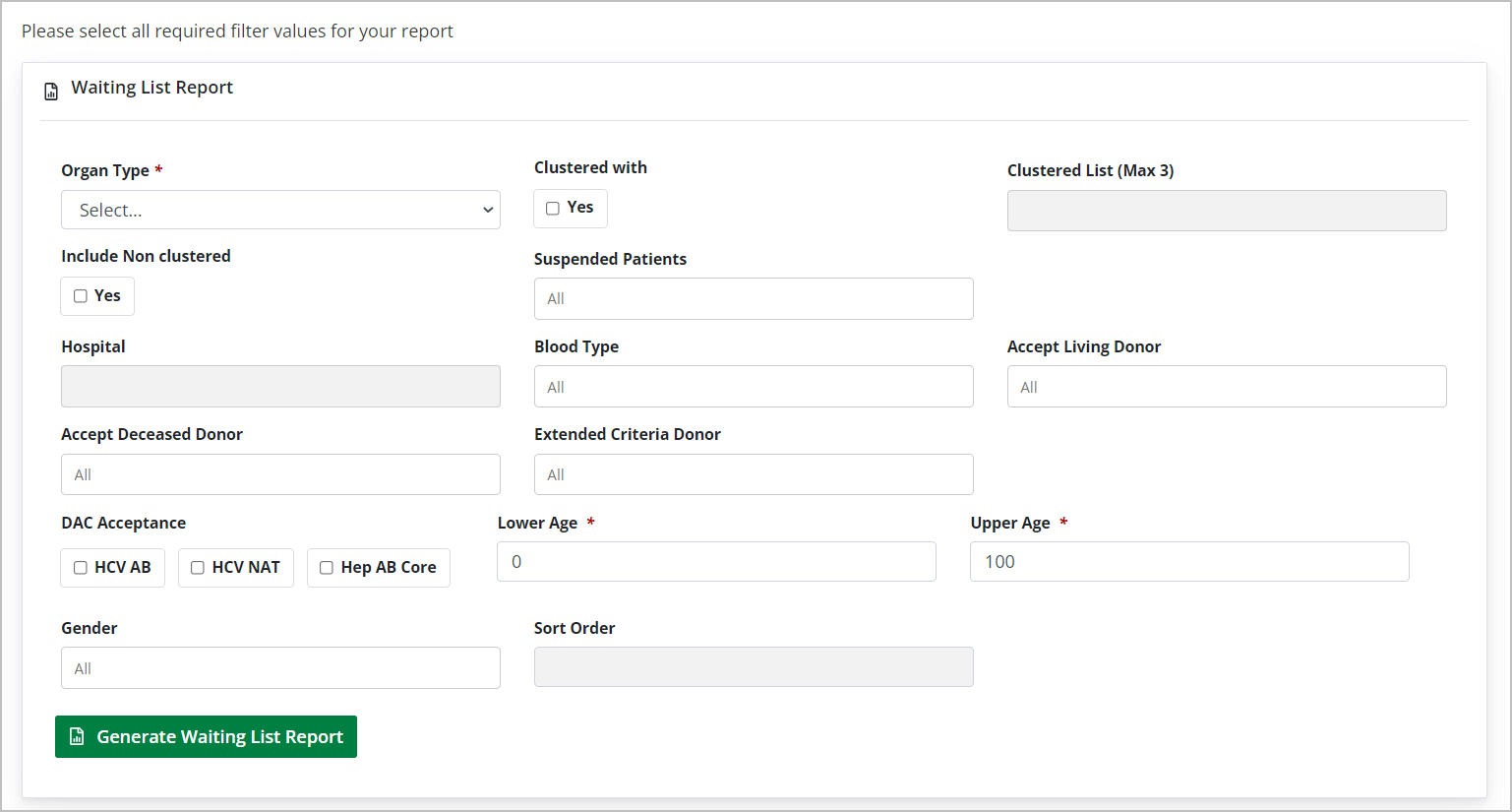
-
Select the Generate the Report button.

-
Wait a moment until the Generating icon stops.

-
Using your browser’s the file manager, give the file a name and specify a location to save the report on your device.
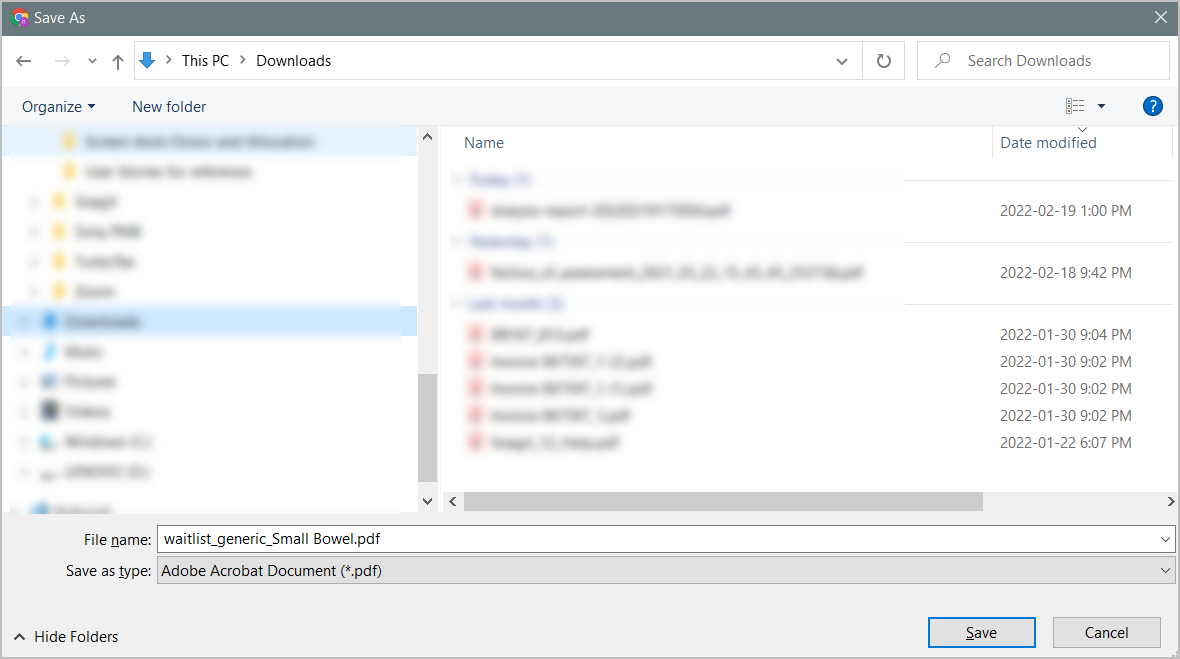
The system-generated PDF document is saved to your device. You can view, print, and manage the document using tools on your device (PDF viewer, file manager, etc.)
