Manage notifications
Intended audience: all
You can manage the notifications you receive, and how you receive them (email, pager, SMS, robocall).
The TGLN User Administrator can manage notifications on behalf of other users as well. A CSC manages an on-call schedule on a monthly basis of PRC and transplant program staff.
Some notifications, such acceptance on an eOffer sent to CSCs, may be mandatory and cannot be turned off.
Managing contact information
Select the User Profile icon on the top right of the page.
-
Select your user name from the dropdown to open your profile.

-
Your email address and other information about your access to OATS are presented under Personal Information. The email address cannot be edited from this page; if there are issues with this address contact your Local Registration Authority (LRA) or TGLN Administration.
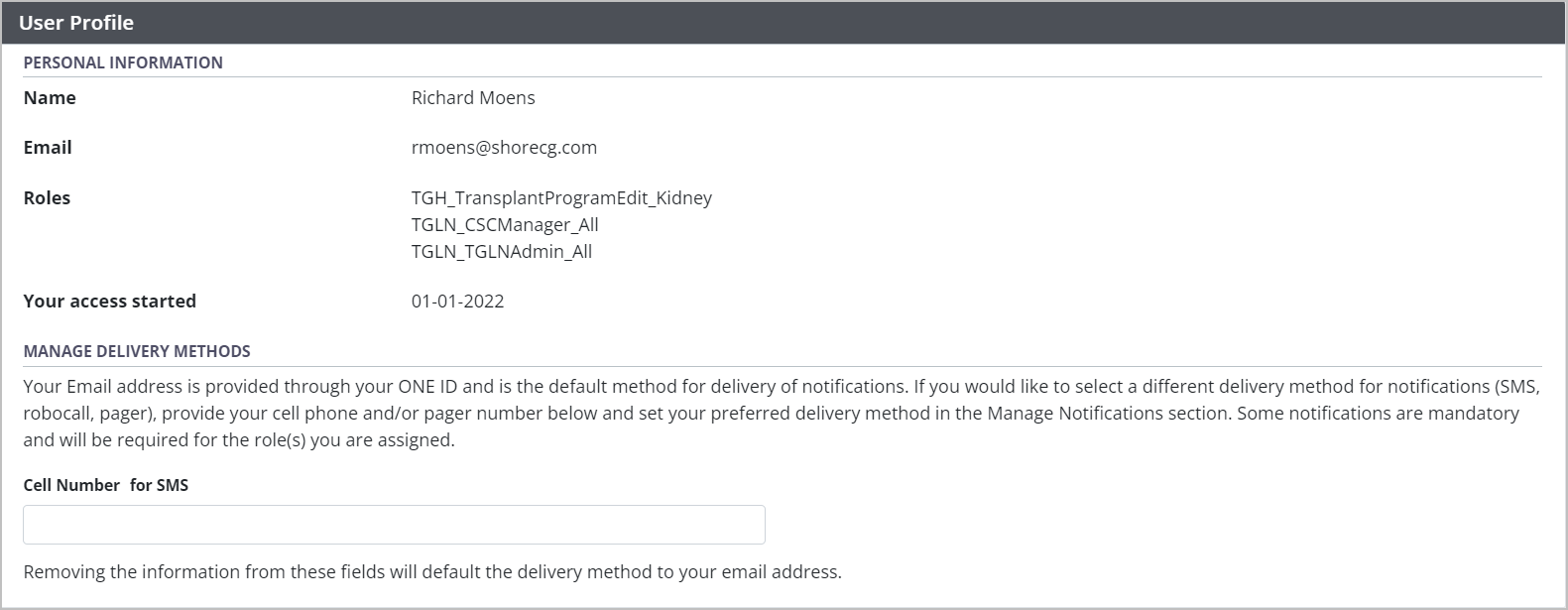
-
Scroll to Manage Delivery Methods.
If you plan to receive SMS texts enter your Cell Number.
If you plan to receive emails only, omit your Cell Number.
Scroll to the bottom of the page and select Save Profile.
The system saves your updated contact information.
Managing notification preferences
Select the User Profile icon on the top right of the page.
-
Select user name from the dropdown to open your profile.

-
Scroll down to the Notifications section to see a list of notifications available to you (based on your role), along with your current notification methods.
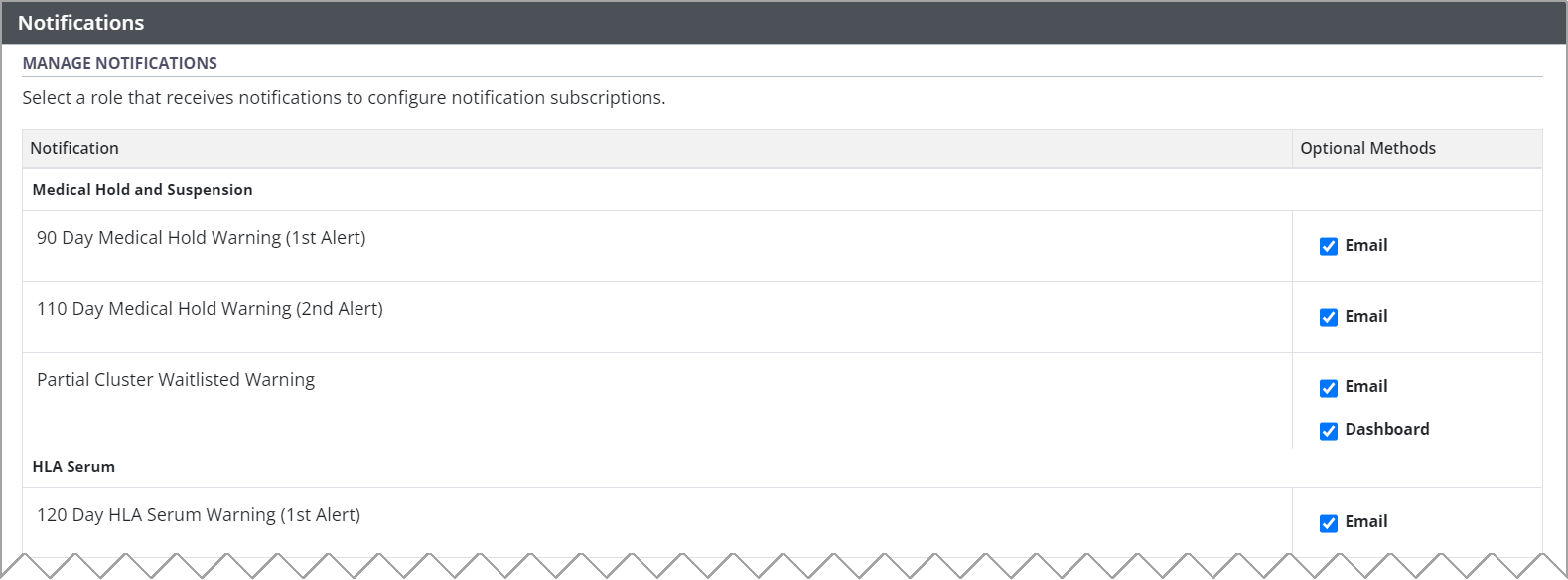
Depending on your role and the type of notification, you will be offered email, SMS, or dashboard deliver options.
-
Some notifications have only one delivery option. If you select it, you will receive that type of notification.

-
Some notifications have two delivery options; you can select either one or both to receive that type of notification.


Some notifications are mandatory for you role and require you to make a selection.
Scroll to the bottom of the profile and select Save Profile.
The system saves your updated notification preferences.
If the notification type is mandatory for your role, you must select a notification option. An error message will alert you when a selection is required.
