Navigate the recipient list
Intended audience: recipient coordinator transplant program admin transplant physician clinical services coord - csc hla technologist
The recipient list is a searchable, sortable, and filterable overview of organ transplant recipients, in all phases of their transplant journey or journeys.
You can use the list to:
Find and open individual recipient profiles.
See filtered lists of the recipients at your program (for example, see all the liver recipients in the assessment phase of their journey).
By default, the recipient list displays high level summary information about each recipient, such as TGLN ID, first and last name, date of birth, journey status and medical status.
Viewing, searching, and filtering the recipient list
Select Recipients from the main menu on the top of the page.
-
The recipient list shows summary information for all recipient profiles you are authorized to view.
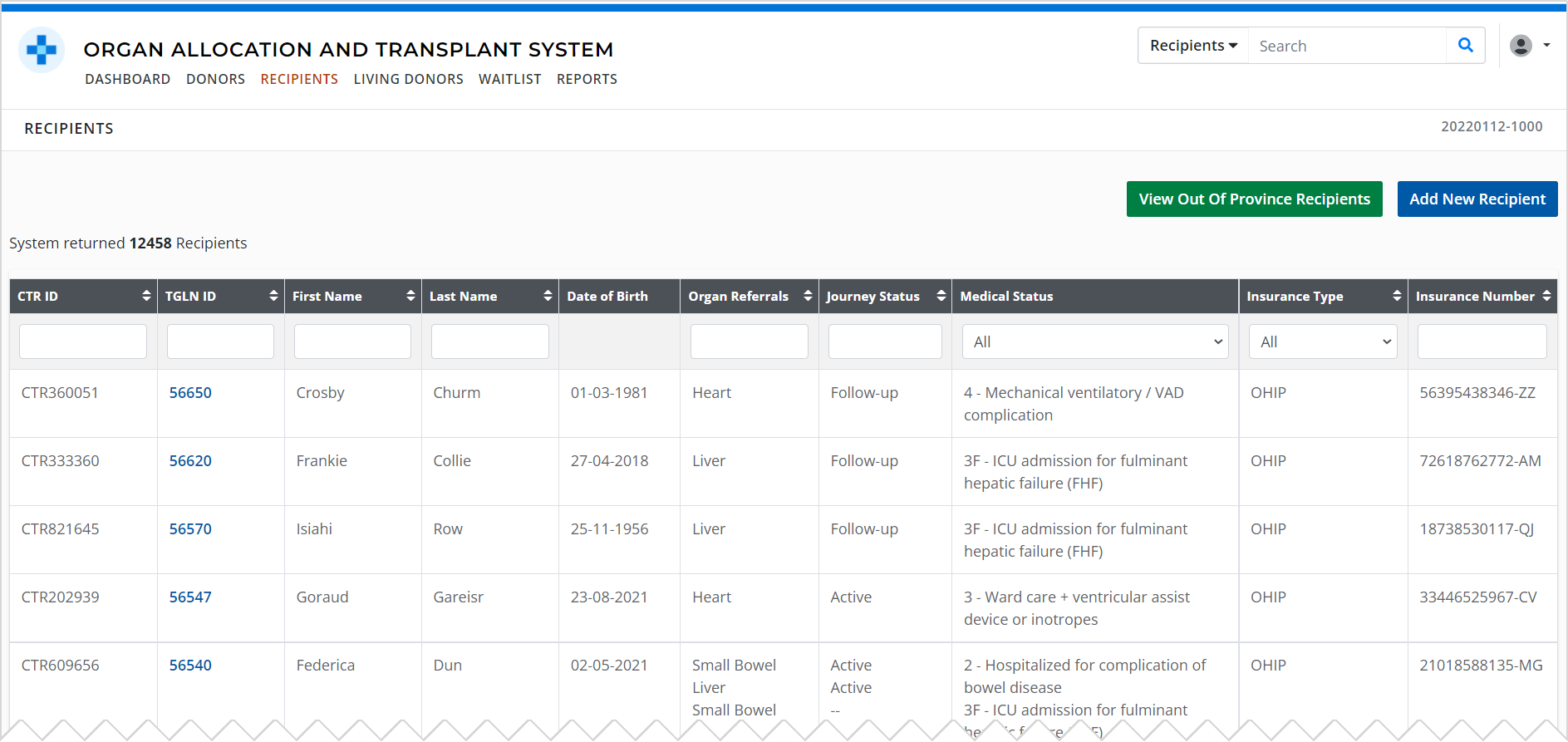


By default, the recipient list is sorted by the TGLN ID number, with the highest IDs (the most recently created) at the top.
-
You can:
Scroll through the list.
-
Page through the list:
-
Select the Older or Newer links on the bottom of the list.
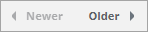
-
Select from the Results per page dropdown on the bottom of the list.
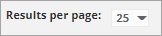
-
Enter a page number into the page [ ] of… field on the bottom of the list, then press the enter key.
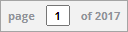
-
-
Sort: select a column’s name to sort by that column.
-
e.g. Select Last Name to see the list sorted alphabetically by last name. Select Last Name again to see the names listed in reverse alphabetical order. An arrow next to the column name indicates that the list is sorted by that column.
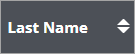
-
-
Filter: enter your filter criteria in the blank field below a column’s name to filter the list.
-
To remove the filter, delete what you entered.
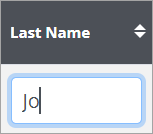
-
-
Filter: select a value from one of the dropdown menus to filter the list by that value.
-
To remove the filter, select All from the dropdown.
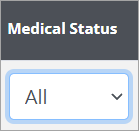
-
Several filters can be combined to isolate recipients that meet all the criteria. If multiple filters are applied to the list, it displays entries that meet all selected criteria.
Viewing out of province recipients
By default, the system presents a list of Ontario recipients on the recipient list page.
To see out of province recipients instead:
-
Select the View Out Of Province Recipients button at the top of the list.
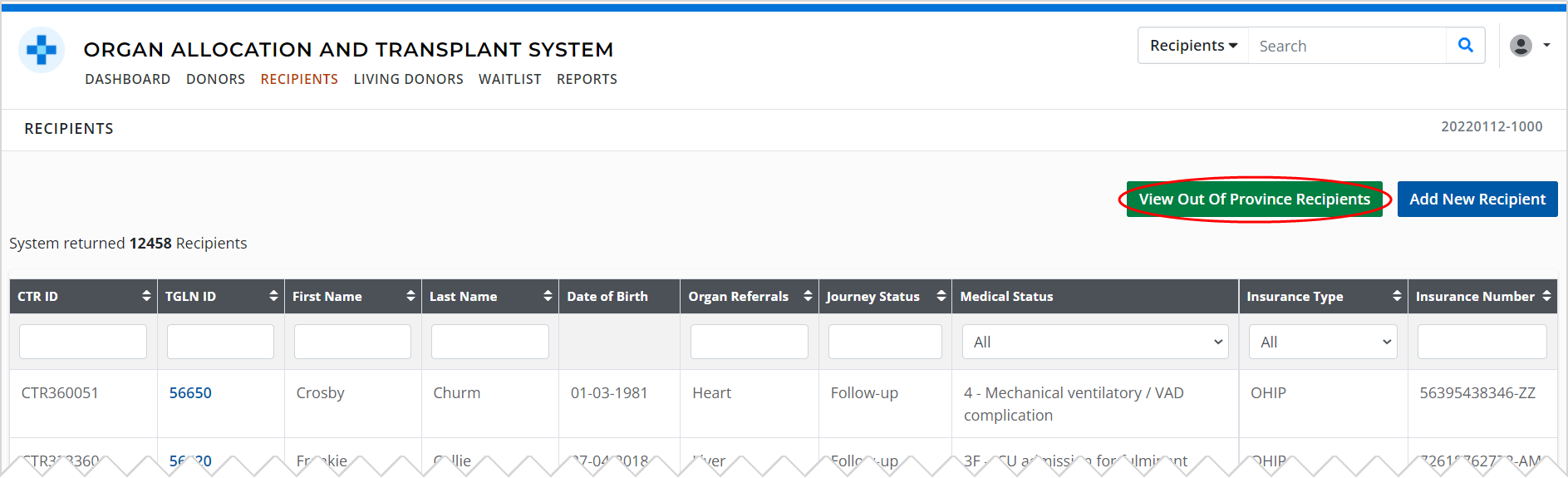
-
The system presents an updated list, displaying out of province recipients only.
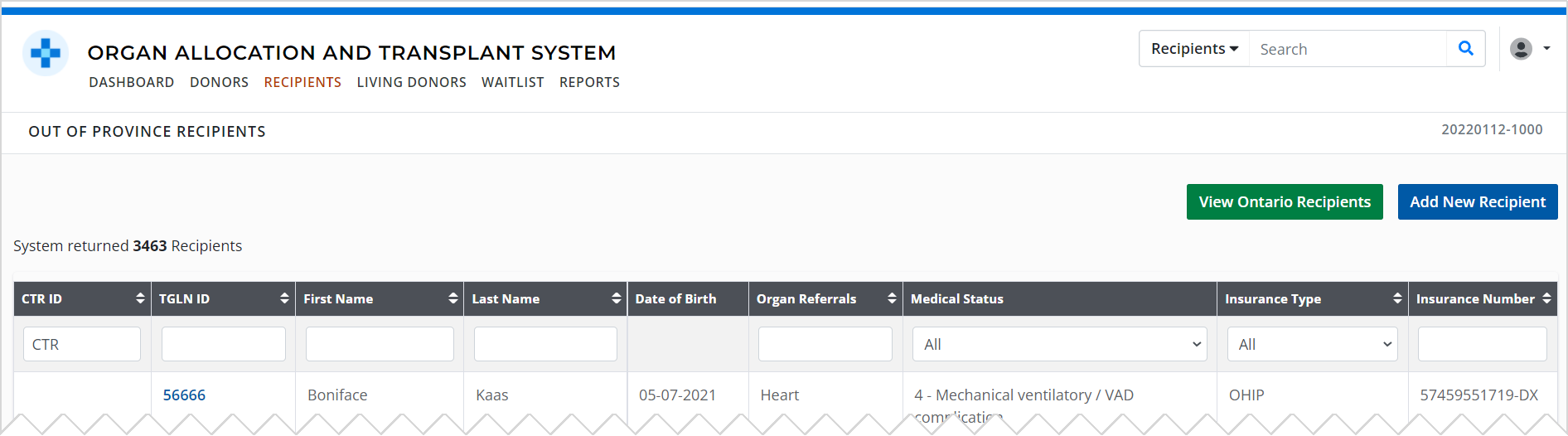
Select the View Ontario Recipients button to return to the list of Ontario recipients.
