Manage living donor clinical information
Intended audience: living donor coordinator transplant program admin
Clinical information includes blood type, exceptional distribution factors, and body measurements. It is used to help assess the match between living donor and recipient.
Enter clinical information when:
You create the living donor’s profile, based on the donor's referral package.
You obtain new clinical information, at any time during the donation journey.
Adding or updating clinical data (blood type)
-
On the living donor’s profile, select Profile > General Clinical Information on the left navigation.
-
The Clinical Data fields are populated with any previously saved information.

-
-
Add or edit information in the Clinical Data fields:
Select a Blood Type from the dropdown.
Select an RH Factor from the dropdown.
If the blood type and RH factor are verified, select Yes under Blood Type Verified.
-
Select the Save Clinical Data button (if available) or scroll to the bottom of the page and select the Save Living Donor button.
To cancel, select the return to previous page icon or browse to any other page without saving. Any unsaved information is discarded.
The system saves the clinical information you have entered.
Adding exceptional distribution (ExD) information
Go to the living donor’s profile, then select Profile > General Clinical Information on the sidebar.
-
Scroll to the Exceptional Distribution section.
-
The Exceptional Distribution fields are populated with any previously saved information.
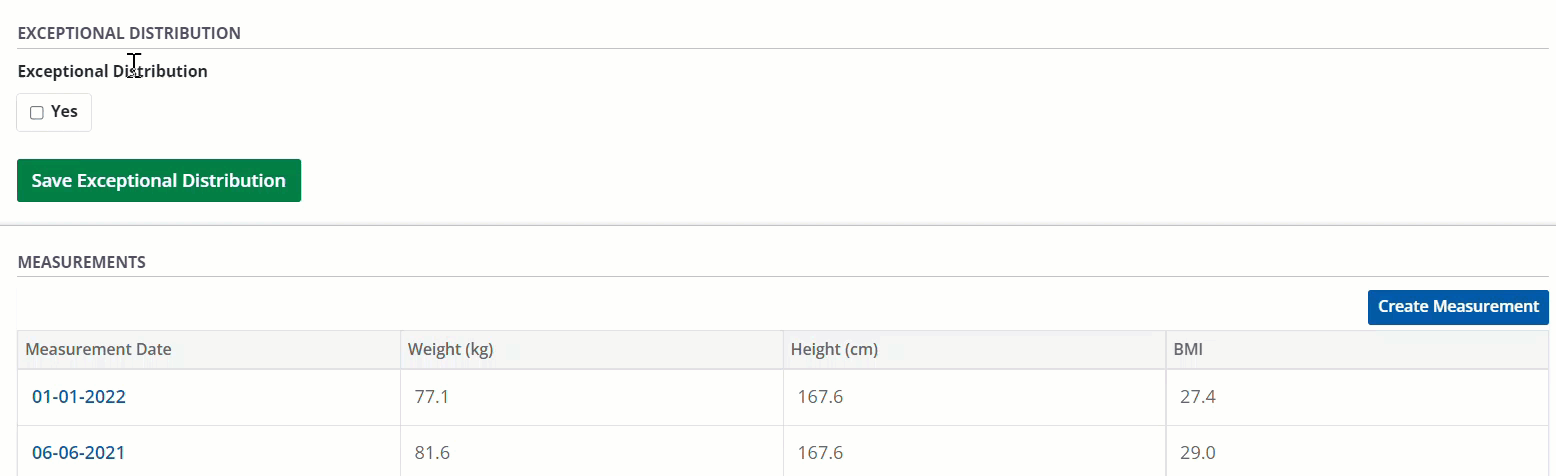
-
-
Add or edit information in the Exceptional Distribution fields:
If exceptional distribution applies, select Yes under Exceptional Distribution.
-
Select one or more Reasons for Exceptional Distribution from the dropdown that appears
Depending on your selection, the system may prompt you for additional information. Enter additional information as required.
-
Select the Save Clinical Data button (if available) or scroll to the bottom of the page and select the Save Living Donor button.
To cancel, select the return to previous page icon or browse to any other page without saving. Any unsaved information is discarded.
The exceptional distribution information is saved for consideration when determining the match between donor and recipient.
Adding measurements
Go to the living donor’s profile, then select Profile > General Clinical Information on the sidebar.
-
Scroll down to the Measurements section.
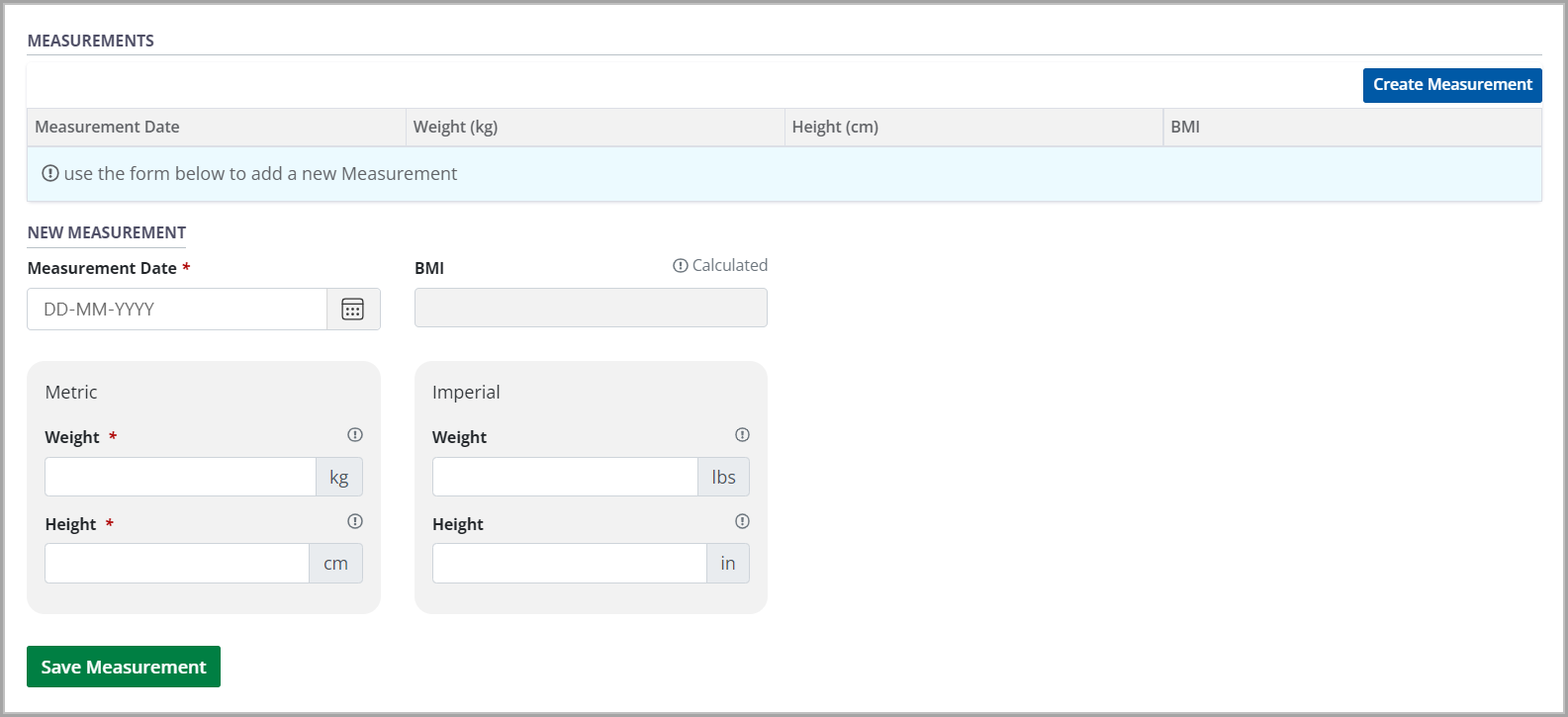
Select the Create Measurement button.
-
Enter the date the measurements were taken, and the living donor’s height and weight, in the New Measurement fields.
-
Enter height and weight in either metric or imperial units (see the labels on the right side of each field). The system automatically calculates the alternate units as you work through the fields.
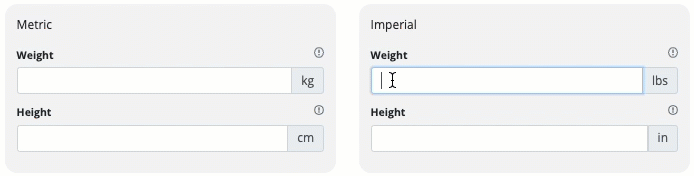
The system calculates BMI automatically.
-
-
Select the Save Measurement button (if available) or scroll to the bottom of the page and select the Save Living Donor button.
To cancel, select the return to previous page icon or browse to any other page without saving. Any unsaved information is discarded.
The system adds the new measurements to the Measurements table at the top of this section.
Viewing and editing historical measurements
You can edit the details of the most recent set of measurements. All earlier measurements are locked and cannot be changed.
Go to the living donor’s profile, then select Profile > General Clinical Information on the sidebar.
Scroll to the Measurements section.
Select any row from the table of historical measurements to see its details presented in the Selected Measurement fields below.
If this is the most recent entry, edit the information as required.
-
Select the Save Measurement button.
To cancel, select the return to previous page icon or browse to any other page without saving. Any unsaved information is discarded.
The system updates the selected measurements.
