Customize the dashboard
Intended audience: all
The dashboard consists of multiple information panels. Panel layouts and content can be customized.
Adding or removing panels from the dashboard
The panels that are available to you on your Dashboard are dependent on your user role. From the available panels, you can choose which panels will appear on your dashboard, with the exception of panels that are considered mandatory for your user role. Mandatory panels cannot be removed.
To add or remove a panel:
-
On the dashboard, select Customize on the upper right of the page.
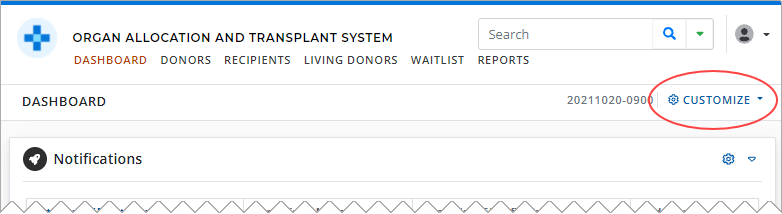
-
The system presents an Available Dashboard Panels window.
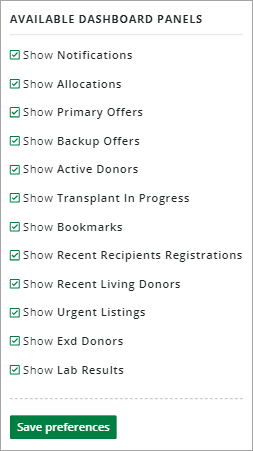
Select the panels you want to see.
Deselect the panels you don’t want to see.
Select the Save Preferences button.
The dashboard refreshes to display the selected panels.
Setting panel style and size
For each panel, specify how much of the page it should take up.
Select the gear icon on the upper right corner of the panel.
The system presents a Panel Options section at the top of the panel.
Select an option from the Panel Style dropdown.
Select the Save button.
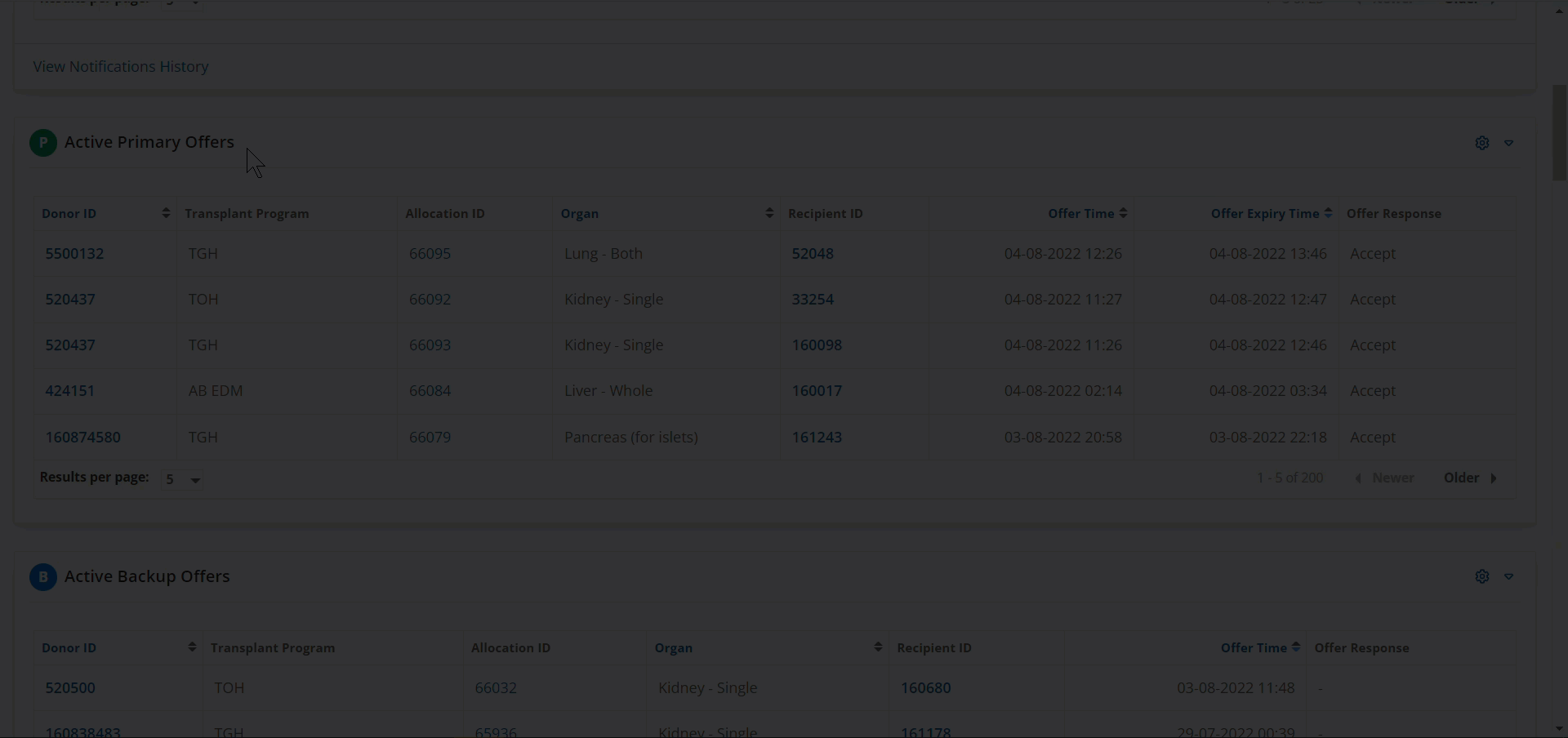
|
The panel refreshes to reflect your preferences.
Setting panel depth
For some panels, you can specify how many rows of data are displayed in the panel.
Scroll to the bottom of a panel
Select a value in the Results per Page dropdown
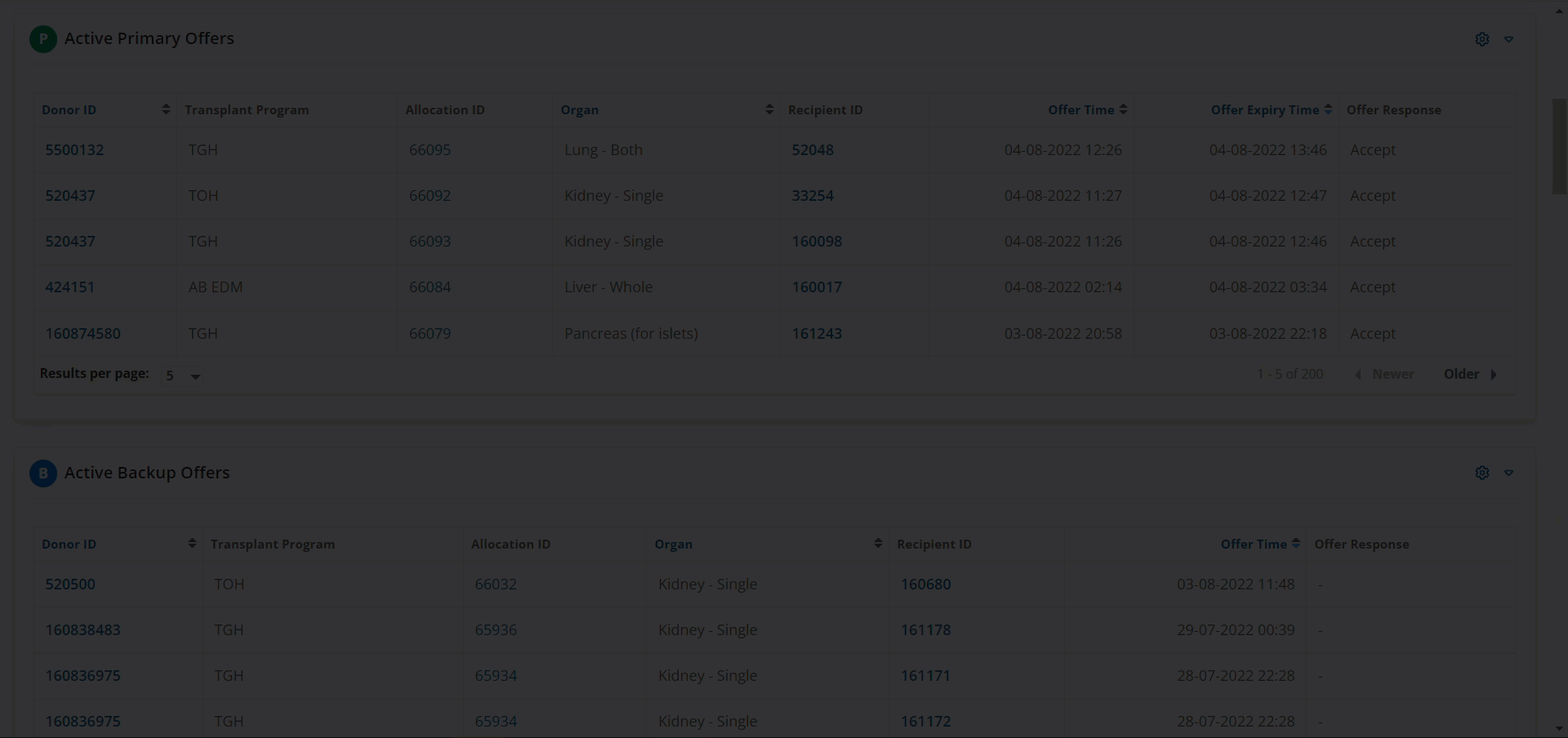
|
The panel refreshes to reflect your preferences.
Collapsing panels
When viewing the dashboard, select the arrow on the upper right corner of the panel to expand or collapse the panel.
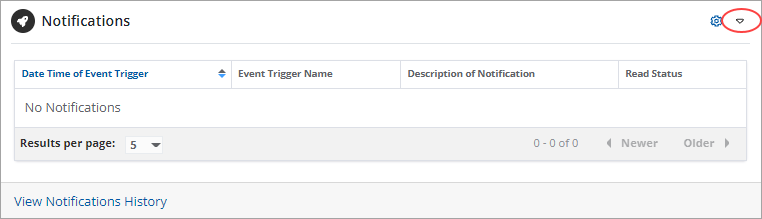
A collapsed panel takes up less space on the dashboard.

