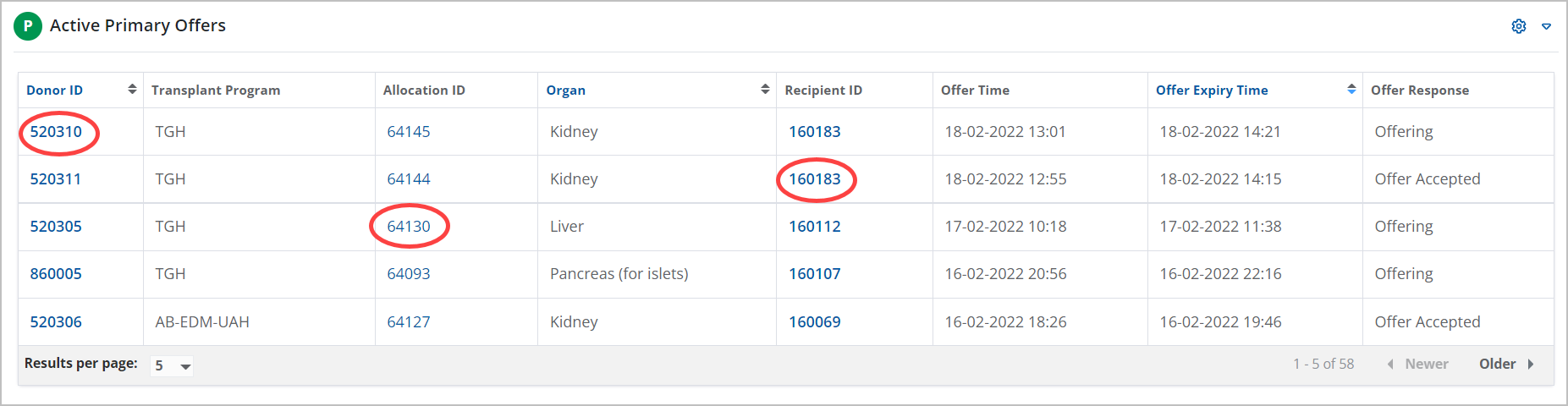Navigate the dashboard
Intended audience: all
You can scroll through the available panels on the dashboard to see the status of current activity in OATS.
Finding a panel
Move up and down the dashboard to locate the panels you are interested in. See Customize the dashboard for instructions on how to hide unwanted panels and how to size and position panels for your needs.
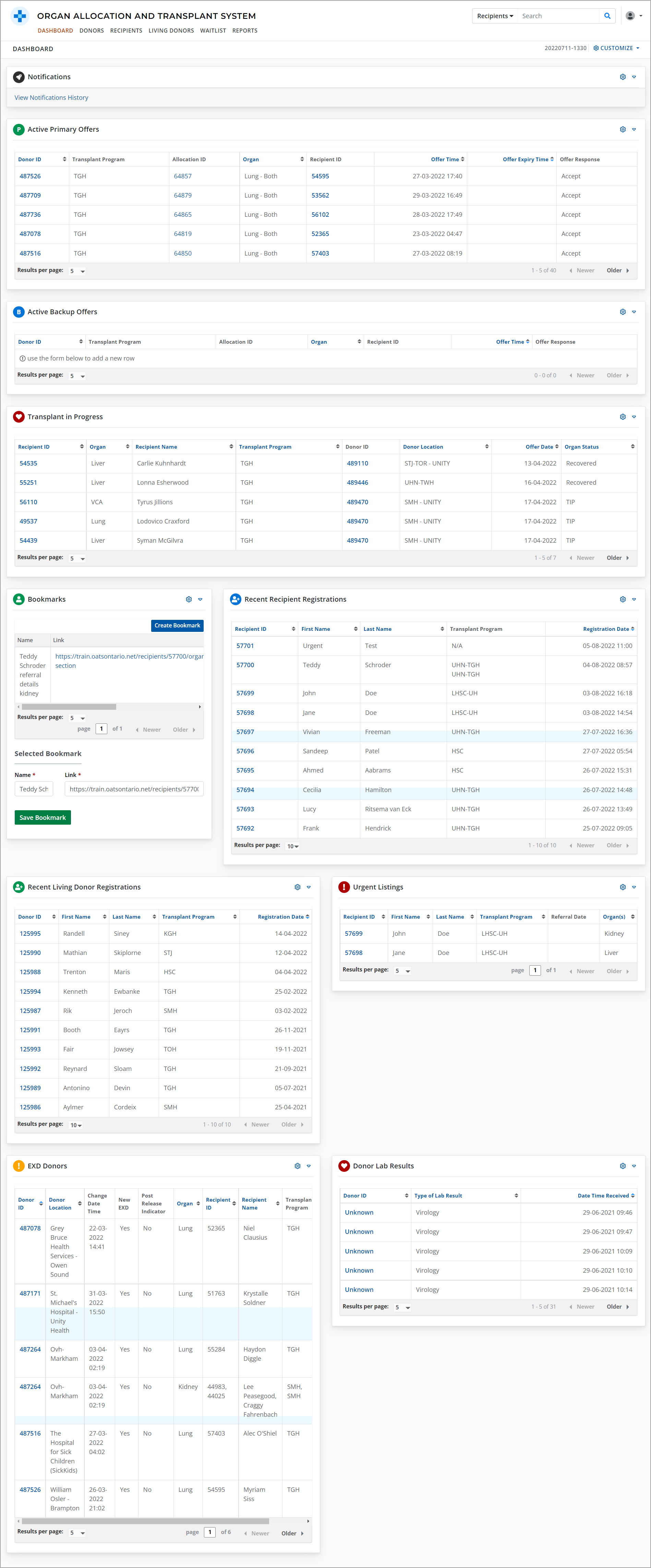
Expanding panels
Panels show five rows of information by default. More rows can be seen by changing the Results per Page (at the bottom of the panel) to 10, 25 or 100.
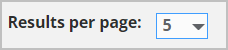
Paging through panels
If the panel has more rows than can fit on one page, you can advance to other pages with the Pagination tools at the bottom of the panel.

Sorting panel results
Many panels allow sorting by one or more columns.
Sortable columns have blue header text and arrows. In the example below, Donor ID, Organ and Offer Time are sortable columns.

Select a column header to sort in ascending order. Select the header again to sort in descending order.
Linking
Panels may have links to the relevant profile, or page within the profile, such as Donor ID, Recipient ID, or Allocation ID.