Manage deceased donor serology
Intended audience: csc manager
This article is about deceased donors. See Manage living donor virology for information on living donors.
A donor’s serology results are used as indicators of donor health and may factor into allocation decisions. They are populated from iTransplant, but can be added and updated directly in OATS, during iTransplant downtime, by a CSC Manager.
Manually adding a serology result
In the event that iTransplant is not available, Serology Results can be entered directly into OATS by a CSC Manager.
-
Go to the donor’s profile, then select Profile> Serology Results on the sidebar.
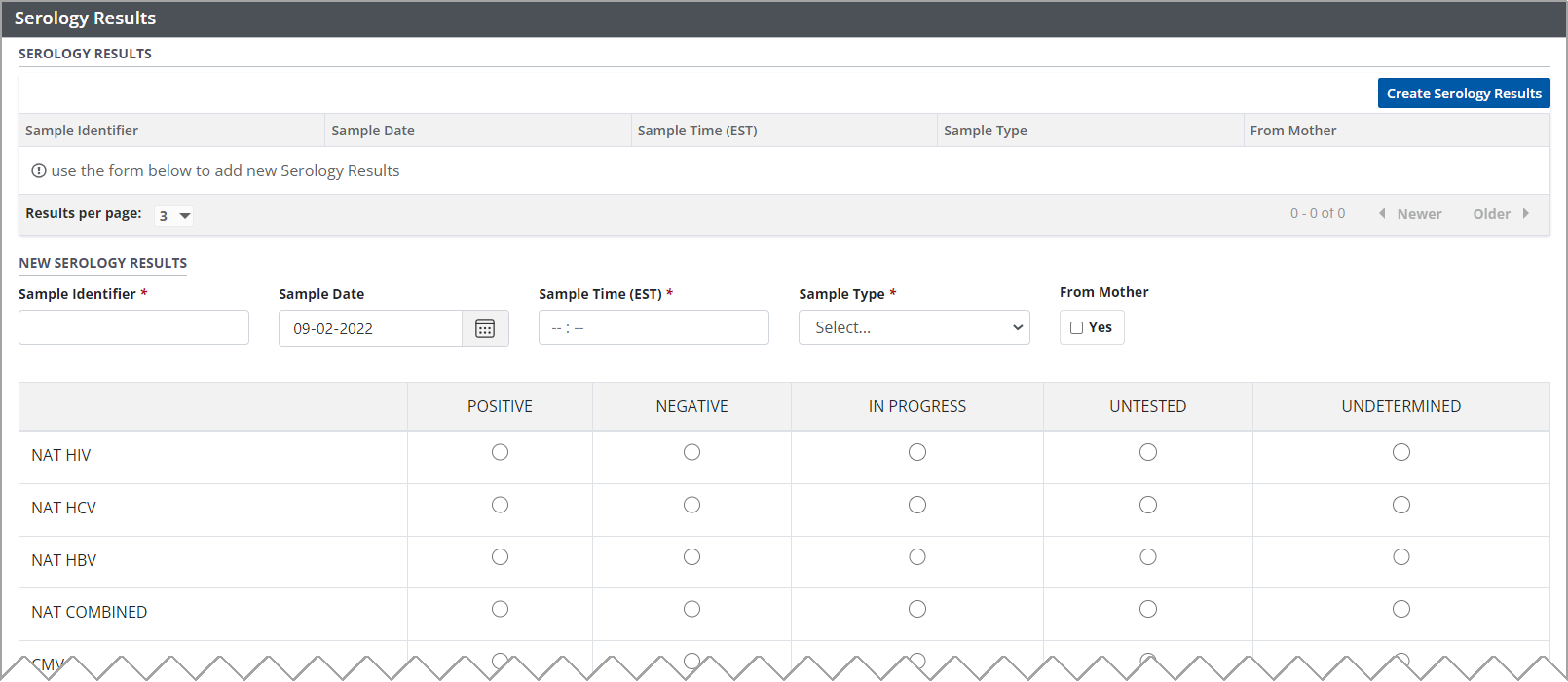
Select the Create Serology Results button.
-
Enter required information and serology results in the New Serology Result fields.
Provide identifying information about the result.
Select the outcome of each test that was performed.
-
Save the Serology result
If editing an existing donor profile, select Save Serology Results button at the bottom of the Serology section.
If creating a donor profile, select the Save Donor button at the bottom of the profile.
To cancel, select the return to previous page icon or browse to any other page without saving. Any unsaved information is discarded.
The system saves the serology result and adds a row to the historical table of results. This result will be used by the allocation algorithm for generating allocation recommendations.
Viewing and manually editing historical Serology Results
In the event that iTransplant is not available, Serology Results can be entered edited by a CSC Manager.
-
Go to the donor’s profile, then select Profile > Serology Results on the sidebar.
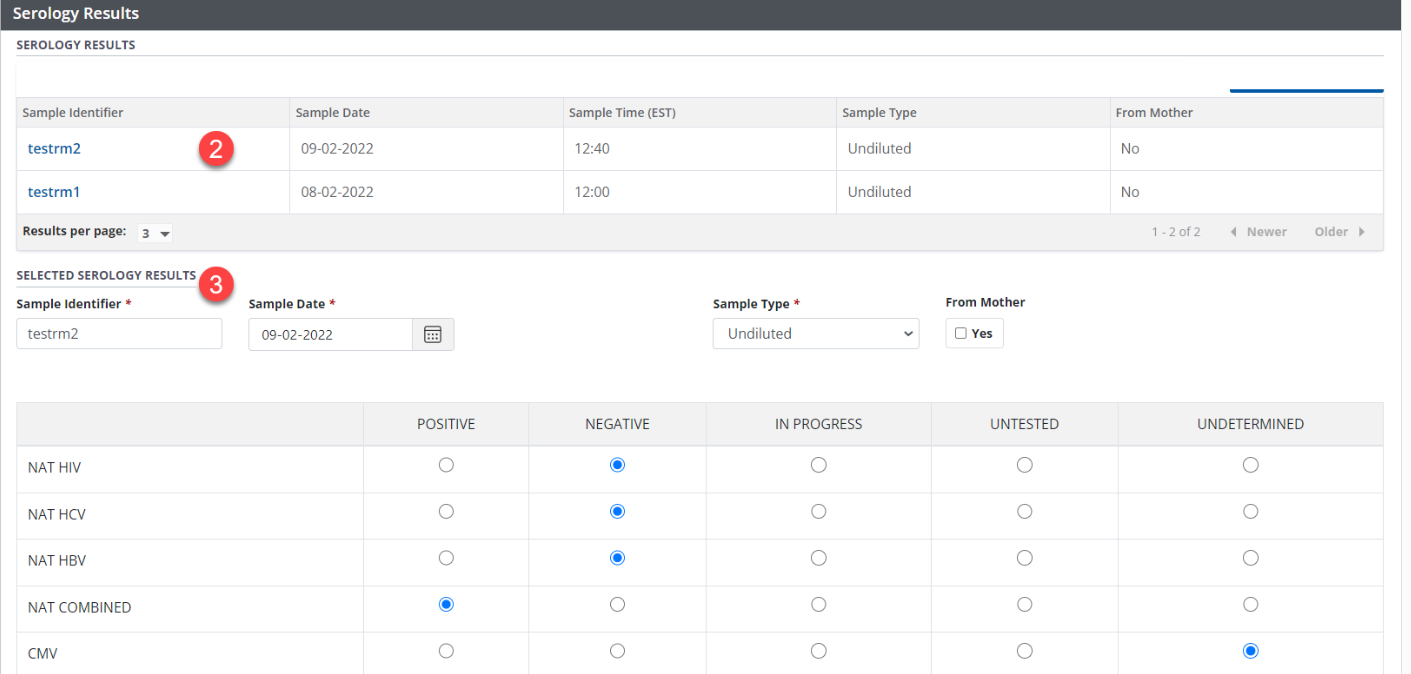
Select any entry from the historical serology results table.
The details appear in the Selected Serology Results fields below.
Update any fields as required.
-
Select the Save Serology Results button.
To cancel, select the return to previous page icon or browse to any other page without saving. Any unsaved information is discarded.
The system updates the selected serology result.
